How to Resolve QuickBooks Requires Reboot Loop Issue?
Installing QuickBooks desktop or updates requires you to reboot your computer to apply the changes or even install the update. However, sometimes, you may get stuck in the never-ending loop where the QuickBooks update doesn’t finish and continuously asks you to reboot. The QuickBooks Desktop update loop issue needs to be resolved before you can complete the installation or get your software updates. You may see different warning messages on your screen, such as:
“QuickBooks require a reboot to complete installation”
“Please restart the machine and re-run the Installer.”
Read this blog to explore why you are stuck in the reboot loop and how to address the issue.
Why is QuickBooks Update Stuck on Reboot Loop Problem?
Your QuickBooks updates may get hampered and stuck on a reboot loop due to multiple factors mentioned below. Let’s explore these reasons one by one:
- Not having enough permission to install the updates
- Conflicts with Windows components or other technical issues
- Corrupted or incorrect installation of QuickBooks Desktop
- The Windows Firewall might be blocking the QB services from running on your computer
- Incorrect security permissions in the temp folder
- Possible damages or corruption to the QBWUSER.INI file
- Interference with antivirus or third-party processes running in the background when updating
Troubleshooting Steps for QuickBooks Requires Reboot Loop Issue
There are multiple ways that can help you resolve the update loop issue in QuickBooks Desktop, such as allocating the proper rights, configuring the Windows Firewall and more. Explore the suitable fixes in the below section and get your software updates:
1. Get the QuickBooks Updates as an admin
A software update requires some changes on your computer to install and apply successfully. You can see the QuickBooks Requires Reboot Loop if you don’t have enough permissions. Run the software updates as an admin by following these steps:
- Exit QuickBooks and then your company file.
- ight-click on the QuickBooks icon and select Run as Administrator.

- Go to Help from the top menu bar.
- Choose Update QuickBooks Desktop from the drop-down.
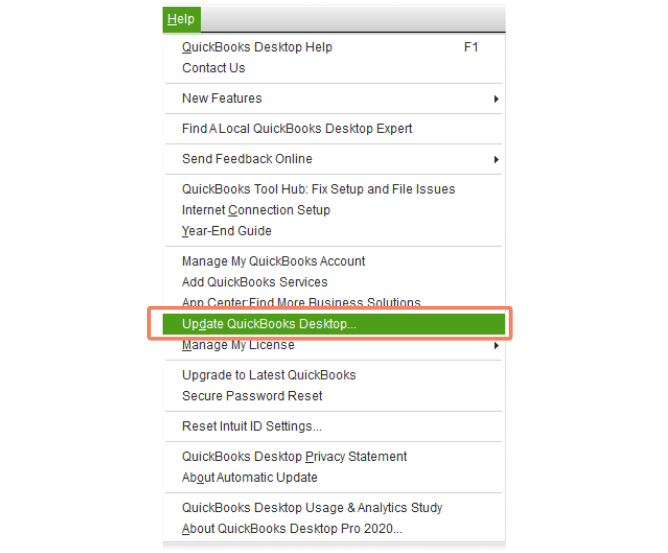
- Mark the checkbox for Reset Updates.
- Once done, click Get Updates.
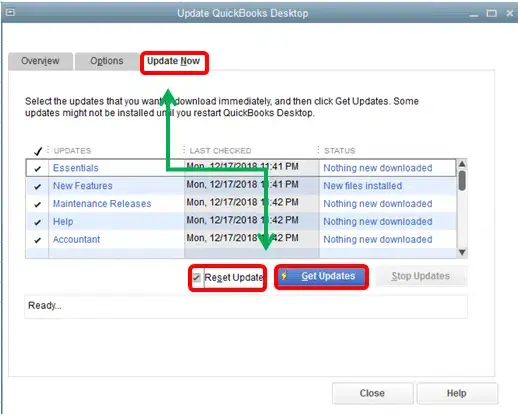
- Finally, restart your computer and click Yes to install the updates.
2. Run the QuickBooks Install Diagnostic tool
The QuickBooks Install Diagnostic tool scans your QuickBooks to identify the issues and fix them quickly. The tool also repairs the damaged or corrupted Windows components for a seamless experience.
Note: Get QuickBooks Tool Hub Download to the latest release to access the utility and fix your issues.
- Launch QuickBooks Tool Hub.
- Select Installation Issues from the left pane.
- Click on QuickBooks Install Diagnostic Tool. The tool might take up to 20 minutes to run; wait until then.
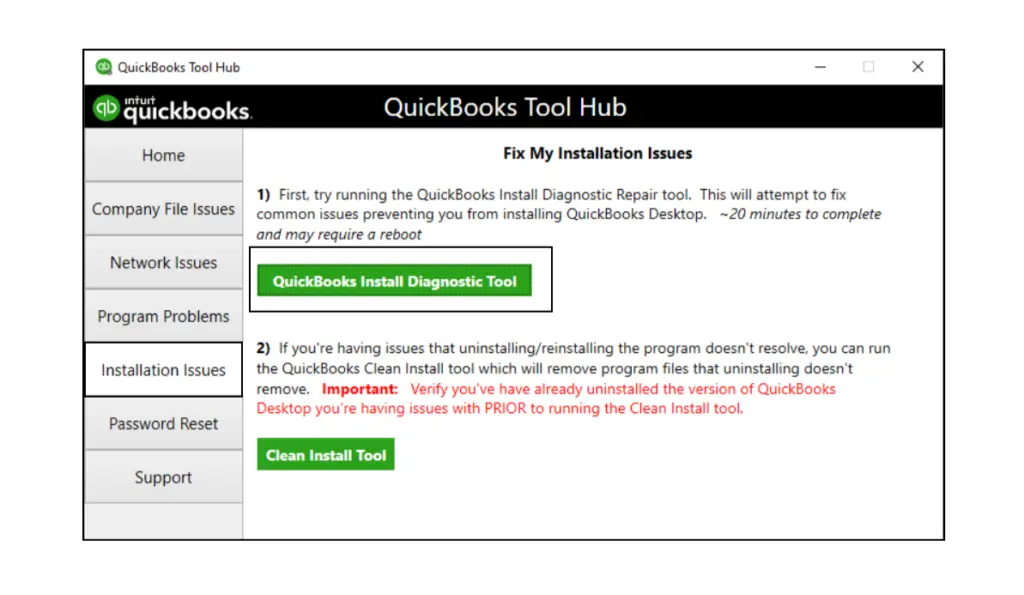
- When the tool finishes, restart your computer and then open QuickBooks Desktop.
3. Manually repair your QuickBooks program
When the QuickBooks installation is corrupted or incorrect, it can cause random errors, such as the QuickBooks Desktop update loop issue. Manually repair your QuickBooks program by following the below steps:
- Press the Windows logo key on your keyboard.
- Search for Control Panel and press the Enter key.
- Go to Programs and Features, then Programs.

- Select the QuickBooks Desktop version you use in the list of programs.
- Right-click on your QuickBooks and choose Repair.
- If you can’t see the option, choose Change and follow the on-screen instructions.
4. Configure the Windows Firewall Set Up
Windows Firewall, an in-built security application on your computer, controls the ports or data that enter your computer and what’s left. If something is wrong or considered a threat to your computer, it may block the services that allow programs/data to run. Similarly, the Firewall might have accidentally blocked QuickBooks and the processes, causing updating issues.
Configure the Windows Firewall settings for QuickBooks ports to address the issue and run the software update without any hindrances.
5. Update the security permissions in the temp folder
Incorrect security permissions in the temporary folder can increase the risk of unauthorized access and data breaches, hindering QuickBooks updates. Update security permissions in the temporary folder to maintain compliance with industry regulations.
- Click on the Windows icon from the bottom Taskbar.
- In the search field, type %temp% and press the Enter key. This will open the Windows TEMP folder.
- Go to Properties.
- Now, move to the Security tab and click Edit.
- Highlight the Windows username you use.
- Scroll down to the Allow column and put a checkmark on Full Control.
- Click OK twice to save the changes and close the window.
6. Rename the QBWUSER.INI file
You may fail to update QuickBooks Desktop if your QBWUSER.ini file is damaged or missing. To resolve the issues, rename the file and try again to get the updates.
Note: Renaming the QBWUSER.INI file erases the list of previously opened company files. After renaming the file, you must re-open your company file manually.
Let’s rename the file:
- Open your QuickBooks file folder.
- Locate where QBWUSER.ini file is saved: Users[Your user name]AppDataLocalIntuitQuickBooks [year]
- Enable the hidden files and folders if you can’t see this folder.
- Right-click on the QBWUSER.ini file.
- Select Rename from the drop-down.
- Now, add the .OLD extension at the end of the file name, such as QBWUSER.ini.old.
- Name the EntitlementDataStore.ecml file again.
- Finally, open QuickBooks Desktop.
If the program opens after renaming the QBWUSER.ini or EntitlementDataStore.ecml, see if you can open a sample company file.
If the sample company file opens but not the original one, copy it to a different folder. Now, open the company file from the new location. If you can open the file, the problem might be a damaged folder or folder permissions.
If you still fail to sign in to your company file, it shows the possible data damage or corruption. You can restore the earlier backup of that file instead.
If you can’t even open a sample company file or QuickBooks won’t open, your QuickBooks installation is most likely damaged.
7. Reinstall QuickBooks in Selective Startup
Reinstall QuickBooks Desktop in Selective Startup as troubleshooting to shut down the processes in the background and get your QuickBooks updates easily. Here’s how to do so:
Before starting
- Create a backup copy of your company file
- Note down the QuickBooks Desktop product and license info
a. Switch to Selective Startup
To make sure no other applications hinder your software update, switch to Selective Startup. If you are unsure how to perform these steps, contact your IT expert or computer manufacturer for help.
- Launch the Run command by pressing the Windows+R keys together.
- In the Run prompt, type msconfig and click OK.
- Select Selective Startup and Load system services in the General tab.
- Go to the Services tab and select the Hide all Microsoft Services checkbox.
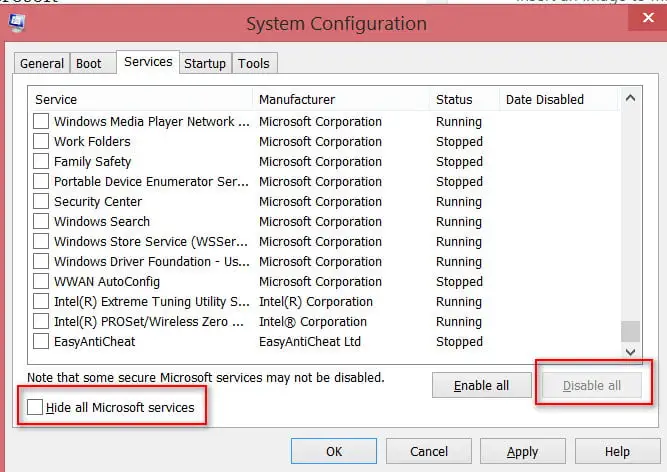
- Hit on Disable all.
- Deselect the Hide all Microsoft Services option.
- From the list of services, choose Windows Installer.
- Then, click OK.
- On the prompted System Configuration window, select Restart.
b. Remove QuickBooks Desktop
- Launch the Windows Start menu by pressing the Windows logo key.
- Type Control Panel in the search field and choose Control Panel to open.
- Go to Programs and Features or click on Uninstall a Program.
- Select the QuickBooks Desktop you want to uninstall from the program list on your computer.
- Click on Uninstall/Change, Remove and then select Next.
If you can’t find the option, sign out and then sign in back to Windows as an admin.
c. Install your QuickBooks again
- Make sure your computer has an active and stable internet connection.
- Locate the QuickBooks program file, QuickBooks.exe.
- Select
- Express install – This will install QuickBooks over your old version and save all your preferences. To access your prior version, you must reinstall it using a custom install.
- Custom and Network Options – This enables you to maintain older versions installed while installing the current version in a different location. The new version does not incorporate your choices from the previous version.
- Click on Next and then Install.
- Once all done, choose Open QuickBooks.
d. Switch back to the Normal Startup
- Launch the Run command by pressing Windows+R keys together.
- In the Run prompt, type msconfig and click OK.
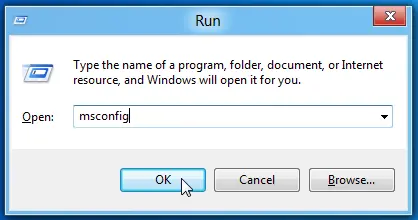
- Choose Normal startup from the General tab.
- Then, click OK.
- Finally, select Restart on the System Configuration window.
Conclusion
The QuickBooks Desktop update loop issue can ask you to reboot your computer whenever you try installing the software update. We hope the above methods have helped you get past the issue and that you can advance your QuickBooks to the latest release without any issues.
However, you must contact professionals if you get stuck or need professional assistance. Dial +1-866-408-0444 to talk to QuickBooks ProAdvisors now!
Frequently Asked Questions (FAQ’s)
1. What is the reboot loop error in QuickBooks?
QuickBooks says the update is available and will install when you reboot, but it does nothing. Either QuickBooks requires you to see the reboot loop error due to a corrupted installation or incorrect permissions to complete your update.
2. How do I reset QuickBooks Desktop update?
Here’s how you can update QuickBooks Desktop to the latest release:
- Select Update QuickBooks Desktop from the Help menu.
- Move to the Options tab and select Mark All.
- Click on Save.
- Select the Update Now tab.
- Mark the checkbox for Reset Update.
- Once all done, hit on Get Updates.
3. How long should a QuickBooks Desktop update take?
Typically, QuickBooks Desktop updates take 20-30 minutes. However, some updates, such as those that require changing the Windows Registry, may take up to an hour or even longer.\
4. What happens if I don’t update my QuickBooks Desktop?
Updates often include the latest features and security patches. They also ensure the software isn’t outdated, so you can enjoy the services uninterruptedly. So, if you don’t update your QuickBooks Desktop, it may cause vulnerability and even hamper the workflow when using outdated features.
5. Why is my QuickBooks Desktop update taking so long?
Your QuickBooks Desktop updates may be slow for a variety of reasons, such as a slow Internet connection, interference from antivirus software, or other system-related conflicts.

Intuit has stopped providing new subscriptions for the QuickBooks Desktop 2024 and previous versions.
You can migrate to QuickBooks Online or switch to QuickBooks Desktop Enterprise.
Recent Posts
-
QuickBooks Shipping Manager Not Working: Here’s What To Do
-
How to write off bad debt in QuickBooks Online & Desktop?
-
Unable to Login? Here’s How to Recover Intuit Account Easily
-
How To Troubleshoot QuickBooks Out of Memory Error?
-
How to File the Form 940 in QuickBooks Desktop & Online?



