Instant Solutions to Address QuickBooks Error 15103 Easily
Most often, the users might experience QuickBooks Error 15103, which appears while downloading the QuickBooks Desktop or payroll updates. It might trigger because of a damaged digital signature, corrupt files, or incorrect Internet Explorer settings. Unfortunately, it prevents users from downloading the latest tax table update. So, it’s crucial to fix the issue to regain access to the payroll updates.
Read this guide to get the complete details of what causes the QuickBooks Desktop Error 15103 and solutions to rectify it.
Why Does QuickBooks Error 15103 Emerge While Downloading Updates?
The QuickBooks Error 15103 falls under the 15000 series of errors, which occurs while downloading the Desktop or payroll updates. However, this issue is also affected due to the following causes, which are explained below.
- Issues with the mapping of the shared download drive.
- Problem while verifying the digital signature certificate used to authenticate the QuickBooks Desktop download.
- Sometimes, the QuickBooks Error Code 15103 may occur due to the blockage of the Windows firewall.
- Any missing file or component required to run the QuickBooks updates.
- Improper internet settings may also interrupt you during the QuickBooks payroll updates.
Effective Solutions to Address Error 15103 QuickBooks Desktop
In this blog section, we have explained all the possible troubleshooting methods to address the Error 15103 QuickBooks Desktop.
Solution 1: Get a Fresh Version of the Digital Signature Certificate
Sometimes, running the older version of the Digital Signature certificate might give rise to the QuickBooks Update Error 15103. So, to fix the issue, set up the Digital Signature Certificate, you must implement the following steps.
- First, you must browse to the C:\Program Files\Intuit\QuickBooks.
- Now, locate and right-click on the file name QBW32.exe. Then, tap on the Properties option.
- Choose the Digital Signature menu and verify that Intuit is chosen from the signature list.
- Thereon, head to the Details tab and then click the View Certificate option.
- Tap on the Install Certificate option from the Certificate window.
- Thereon, click on the Next option unless the Finish tab pops up. When you find the option, simply opt for the Finish tab.
Finally, restart your Windows PC, then QuickBooks. Later on, try to download the Update once again.
Solution 2: Install the QuickBooks Updates With Full Admin Rights
Sometimes, the users might receive the QuickBooks Desktop Error 15103 during the download of the payroll updates without having admin rights. So, it’s essential to get the updates on your device using the proper admin rights. For that, you must perform the step-by-step instructions outlined below.
- Close your company files and also your QuickBooks Desktop application, if it’s open.
- Go to your desktop, look for the QuickBooks icon, and right-click on it. Then, head to the Run as Administrator option from the drop-down list.
- Now, if you see the option stating “DO you want to allow this program to make changes to your computer?”, hit the Yes tab.
- Conclude the process by downloading the latest QuickBooks Desktop or payroll updates. Then, if the error continues, try to use the next troubleshooting method.
Solution 3: Start running the QuickBooks Reboot.bat file as a Windows Admin
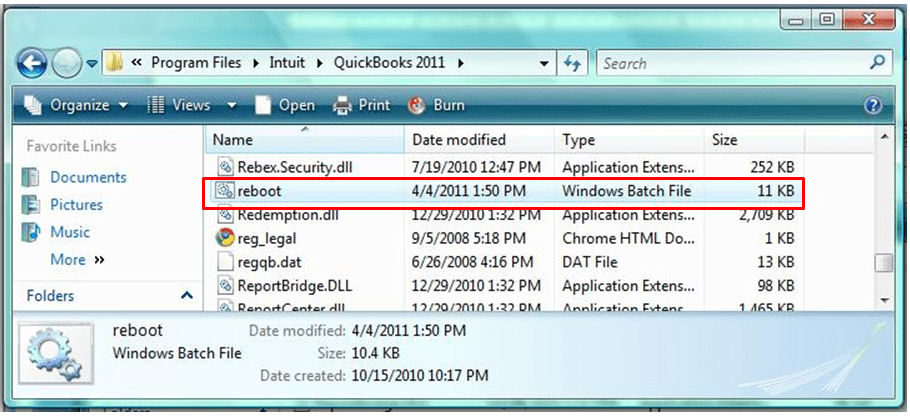
- Initially, exit from the QuickBooks Desktop application.
- After this, right-click on the QuickBooks icon and hit the Properties option.
- Choose the Open File location and insert reboot/reboot.bat from the top-right corner of the search bar.
- Now, hit the Run As Admin and then tap on the Yes tab.
- Thereon, apply the necessary changes by relaunching the system and then try opening QuickBooks.
- At last, hit the Update button after you agree to install the updates on your system.
Solution 4: Run the Quick Fix My Program to configure the damaged Program
If you are still getting the QuickBooks Update Error 15203, then try fixing the issue by running the Quick Fix My Program tool via Tool Hub. Use the following steps to run the tool and configure the damaged QB program.
- Initially, verify that you have downloaded and installed the QuickBooks Tool Hub.
- After this, hit the QuickBooks Tool Hub icon from the desktop.
- Thereon, opt for the Program Problems tab and choose the Quick Fix My Program tab.
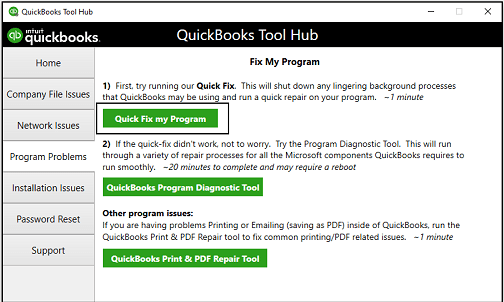
- When you are all done, launch the QuickBooks application once again and then launch your data file.
- At last, try to download the QuickBooks updates and see if the issue still exists.
Solution 5: Use the Install Diagnostic Tool
By running the QuickBooks Install Diagnostic Tool from the Tool Hub, you can get rid of the installation issues. Once you run this utility, it will begin scanning for the issues present with the QuickBooks Desktop installation. After this, it will repair the damages so that you can install the QuickBooks Desktop or payroll updates quickly.
Solution 6: Review the Internet Explorer Settings
At times, the update process may be hampered due to issues with the IE settings. So, to address the issue, you must reset the IE settings with the steps written below.
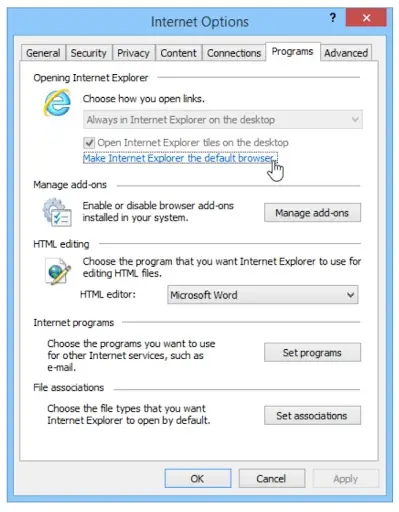
- Begin the process by clicking on the Gear icon. Then, hit the Internet Options.
- Now, head to the Advanced tab to move further.
- Afterwards, below the Security tab, verify that the checkboxes for Use SSL 2.0 and Use SSL 3.0 are chosen.
- Conclude the process by clicking the Apply and then the OK tab.
Solution 7: Perform The Reinstallation of QuickBooks Desktop
Even after performing the above solutions, you are still experiencing QuickBooks Desktop Payroll Error 15103. Then, try to reinstall QuickBooks Desktop. It will scan for the technical glitches present in the QuickBooks application and then repair the damage present in the Program.
Conclusion
QuickBooks Error 15103 is the most common update issue that comes under the 15XXX series of errors. So, if you are experiencing any issues that lie in QuickBooks 15XXX, you can fix them by performing the solutions discussed in this post. Furthermore, if you are struggling while downloading the payroll updates, then connect with our BizBooksAdvice professionals for quick resolution.
Frequently Asked Questions (FAQ’s):-
Question 1: What is error 15103 in QuickBooks Payroll?
Ans. Users often experience error 15103 in QuickBooks Payroll due to the incorrect mapping of the shared download drive. In other cases, this issue may arise due to a missing file or component for payroll updates.
Question 2: Why is QuickBooks Payroll not working?
Ans. If the QuickBooks payroll is not working, then ensure that your payroll subscription is active, and also ensure that QuickBooks Desktop is updated to the latest version. Moreover, you must verify that you are using the latest payroll tax table update.
Question 3: How to determine the occurrence of QuickBooks Error Code 15103?
Ans. The following are the indications you may see on the arrival of QuickBooks Error 15103.
- You may notice that the update process may freeze or crash frequently.
- The users may see the error message “QuickBooks Error 15103: The update program cannot open the file” or a notification that Update has failed.
- Also, you may experience that QuickBooks shuts down unexpectedly during the Update.
Question 4: How to reset the QuickBooks Desktop update?
Ans. To reset the QuickBooks Desktop update, you must perform these steps.
- Launch the QuickBooks Desktop application and tap on the Help menu.
- After this, head to the Update QuickBooks Desktop option.
- Choose the Update Now tab and verify that you have marked the Reset Update checkbox.
Question 5: Does the occurrence of Error 15103 in QuickBooks affect my data?
Ans. No, the occurrence of Error 15103 QuickBooks doesn’t directly impact the company file data. But it is essential to update QuickBooks Desktop and consider generating a backup of the company file.

E-File Your taxation form smoothly & Get Professional QB Help with the following forms:
Form 1040, Form W-2, Form 1099-NEC, Form 1099-MISC, Schedule C, Form 941, Form 940, Form 1065, Form W-9
Receive instant and step-by-step assistance for stress-free form filing.
Recent Posts
-
How to File & Print W-4 Form in QuickBooks Online?
-
Resolve QuickBooks Error 1935 & Regain QuickBooks Installation
-
How to File IRS Form 1040 Smoothly Using QuickBooks
-
QuickBooks Detected that a Component Required to Create PDF – Here’s What to do Now
-
QuickBooks Error 15311: Payroll Update Failed



