Simple Methods to Resolve QuickBooks Error 6073 99001
At times, users might struggle with QuickBooks Error 6073 99001 while attempting to launch the data file. When this error appears, it reflects the following alert message stating “QuickBooks is unable to open this company file. It may have been opened by another user.” It mainly appears when the file you are trying to access is situated in a read-only network folder or if the file is damaged. Unfortunately, this error prevents users from opening the company file. So, it’s crucial to fix this issue by performing the troubleshooting methods explained ahead in this post.
Why Does QuickBooks Error Code 6073 99001 Appear?
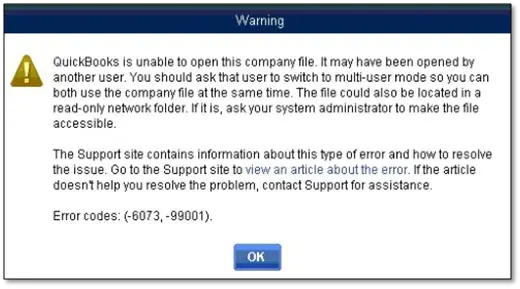
The QuickBooks Error Code 6073 99001 is often experienced while trying to access the company file due to data damage or corruption. This error may also be caused by any of the following reasons.
- If your data files are hosted on a Linux server, and you are accessing multiple sets of login details to log in to the shared folder.
- Your company file is already in use by a remote software, and the host computer is still showing that the user is logged in.
- The data file is present in a read-only network folder.
- In case the company file is available on another PC in Single-User mode.
How to Fix QuickBooks Error 6073 and 99001 With Easy Ways?
Finding issues while trying to access the company file due to the occurrence of QuickBooks Error 6073 and 9001? Try these troubleshooting methods explained below and fix the issue smoothly.
Solution 1: Use the QB File Doctor Tool to fix the Company File & Network Issues
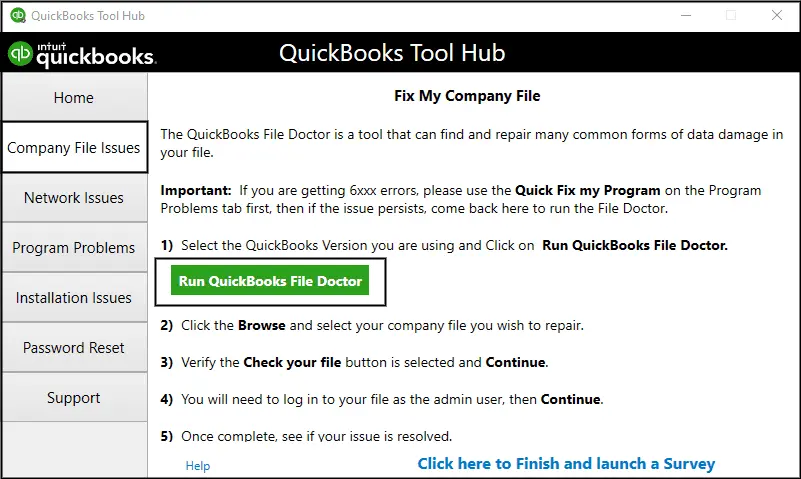
QuickBooks File Doctor is a great utility that helps to repair damage or corruption in the company file. It ensures that the company file data remains intact so that you can use it to accomplish your accounting tasks smoothly. Therefore, by running the File Doctor tool, you can fix QuickBooks Error 6073 99001 and repair the data file quickly.
Solution 2: Rectify the QuickBooks Error Code 6073 99001 Manually
If the above solution doesn’t work, you can try to fix QuickBooks Error Code 6073 99001 manually.
Case 1: Your company file is already open in Single User mode in another workstation
- Exit from the QuickBooks Desktop on all computers.
- After this, launch the data file on the host computer.
- Now, browse to the File menu and tap on the Switch to Multi-User Mode option.
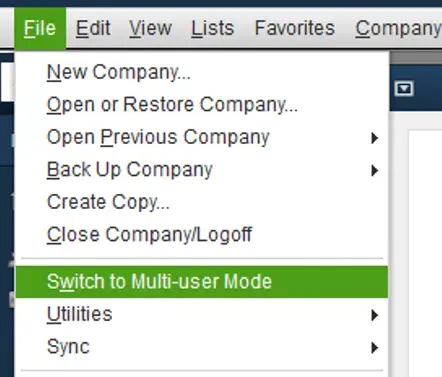
- In case the error still bothers, relaunch all workstations.
Case 2: Your data file is already open in Single User Mode on the Host Computer
- Initially, head to the File menu and choose the Close Company option.
- Next, try to reopen the data file and click the Open or Restore Company option.
- Choose the Open a company file option and tap on the Next option.
- Pick the company file that is creating the issue.
- Finally, tap on Open file in multi-user mode and hit the Open tab.
Case 3: If your company file is located in a read-only network folder
- Access the computer that is hosting your data file.
- After this, launch the folder that contains your company file.
- Now, right-click on the folder and choose the Properties tab.
- Head to the Security tab and pick the user having issues signing in and tap on the Edit menu.
- Next, verify that the Allow option is chosen for Full Control.
- Finally, click on the Apply and then the OK tab.
Case 4: Your computer is accessed remotely via LogMeIn, GoToMyPC, etc
- Firstly, download and install the QuickBooks Tool Hub.
- Now, right-click on the QB Tool Hub icon to open and head to the Program Problems tab.
- Choose the Quick Fix My Program tab.

- Finally, launch the QuickBooks Desktop application and then your data file to see if the error exists.
Solution 3: Change the Name of the Corrupted or Unavailable ND File
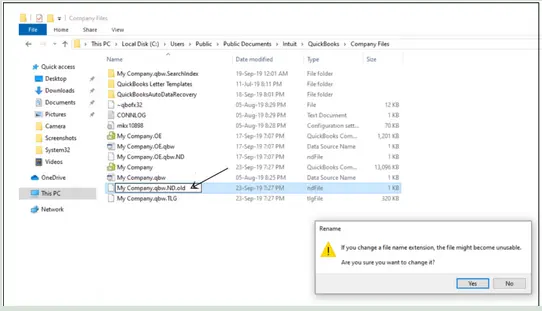
- Under this process, you must launch the Windows Explorer on your PC.
- Afterwards, start searching for the folder that holds the QuickBooks company file.
- Thereon, right-click on the company with network data and the QuickBooks company file extension.
- Now, alter the file extension from .OLD and then hit the Enter key.
- Next, you must launch the QuickBooks application and then the company file.
- Complete the process by generating another network data file from your company file.
Solution 4: Stop Hiding the Network Data and Transaction Log Files
Below, we have listed the stepwise instructions for unhiding the network data files and transaction log files.
- Initially, launch My Computer and then opt for the Tools menu.
- After that, choose the Folder Options > View tab and the Show Hidden Files and Folders tab.
- Thereon, launch the data folder to search for the Network Data (.ND) and Transaction Log (.TLG) files.
- Now, you must right-click on the.ND file and then choose the Properties tab.
- Next, make sure that you unmark the Hidden option and hit the OK tab to save the changes.
Solution 5: Verify the Folder Permissions
Sometimes, the users may fail to access the data file due to insufficient folder permissions. So, it is necessary to ensure that the folder holding your data file has relevant permissions. Follow the steps given below to assign proper folder permissions to the QuickBooks data file folder.
- Firstly, move to your host computer and look for the folder holding your data file.
- Now, right-click on the QuickBooks folder and choose the Properties tab.
- Head to the Security option and pick the user who is getting this issue. Then, hit the Edit menu and mark the checkboxes for “Full Control” beneath the Allow column.
- At last, hit the Apply option and then the OK to save the necessary changes.
Solution 6: Relaunch the QuickBooks Database Server Manager
You can also resolve the QuickBooks Error 6073 and 99001 because of the incorrect QuickBooks Database Server Manager settings. So, to fix the issue, you must carry on with the following steps.
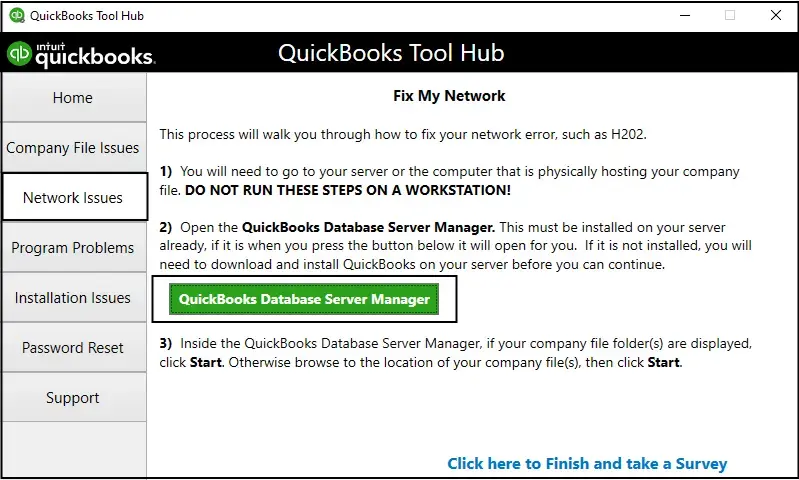
- Launch the Run window using the shortcut keys Windows + R.
- After this, type services.msc in the search panel and click on OK.
- When the Services window appears, do the necessary modifications:
- You must set the Startup Type as Automatic
- Verify that the Service Status is either Running/Started
- Now, tap on the Recovery tab and make the necessary changes:
- First Failure: Restart the service
- Second Failure: Restart the service
- Subsequent failure: Restart the service
- Finally, hit the OK tab to save the required changes successfully.
Conclusion
QuickBooks Error 6073 99001 is a company file issue that restricts users from opening it and prevents them from carrying on with their ongoing tasks. But with the above solutions in this post, you can fix it smoothly. In case you are still having any trouble while accessing the company file, feel free to connect with our BizBooksAdvice professionals. They will listen to your query patiently and help you fix it instantly.
Frequently Asked Questions (FAQ’s):-
Question 1: Why can’t I open the company file in QuickBooks?
Ans. At times, users fail to open the company file in QuickBooks because of damage or a corrupted data file. This issue may also arise when the file is previously opened by another user on the shared network.
Question 2: How to restore a QuickBooks company file?
Ans. The following are the steps you must perform to restore a QuickBooks company file.
- Launch the QuickBooks application and choose the File menu.
- After this, hit the Open or Restore Company and then restore the file based on its type.
- Choose the Open a company file > Next option. Then, choose an appropriate folder and click on your company file.
- Now, hit the Open tab and insert the file password.
Question 3: Where are the QuickBooks company files stored?
Ans. The QuickBooks company file is usually located in the following location: “C:\Users\Public\PublicDocuments\Intuit\QuickBooks\CompanyFiles.”
Question 4: What things must you consider to prevent QuickBooks Error 6073 99001?
Ans. You must take care of the following things to prevent QuickBooks Error 6073 99001.
- Verify that you have proper permissions to access your QuickBooks company file.
- Try preparing a backup of the QuickBooks company file.
- Also, check that you are using the latest QuickBooks version.
Question 5: Why does QuickBooks keep crashing while opening the company file?
Ans. Users often face the QuickBooks keeps crashing issue while opening the company file while working on an old QuickBooks version. It may also be caused by damage or corruption in your data file.

Intuit has stopped providing new subscriptions for the QuickBooks Desktop 2024 and previous versions.
You can migrate to QuickBooks Online or switch to QuickBooks Desktop Enterprise.
Recent Posts
-
Here’s How to Request to be the Primary Admin or Contact in QuickBooks Desktop
-
Fix QuickBooks Error 3007 With Effective Troubleshooting Methods
-
Try These Quick Fixes to Rectify QuickBooks Error Code 6069
-
Fix QuickBooks Error 40001: Payroll Activation Issues
-
QuickBooks Error 1723: How to Resolve Windows Installer Problems



