
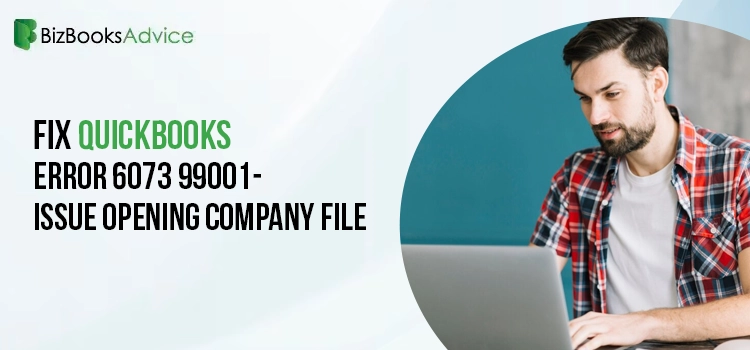 Accounting
Accounting
Did you get stuck with the QuickBooks Error 6073 99001 and wonder why it happened? This issue mainly occurs when users attempt to access the company file but fail to do so. Moreover, the data file you are trying to launch may be on another computer in Single User mode. However, when the error arrives, it flashes the following error message: ” QuickBooks is unable to open this company file. It may have been opened by another user.” Unfortunately, this issue prevents the users from accessing the company file, delaying the ongoing business tasks. In this informative post, we covered all the root causes and the troubleshooting solutions to rectify QuickBooks Error Code 6073 99001.
What are the Root Causes Behind QuickBooks Error Code 6073 99001?
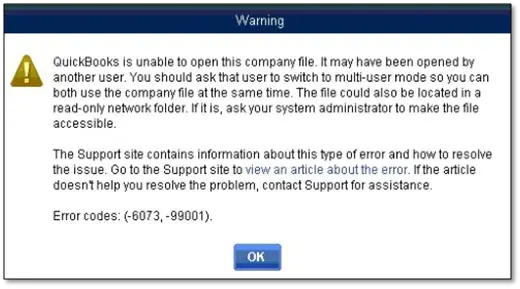
Users might encounter QuickBooks Error Code 6073 99001 while accessing the company file. However, several other causes might give rise to this error, which are as follows.
- You might encounter your data file being opened in another system in single-user mode.
- Sometimes, this company file issue may arise if the file you are trying to access is available in a read-only network folder.
- If the files are hosted on a Linux server and the user attempts to log in to the shared folder with multiple sets of sign-in credentials.
- Moreover, this issue may also arise when the data file is accessed via remote software such as LogMeIn, GoToMyPc, etc., and the host PC states that the user is still logged in.
Also Read- QuickBooks Error 6210
What to Do to Fix QuickBooks Desktop Error 6073 99001 Completely?
If you cannot access the company file due to QuickBooks Desktop Error 6073 99001, proper troubleshooting is required to regain access to the file. The following solutions will guide you in fixing this issue unless you can access the QuickBooks company file. So, let’s read them out.
Solution 1: Rectify the Company File & Network Issues With the QB File Doctor Tool
QuickBooks File Doctor is a great utility that helps to repair damage or corruption in the company file. It ensures that the company file data remains intact so that you can use it to accomplish your accounting tasks smoothly. Therefore, by running the File Doctor tool, you can fix QuickBooks Error 6073 99001 and repair the data file quickly.
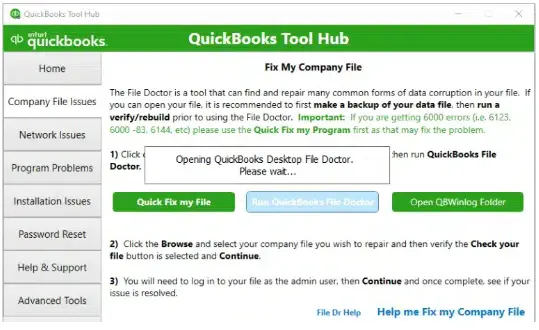
Solution 2: Fixing the Error 6073 99001 Manually
If the above solution doesn’t help, you can also resolve Error 6073 99001 QuickBooks manually by following the following steps.
Case 1: When your data file is open in Single User Mode in Another Workstation
- Shut down the QuickBooks application open on all the computers.
- After this, launch the data file on the host computer and then move forward.
- Now, switch to the File menu from the top and the expanded list of options, and choose Switch to Multi-User Mode.
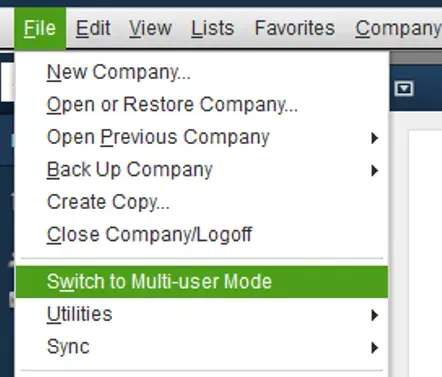
- If you still receive the same error while accessing the data file, try relaunching all the workstations.
Read More- QuickBooks Multi-User Mode Not Working
Case 2: When your data file is available in a read-only network folder
- Initially, start accessing the computer that is hosting your data file.
- Afterwards, right-click on the folder and then click on the Properties tab.
- Now, you must pick the Security option and choose the user who is having problems logging in. Then, go further by clicking the Edit tab.
- Next, verify that you have chosen Allow for Full Control.
- Finally, when all the necessary changes are made, hit the Apply and OK tab.
Case 3: When the data file is open in Single User Mode on the Host PC
- Primarily, you must access the File menu > Close Company option.
- After that, try launching the company file again and return to the File menu > Open or Restore Company.
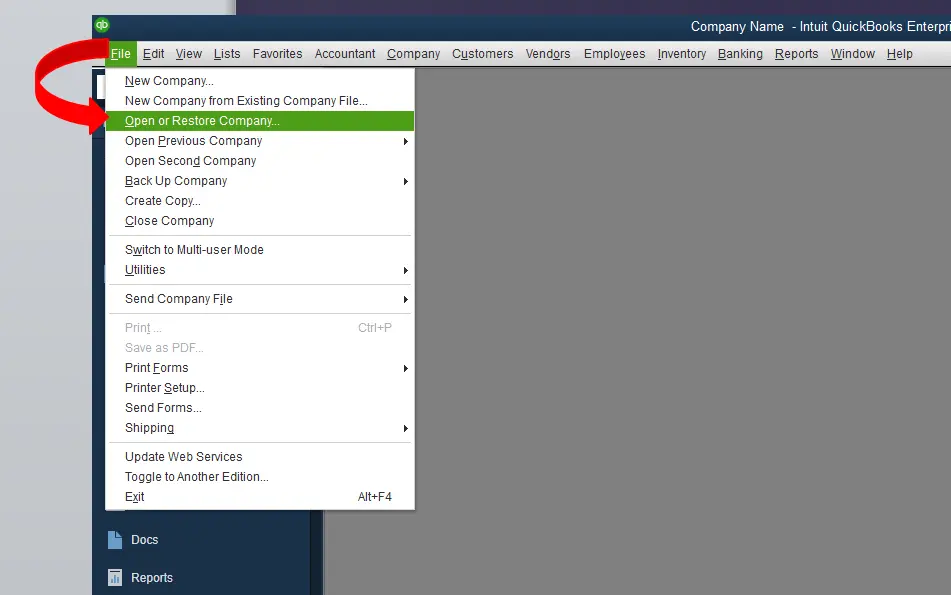
- Following this, opt for the Open a Company file and then click Next.
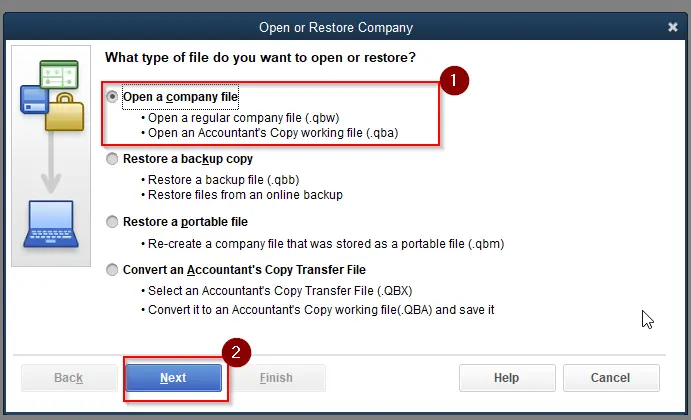
- Now, you must pick the data file and click on Open file in multi-user mode. Later, hit the Open tab, which will launch the data file on your PC.
Case 4: When your PC is being accessed remotely through LogMeIn, GoToMyPC, etc
To resolve the issue, users must run the Quick Fix My Program from the QB Tool Hub.

- Initially, you must download and install the latest version of the QB Desktop Tool Hub.
- After this, launch the Tool Hub and then switch to the Program Problems tab.
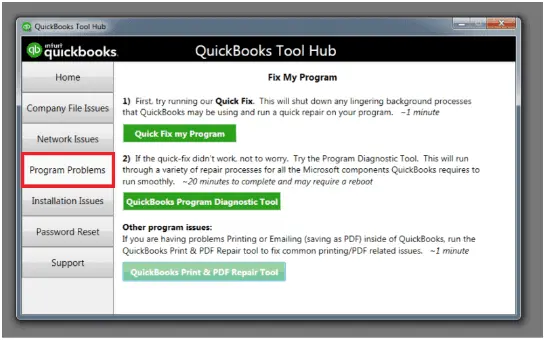
- Thereon, you must choose the Quick Fix My Program tab to move further.
- Finally, when you are all set, you must launch the QuickBooks desktop and then the data file to see if the issue still exists.
Solution 3: Unhide the Network Data Files & Transaction Log
Below, we have listed the stepwise instructions for unhiding the network data files and transaction log files.
- Initially, launch My Computer and then opt for the Tools menu.
- After that, choose the Folder Options > View tab and the Show Hidden Files and Folders tab.
- Thereon, launch the data folder to search for the Network Data (.ND) and Transaction Log (.TLG) files.
- Now, you must right-click on the.ND file and then choose the Properties tab.
- Next, make sure that you unmark the Hidden option and hit the OK tab to save the changes.
Solution 4: Modify the Name of Corrupted or Unavailable Network Data File
- Under this process, you must launch the Windows Explorer on your PC.
- Afterwards, start searching for the folder that holds the QuickBooks company file.
- Thereon, right-click on the company with network data and the QuickBooks company file extension.
- Now, alter the file extension from .OLD and then hit the Enter key.
- Next, you must launch the QuickBooks application and then the company file.
- Complete the process by generating another network data file from your company file.
Conclusion
QuickBooks Error 6073 99001 is the most complex issue that might prevent users from accessing the company file. If you, too, are stuck with the same issue, then you must connect with our certified QB professionals at Call Us : +1-866-408-0444 for the right guidance. They will guide you with the best solutions within the shortest possible time.

