How to Fix QuickBooks Error Code 6210, 0 (Step-by-Step Guide)
Users often encounter QuickBooks Error 6210 while trying to launch a data file hosted on a computer, that isn’t the server. This issue usually occurs due to damage in the configuration files .ND and .TLG files. In other instances, users may encounter QuickBooks Error Code 6210 when attempting to access the data file in multi-user mode. However, when this error pop-up on the screen, it flashes the message that says

“We’re sorry. QuickBooks encountered a problem when opening the company file.”
Unfortunately, QuickBooks Error Code 6210, 0 may interrupt users from completing their ongoing tasks. In this write-up, we have outlined all the causes and provided easy troubleshooting steps to resolve this issue.
Possible Root Causes That Trigger Error 6210 in QuickBooks Desktop
At times, users may encounter Error 6210 in QuickBooks Desktop due to various reasons. Let’s examine each of them in detail to gain a better understanding of the issue.
- Damage or corruption in the network data and the transaction log files.
- The Windows Firewall or a third-party security application may be blocking QuickBooks from communicating with other workstations on the network.
- You might see that files in the Windows registry database are either missing or corrupted.
- QuickBooks Error Code 6210 may occur when you lack sufficient admin permissions to access the data file.
Resolve QuickBooks Error 6210 With These Easy Rectification Methods
If you are still having issues accessing the company files due to the occurrence of QuickBooks Error 6210, then don’t worry. Instead, you must implement the troubleshooting methods given below. As a result, it will help you regain access to the data file so that you can accomplish your task smoothly.
1. Changing the Name of The Network Data & Transaction Log Files
.ND and the.TLG files are the configuration files in QuickBooks, which are located in the same folder as your data file. However, QuickBooks utilizes these files to run the company file placed on the server. But, sometimes, the slightest damage or corruption in the company file might be the reason that causes QuickBooks Error Code 6210. So, to rectify this issue, you must change the name of these files by performing the below steps.
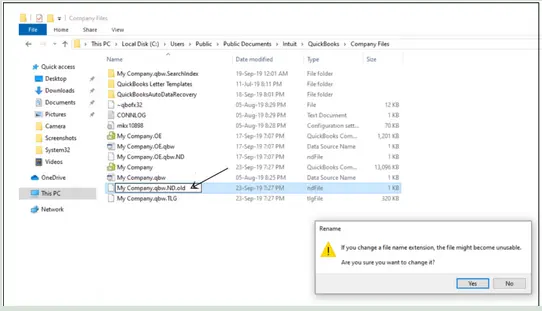
- Primarily, you must access the folder holding your company file on your workstation.
- After that, start looking for files with similar names to your company file but different extensions .ND and .TLG.
- Now, right-click on the .ND and then the .TLG. Then, you must choose the Rename option and insert the new name .OLD at the end of both the file names.
- Once you have named the file, relaunch your computer and try accessing the data file to see if the issue still persists.
2. Operate the QuickBooks Database Server Manager Via QB Tool Hub
QuickBooks Database Server Manager is an inbuilt utility that comes with the QuickBooks Desktop application, used to access data files in a multi-user environment.
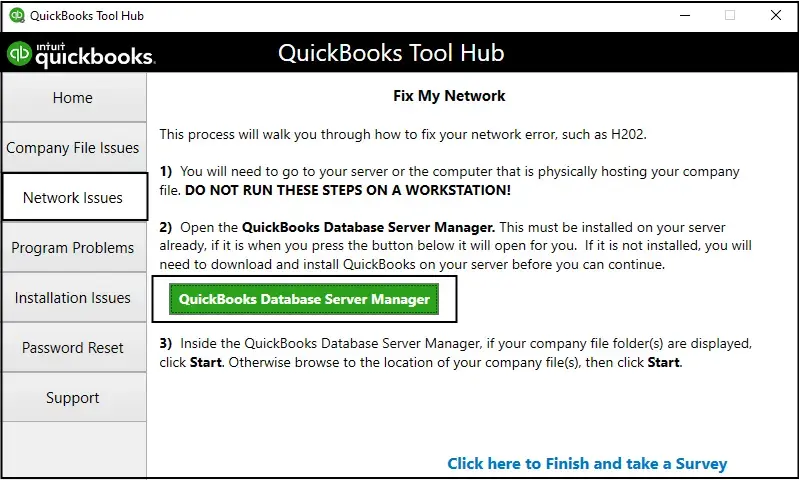
- In the primary stage, ensure that you have the latest version of QB Tool Hub. If not, then you first have to download and install the Tool Hub.
- After this, launch the Tool Hub that you have previously downloaded. Then, choose the Network Issues tab.
- Now, browse to the QuickBooks Database Server Manager tab. Then, you might be prompted to install the QuickBooks on your server if it isn’t previously installed.
- You must hit the Start Scan tab when you get your data files from the QBBDMgrN. If you are unable to access your data file, click the Browse tab and navigate the location where your file is stored. Later on, choose the Start Scan option to move further.
- Thereon, launch the QuickBooks application again and then try signing in to your data file. If you are still experiencing the same issue,, proceed to the next solution.
3. Try Accessing the Data File Locally Installed on a Workstation
Opening the QuickBooks sample company file will help you spot whether the issue lies with the file or with the QuickBooks application itself. Perform the instructions given below to accomplish the task.
- Primarily, choose the Open a Sample File option from the No Company Open window.
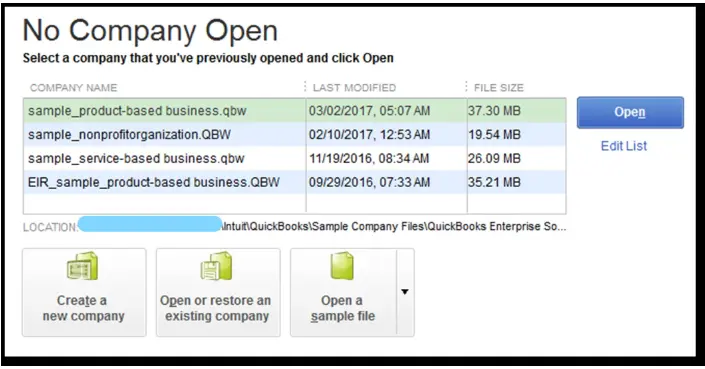
- Now, when your sample data file opens, try another solution.
- Next, if you continue to receive the same error when launching the sample file, you must repair your QuickBooks installation.
4. Try Accessing the QuickBooks Data File Locally
The following are the step-by-step instructions to help you open the QB data file locally.
- Initially, access the QuickBooks folder that contains your company file.
- After that, you must start searching for the file having the .QBW extension.
- Now, right-click on the .QBW file and then hit the Copy option.
- Return to the desktop, right-click anywhere on the screen, and choose the Paste option.
- Afterwards, keep holding the Ctrl key and launch QuickBooks to access the “No Company Open” window.
- Next, navigate to the “Open or Restore an Existing Company” tab. Then, move to the desktop, locate the data file you copied,, and launch it.
- If Error 6210 is still preventing you from accessing the data file, try an alternative method.
5. Shut Down All the Background Running QuickBooks Processes
Sometimes, the background running processes in QuickBooks might be interrupted while accessing the company file, resulting in QuickBooks Enterprise Error 6210. To fix the issue, you must terminate the background running tasks.
- Initiate the process by signing in to the server computer as the Administrator.
- Afterward, hit the Ctrl + Shift + Esc keys altogether to launch the Task Manager.
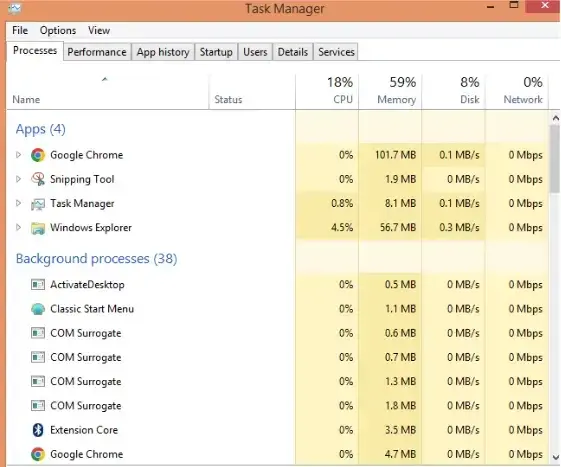
- Thereafter, you must display processes for all users by tapping the Users tab.
- Now, highlight each QuickBooks processes, such as QBW32.exe, qbupdate.exe, and QBDBMgr.exe. Later on, choose the End Task option.
- Finally, try launching the company file in multi-user mode and see if the issue still occurs.
6. Setting Up the Folder Permissions Manually
Sometimes, you may also receive QuickBooks Error 6210, 0, 0 if the folder that holds the data file won’t have sufficient permissions. Therefore, it is essential to verify that your folder permissions for sharing data files are set correctly. For that, you must implement the instructions below closely.
Review that the permission is set appropriately
- In the beginning, launch the Start menu and then accessing the File Explorer.
- After that, browse to the Security tab, click Advanced > QBDataServiceUserXX, and then hit the Edit menu.
- Now, you must set the following settings to Allowed.
- Read Attributes
- Transverse Folder/Execute File
- List Folder/Read Data
- Write Attributes
- Create Folders/Append Data
- Read Extended Attributes
- Write Extended Attributes
- Create Files/Write Data
If you notice that the permissions aren’t set appropriately, follow these steps.
- Firstly, you must right-click on the folder having the data file and hit the Properties tab.
- Next, select Security and then choose the Edit menu.
- Now, browse to the QBDataServiceUserXX and select the Full Control option, then choose the Allow option.
- Once all the changes are made, tap Apply and then OK to complete the process.
7. Checking the Firewall Ports & Antivirus Software
As stated above, users may encounter this error if the Windows Firewall or antivirus software avoid access to certain QuickBooks programs or files. To resolve the issue, you must manually configure the firewall ports and then add them as an exception to the antivirus software.
8. Make Use of QuickBooks File Doctor Utility
If you continue to encounter the QuickBooks Company File Error 6210, then fix the issue by running the QuickBooks File Doctor Utility. This tool configures the data or damage present within the data file.
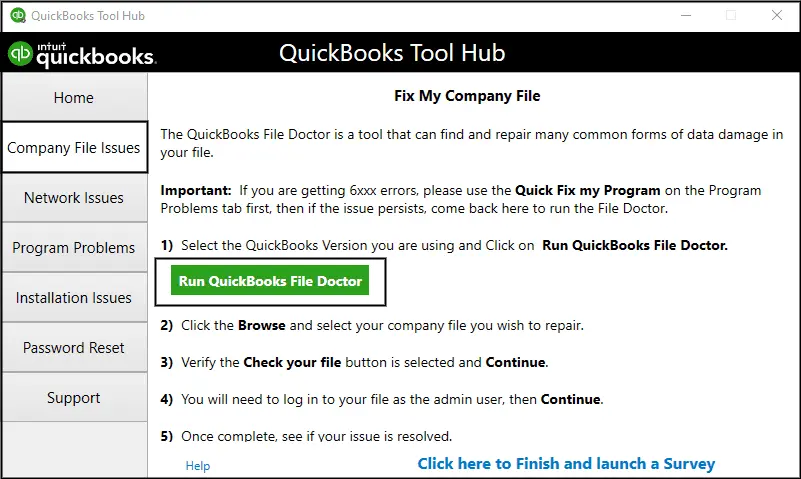
- Initially, launch the QuickBooks Tool Hub on your workstation.
- After this, move to the Company File Issues tab and then opt for the Run QuickBooks File Doctor Tool. You will see that the tool will take up to one minute to repair the file.
- Now, select the data file by clicking on the drop-down menu list. If you are unable to access your data file, use the Browse and Search tab to locate it.
- Next, select ‘Check your file and network‘ and proceed with the ‘Continue‘ option.
- Furthermore, mention the QuickBooks admin password and then click the Next tab.
- With this, you will notice that scanning may take some time, depending on your file size. Once scanning is complete, launch the QuickBooks application and then open your data file.
Conclusion
Through this comprehensive post, we hope that you can easily rectify QuickBooks Error 6210 with ease. Thus, it will help you resume working on your company file without any hassle. If you are still having any issues, then have a direct conversation with our QB professionals for instant help.
Frequently Asked Questions (FAQ’s):-
1. What does the Error Code 6000 in QuickBooks signify?
Error Code 6000 in QuickBooks typically indicates issues encountered when launching the data file on a network server. This issue usually occurs due to work configuration problems, firewall interruptions, or issues with network connectivity.
2. What are the signs and symptoms you detect upon the arrival of QuickBooks Error Code 6210?
Upon the arrival of QuickBooks Error Code 6210, you might see the following signs and symptoms.
- You may be unable to access the QuickBooks company file.
- Whenever the user encounters QuickBooks Company File Error 6210, their active Windows system starts freezing or crashing.
- Sometimes, you may encounter an error message on your computer screen when attempting to access the data file.
- You may face difficulty in continuing with your ongoing business tasks.
3. What precautions you must take before fixing QuickBooks Error 6210?
The following are the precautions you should consider before attempting to resolve QuickBooks Error 6210.
- Users must verify that they are working on an up-to-date version of QuickBooks.
- Moreover, it is necessary to check that no QB processes are running in the background.
- Also, verify that the computer hosting the data file is the server instead of a regular workstation in the network.
- Moreover, you must turn off the Windows Firewall or antivirus application before accessing the data file in multi-user mode.
4. Does the ADR Tool help me fix the QuickBooks Error 6210?
Yes, you can run the QuickBooks ADR Tool to regain access to the lost or damaged company file data.
5. In which operating systems do you get QuickBooks Error 6210?
Following are the operating systems on which you encounter QuickBooks Error 6210.
- Windows 7
- Microsoft Windows 8
- MS Windows 10
- Microsoft Windows XP
- Windows 2000
- Windows Vista

E-File Your taxation form smoothly & Get Professional QB Help with the following forms:
Form 1040, Form W-2, Form 1099-NEC, Form 1099-MISC, Schedule C, Form 941, Form 940, Form 1065, Form W-9
Receive instant and step-by-step assistance for stress-free form filing. Connect With our QB Consultant For Effective Solutions
Recent Posts
-
How to File Your IRS Form 1040 With No Penalties for Late Filing?
-
QuickBooks Detected that a Component Required to Create PDF – Here’s What to do Now
-
What Actually Causes QuickBooks Error 15311 & Expert Tips to Fix It?
-
How to Fix QuickBooks Error 557 (Payroll Update Error) – Causes & Solutions
-
Resolve QuickBooks Error 1402 – Windows & Registry Fixes



