How to Fix QuickBooks Error Code 6129:Database Connection Failure
Are you facing QuickBooks Error Code 6129 while opening the data file? This error may arise due to inappropriate folder permissions or issues with the working of the QuickBooks Database Server Manager. However, when this error occurs, it throws a warning message that says “Error 6129, 0: QuickBooks Pro has encountered a problem and needs to close. We are sorry for the inconvenience.” Unfortunately, this error prevents users from carrying out their daily business operations. In this comprehensive post, we have covered all the causes along with the best methods to eliminate the QuickBooks Error 6129.
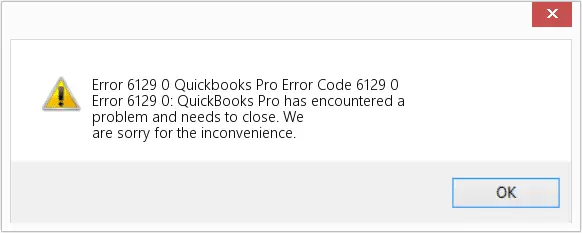
What are the Major Factors Leading To QuickBooks Desktop Error 6129 0?
Users often get QuickBooks Desktop Error 6129 0 while trying to open the data file because of a database connection verification failure. However, this issue may be caused by multiple other reasons. So, let’s get a better understanding of all those causes written below.
- You don’t have sufficient folder permissions where your QuickBooks data file is stored.
- Presence of damaged or corruption in the .ND and the .TLG files.
- Flaws with the reinstallation of QuickBooks Desktop may also trigger QuickBooks Company File Error 6129.
- This issue may arise when you are trying to open the data file on a different domain over the network.
- Issues with the working of the QuickBooks Database Server Manager.
- Incorrect hosting settings may also prevent you from accessing the data file.
Simple Ways to Resolve Error Code 6129 in QuickBooks Desktop
Herein, we have explained all the possible troubleshooting methods to eliminate Error Code 6129 in QuickBooks Desktop.
Solution 1: Change the Names of .ND and .TLG Files
As discussed above, the damage or corruption with the .ND and .TLG files might trigger the QuickBooks Error message 6129. So, to repair the damage to the file, try to change its name with the help of the following steps.
- Browse to the QuickBooks folder that has your data files.
- After this, you must begin looking for the file names with the .ND and .TLG file extensions. These files will look like:
- company_file.qbw.nd
- company_file.qbw.tlg
- When you find the file, right-click on .ND and then the .TLG files. Then, hit the Rename option.
- Now, insert .OLD at the back of these file names and then save them.
- At last, launch QuickBooks and then try to sign in to your QuickBooks data file. If this issue still continues, then proceed with the next solution.
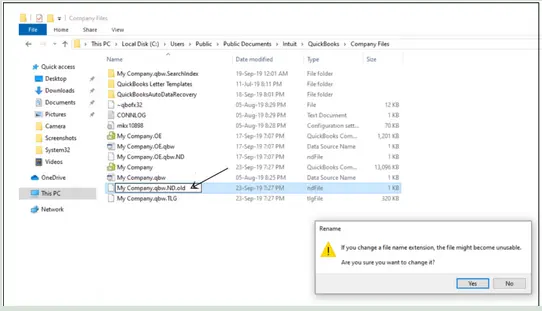
Solution 2: Start Running the QuickBooks Database Server Manager
Issues with the working of the QuickBooks Database Server Manager might arise, Error 6129 0 QuickBooks. So, to fix the issue, ensure that the Database server manager is running properly.
- Open the QuickBooks Tool Hub on your computer. If you haven’t installed it yet, then first download and install QuickBooks Tool Hub 1.6.0.8.
- From the dashboard of Tool Hub, tap on the Network Issues tab.
- Head to the QuickBooks Database Server Manager tab and start installing QuickBooks if it’s not available on the server.
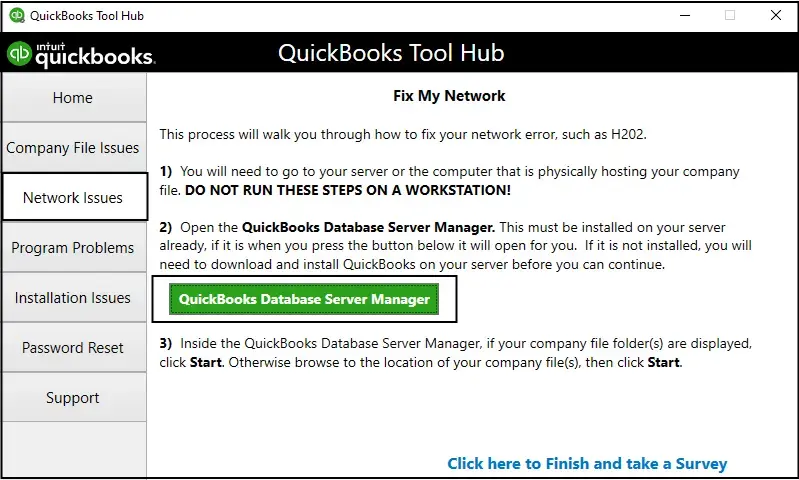
- Choose the Start Scan menu when you get your data file. If it’s not available, click on the Browse tab and begin searching for your file, and click the Start Scan tab.
- At last, launch the QuickBooks application and open your data file to see if the issue exists.
Solution 3: Test Your Folder Permissions Manually
If the user has enough folder permissions that carry the data file, it might restrict them from accessing the file. So, to address the issue, check your folder permissions with these steps illustrated below.
Ensure that the Permissions Are Set Properly
- Go to the Start menu, head to File Explorer, and then right-click on the QuickBooks folder.
- After this, hit the Properties tab and then the Advanced option.
- Head to the QBDataServiceUserXX > Edit menu. Also, verify that the following settings are chosen as Allowed.
- Traverse Folder/Execute File
- List Folder/Read Data
- Read Attributes
- Read Extended Attributes
- Create Files/Write Data
- Create Folders/Append Data
- Write Attributes
- Write Extended Attributes
- Read Permissions
If you notice that the permissions aren’t set properly, then do as follows:
- Access the QuickBooks company file folder, right-click on it, and click the Properties tab.
- Browse to the Security and then choose the Edit tab.
- Navigate to the QBDataServiceUserXX and browse to Full Control > Allow tab.
- Finally, hit the Apply and then the OK tab to complete the process.
Edit Your Folder Permissions
- Move to the Start menu and click the File Explorer option.
- After this, locate and right-click on the following folders:
- C:\Program Data\Intuit\Entitlement Client\v8
- C:\Program Data\Intuit\Entitlement Client\v6.0
- C:\Program Data\Intuit\Entitlement Client\v5
- C:\Program Data\Intuit\Entitlement Client\v3
- C:\Program Data\Intuit\Entitlement Client
- C:\Program Data\Intuit\QuickBooks Enterprise Solutions X.0 (X = version) or C:\Program Data\Intuit\QuickBooks 20XX (XX = year)
- C:\Program Data\COMMON FILES\INTUIT
- C:\Program Data\COMMON FILES\INTUIT\QUICKBOOKS
- C:\Users\Public\Public Documents\Intuit\QuickBooks\FAMXX (XX = year)
- C:\Users\Public\Public Documents\Intuit\QuickBooks\Company Files
- C:\Users\Public\Public Documents\Intuit\QuickBooks\Sample Company Files\QuickBooks Enterprise Solutions X.0 (X = version) or C:\Users\Public\Public Documents\Intuit\QuickBooks\Sample Company Files\QuickBooks 20XX (XX = year)
Now, implement these steps for any of the following folders.
- Initially, move to your company file folder, right-click on it, and choose the Properties tab.
- When you are on the Security tab, hit the Everyone option.
- Note: In case you see that Everyone isn’t listed within the Group or User Name checkbox, hit Add and then type Everyone. Later on, choose the OK tab.
- Finally, click the Full Control > Apply > OK option.
Solution 4: Repair Potential Data Issues With Verify & Rebuild Data Utility
Sometimes, the users may receive Error Codes 6129 0 in QuickBooks because of corruption or damage in the company file data. Therefore, to fix the issue, you must run Verify & Rebuild Data in QuickBooks Desktop.
Solution 5: Copy Your QuickBooks Company File to Desktop
Copying the QuickBooks company file to the desktop will help you spot if the issues exist with the location of your data files.
- If you are able to launch your data file from your desktop, it states that the issue lies with your company file itself.
- Another reason might be that your file is already open in too many folders. Thus, it has crossed the file system path limitation.
- In case you fail to access the file after modifying the location, then it states that the issue is with file damage.
- Launch your QuickBooks company file folder and look for the file name .QBW.
- Now, right-click the file and hit the Copy option. Return to your desktop, then click anywhere on your desktop to choose the Paste option.
- Keep pressing the Ctrl key and then access the QuickBooks application. With this, you will launch the No Company Open window.
- Choose the Open or restore an existing company option. Return to the desktop, look for the data file, and then open it.
Learn More:- Update QuickBooks Company File
Solution 7: Run the QuickBooks File Doctor Tool To Configure the Data File
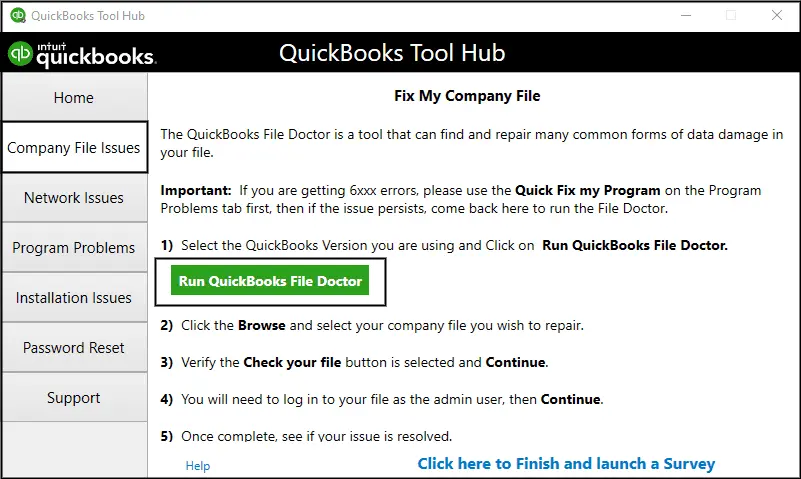
If the above solutions don’t help, then run QuickBooks File Doctor Tool to repair the damage in the company file. Thus, it will also help you in addressing Error code 6129 QuickBooks.
Conclusion
Hopefully, this post has provided you with enough information to resolve QuickBooks Error Code 6129. Thus, it will help you regain access to the data file so that you can perform your accounting operations smoothly. Furthermore, if you still have any trouble opening the file, then connect with our BizBooksAdvice professionals for help.
Frequently Asked Questions (FAQ’s)-
Question 1: Can I still open my company file after getting QuickBooks Error 6129?
Ans. No, you won’t be able to launch your data file instantly after encountering QuickBooks Error 6129. This is so because it states an issue with a database connection. So, to fix the issue, you must run QB Tool Hub to repair the damage to the file.
Question 2: What is error code 6129 in QuickBooks?
Ans. At times, the users may experience Error Code 6129 in QuickBooks due to damage within the Network Data file. In other instances, the issue may arise due to incorrect folder permissions or problems linked with Database Server Manager.
Question 3: How to restore a QuickBooks Company file?
Ans. To restore a QuickBooks company file, browse to the File menu > Open or Restore Company. After this, click Restore a backup copy and then the Next tab. Choose the Local Backup > Next, and then start looking for your data file.
Question 4: How to find the QuickBooks company file?
Ans. For locating the QuickBooks company file, you must browse to the following path: C:\Users\Public\Public Documents\Intuit\QuickBooks\Company Files.
Question 5: How to prevent the QuickBooks Error 6129 from occurring in the future?
Ans. To avoid the occurrence of QuickBooks Error 6129 from happening in the future, you must perform these steps:
- Try to update the QuickBooks Desktop regularly to avoid technical glitches in the application.
- Ensure that you conduct regular backups of the QuickBooks company file.
- Above all, test that your system is well-connected with an uninterrupted internet connection.

Intuit has stopped providing new subscriptions for the QuickBooks Desktop 2024 and previous versions.
You can migrate to QuickBooks Online or switch to QuickBooks Desktop Enterprise.
Recent Posts
-
Access QuickBooks GoPayment App: Take Payments On the Go
-
QuickBooks Payroll Calculator: Accurate Salary & Hourly Wages
-
Learn How to Create, Edit, or Delete Memorized Transactions in QuickBooks
-
How to Fix QuickBooks Time Login/sign in & Regain Access to the Account?
-
Revealing the Easy Methods to Fix QuickBooks Unexpected Error 5



