Let’s Update QuickBooks Desktop to the Latest Release
Are you struggling with the speed and performance of the QuickBooks program? Well, the only solution is to update QuickBooks Desktop to the latest release and access the improved features and functions for a better accounting experience. By downloading and installing the latest QuickBooks updates, users can solve the program performance issues. Continue reading this post and explore the detailed procedure, and understand how to update QuickBooks Desktop to the latest release.
What’s the Importance of updating QuickBooks Desktop to the latest release?
Updating QuickBooks Desktop to the latest release will resolve he technical issues that may arise while running the older QB application. Besides this, there are numerous other reasons for updating, which we have explained below. Let’s take a look at the following benefits:
- Security Enhancements:
Each Update includes security patches that protect your company’s sensitive data. The 2024 QuickBooks Desktop update includes the latest security patches, safeguarding your financial data from potential threats and vulnerabilities. Also, the enhanced encryption methods protect sensitive information, ensuring that your data remains confidential and secure.
- Easy Troubleshooting and Bug Fixes:
Updates address known issues and bugs, ensuring that your software runs smoothly without glitches and providing a more reliable and error-free experience. The latest QuickBooks Desktop 2024 update incorporates user feedback, resulting in features and fixes that directly address customer needs.
- New and Improvised Features:
Intuit frequently introduces new features and tools in updates that can improve your workflow and efficiency. Furthermore, with the 2024 update, users can get improved integration with banks, allowing for more automated transaction downloads and categorization, saving time on data entry. Also, the new and improved reporting tools are helpful with more insightful analytics, helping you make informed business decisions.
- Performance and Compatibility Improvements:
Updates ensure compatibility with other software and systems, preventing conflicts and ensuring seamless integration. After you update QuickBooks Desktop to 2024, you will experience optimized code and performance enhancements, resulting in quicker data processing and reduced lag times. Additionally, the stability improvements will reduce the possible crashes and errors, ensuring a smoother user experience.
- Compliance:
Regular QuickBooks Desktop updates ensure that your software complies with the latest tax laws and regulations, reducing the risk of non-compliance penalties. Certainly, the 2024 version includes the latest tax tables, ensuring compliance with current tax laws and regulations. Also, the automatic updates to compliance features keep you aligned with new financial regulations and reporting requirements.
Tips to Consider For Updating QuickBooks Desktop to 2024
The following are the important points you must consider for updating QuickBooks Desktop to 2024 efficiently.
- Look for the system requirements for QuickBooks Desktop 2024 to get the updates installed smoothly.
- Consider creating a backup QuickBooks company file for data security and safety.
- Test that your internet connection is working properly by running a speed test.
- Check that the Windows Firewall or antivirus software settings are accurately configured.
How to Check Your QuickBooks Version & Release?
Before installing the latest updates, check the QuickBooks version and release you are presently using. Herein, we have described the stepwise instructions to review the version and release on both Windows & Mac operating systems.
Review the Current Release for Windows PC
Before updating, check which QuickBooks version you are presently using.
- Launch the QuickBooks Desktop and hit the Ctrl + 1 keys to bring up the Product Information page.

- On the following page, have a look at the current version and release of QuickBooks Desktop.
- Ascertain that you have the latest release available for your QuickBooks Desktop version, which is as follows:
- QuickBooks 2024 R16_52
- QuickBooks 2023 R16_47
Verify the Latest Release on Mac PC
- Access the QuickBooks Desktop application on the Mac operating system.
- After this, hit the Command + 1 keys together to access the Product Information window.
- Herein, look for the current version and release you are using.
The following are the latest releases for each version of the QuickBooks Desktop for Mac.
- QuickBooks Mac Plus 2024 R10.2
- QuickBooks Mac Plus 2023 R7.6
How to Update QuickBooks Desktop to 2024 With Easy Steps? ( Windows & Mac)
QuickBooks will automatically download updates when they’re available. The next step is to install the update. Here’s how you can manually install the update:
1. Update QuickBooks Desktop on Windows
1.1 Manually Update QuickBooks Desktop from Application
- When the update is downloaded, you’ll see Update available on the status bar in the top right corner.
- Now, hit the Update Available option and then choose Install Now.
- The update will install automatically if you close the product and keep the system/PC switched on.
1.2 Install the Latest QuickBooks Updates From the Internet
Alternatively, you also have the option to get the specific updates directly through your website:
- Visit the Downloads & Updates page and choose the standard setup.
- Now, choose your country, product & version (year).
- After this, opt for the Search option.
- Next, choose the Get the latest updates option. When the download finishes, open the file to install the update.
- When the install finishes, follow the on-screen instructions.
- After finishing the download process, open the file to install the update. After the install, restart your computer.
To manually install updates across your network, access the install file on your computer from another computer. Or, copy it to a flash drive and move it to other computers.
2. Update QuickBooks Desktop For Mac
To update the QuickBooks Desktop for Mac, perform the steps below closely.
- Initially, launch the QuickBooks menu and hit the Check for QuickBooks Updates tab.
- Now, opt for the Install and Relaunch option.
Important Tip: To ascertain that updates will automatically install in the future, tap on Automatically download and install updates in the future.
How to Update Payroll in QuickBooks Desktop?
To install the latest payroll updates in QuickBooks Desktop, go through the following steps.
- Choose the Employees menu and then hit the Get Payroll Updates option.
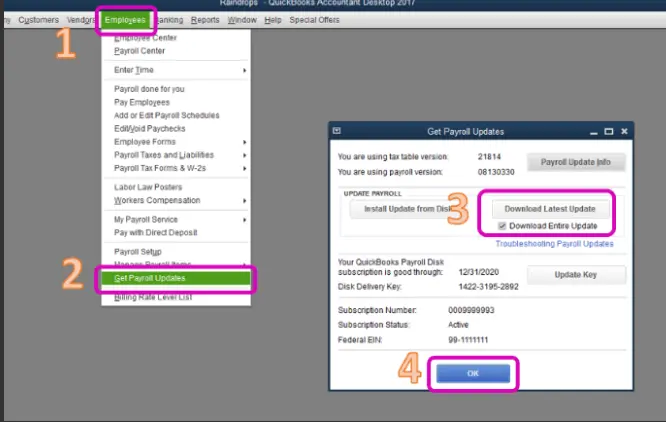
- After this, opt for the Payroll Update Info option.
What to Do if You Are Unable to Install the QuickBooks Update?
At times, while trying to get the latest QuickBooks Desktop update, users fail to get the update. As a result, they might come across certain issues like QuickBooks Error 12045, QuickBooks Error 15214, and QuickBooks Error 1304. So, to fix those issues, we have provided the troubleshooting methods given below.
For the Windows Operating System
Method 1: Try Downloading the Updates Again
You are advised to apply these steps a couple of times to update QuickBooks Desktop to 2024.
- Access the Help menu and choose the Update QuickBooks Desktop option.

- After this, click the Update Now and then the Get Updates tab.
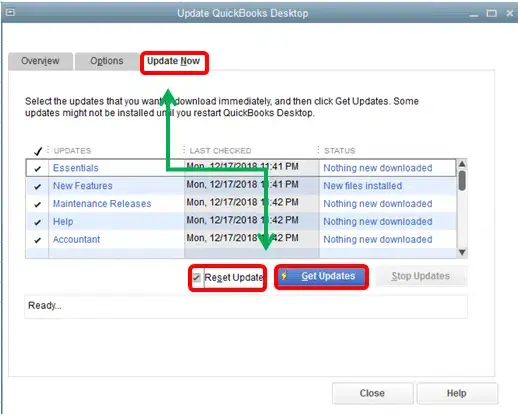
- Now, shut down and relaunch the QuickBooks application to install the latest updates once again.
- If the error continues, then try the next solution.
Method 2: Put An End To the Following Processes
- Shut down the QuickBooks application if it’s already open.
- Now, right-click on the taskbar and then click on Task Manager.
- Below the details tab, browse for the following background processes and End Task for the following;
- QBW32.exe or QBW.exe
- QBCFMonitorService.exe
- qbupdate.exe
- QBDBMgr.exe or QBDBMgrN.exe
- QBMapi32.exe
- Next, right-click on the QuickBooks shortcut and hit the Run as Administrator option.

- Finally, try to run the QuickBooks Desktop updates once again.
For Mac Operating System
The following are the troubleshooting methods that you must perform when you fail to get the QuickBooks Desktop updates on Mac.
Method 1: Try Downloading the Update Again
It is advised to perform these steps a couple of times unless you get the latest QuickBooks Desktop releases.
- Launch the QuickBooks menu and choose the Check For QuickBooks Updates option.
- After this, click on the Install and Relaunch tab.
Method 2: Download the QuickBooks Updates From the Download Site
- Visit the Downloads & Updates page and hit the standard setup tab.
- Tap on the Select Country drop-down arrow and choose your country.
- Now, pick your product and version (year) by clicking on the respective drop-down menu.
- Thereon, hit the Search and then click the Get the latest updates option.
- Once the download process is over, launch the file to install the latest QuickBooks Desktop updates. Once the installation process is over, relaunch your computer.
How to Update QuickBooks Desktop Enterprise to the Latest Version?
Below, we have performed the stepwise instructions to update QuickBooks Desktop Enterprise to the latest version.
First Step: Be Prepared to Update Your Company File
Before getting the latest QuickBooks Enterprise install on your system, ensure that your data file doesn’t contain any data damage.
- Sign in to the QuickBooks application as an Administrator. Make sure that your admin account contains a password.
- Now, browse to the Company menu, click Users, and then tap on Edit the Admin User.
- Next, delete the special characters like “:”, “&”, and “/” from your data file name. Also, verify that the extension is .qbw.
- Exit and then try to relaunch the QuickBooks application.
- Move to the Windows menu and pick the Close All option.
- After this, select the File menu and tap on the Utilities tab.
- Complete the process by hitting the Verify Data option.
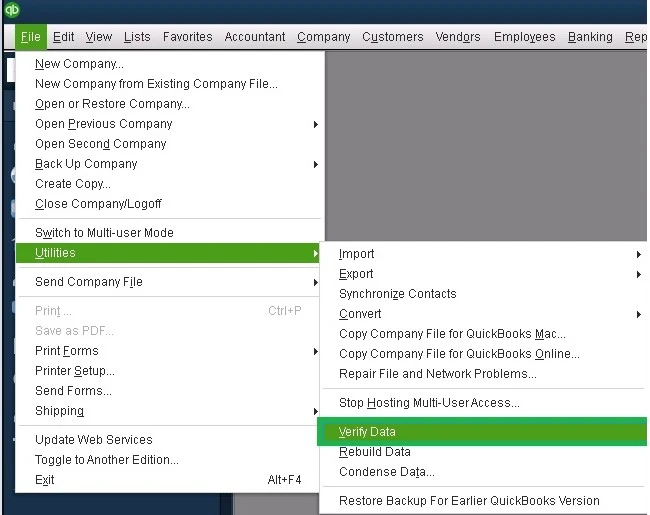
Once all is sorted, the message will flash on the screen, “QuickBooks detected no problems with your data file.” In case you find any other issues, then verify the data once again. When you see there are no issues, then you can easily install the latest Enterprise version.
Second Step: Get the latest version of QB Enterprise Install on your Server
Before beginning, verify that you have download the latest QuickBooks Desktop Enterprise.
- Exit from all the running programs, including the antivirus programs.
- After this, double-tap on the Enterprise file that you have previously downloaded.
- Choose the Server Install and then click Database Server and QuickBooks application.
- To install only on the Server, try to install the new update over the previous version. Herein, you also have the option to use the full program instead.
- To install the full program with the QBDBMgrN on your computer, install the new update over the previous one. Also, you have the option to keep both these versions. This is so because one database manager will run the services for one or multiple versions installed.
- Now, go through the instructions given on the screen till the installation is complete. If any error appears during the install, reboot your PC and then try to install again.
- Thereon, try to launch your data file in the new version of QuickBooks.
- Finally, log in as Administrator, and then QuickBooks will back up your data file before updating it. Once the company file gets updated, it will instantly open.
Third Step: Change the Network & Server Settings
Perform the following steps for setting up your network with QuickBooks in multi-user mode.
- Press the Windows Logo key to access the Start menu and choose the Programs tab.
- Tap on the QuickBooks option and then the QuickBooks Database Manager option.
- Now, head to the Scan Folders option and insert the folders where you wish to keep your data file.
- Begin scanning the folder, and you will locate your data file right in the middle of the window.
- Finally, shut down and then open the QuickBooks Database Server Manager.
Fourth Step: Get Ready to Install the latest Enterprise version on all Workstations
Before installing the new Enterprise version, remove the older version.
Steps for Uninstalling the Old Enterprise Version
- Hit the Windows logo key to access the Start menu and tap on Settings.
- After this, choose the Control Panel option and then the Add or Remove Programs option.
- Now, start looking for the old version of QuickBooks, then click the Uninstall/Change option. Then, go through the on-screen instructions to complete the uninstallation process.
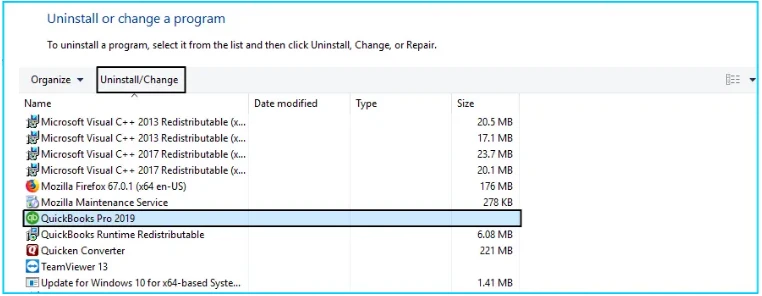
Install the New Version of QuickBooks Desktop Enterprise on Workstations
- Firstly, download the latest version of QuickBooks Desktop Enterprise on your workstation.
- After this, double-tap on the Enterprise file that you have recently downloaded.
- Choose the Server
- Install tab and hit the Database Server and QuickBooks application option.
- Now, click the Express tab. Then, if you opt for the Custom and Network option, verify that you choose I’ll be using QuickBooks on this computer, but the company file will be located on a different computer.
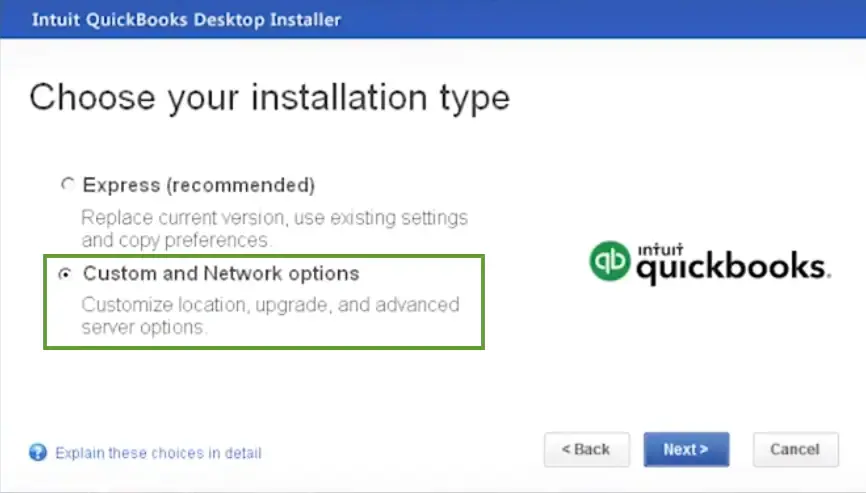
- Later on, perform the on-screen instructions until the installation is over.
- Next, launch the company file in the new version of QuickBooks.
- Finally, log in as an admin, and QuickBooks will instantly back up your file before updating. Then, launch your data file once the update is over.
Conclusion
So, we have reached the end of this post, which gives you a clear insight into updating QuickBooks Desktop to the latest release. Also, we ensure that you have understood the significance of updating the QuickBooks application. In case you are having any trouble updating, feel free to connect with our BizBooksAdvice professionals. You will obtain the stepwise instructions to get your issue resolved in no time.
Frequently Asked Questions (FAQ’s):-
Question 1: How do I update my QuickBooks Desktop to 2024?
Ans. To update QuickBooks Desktop to 2024, you must perform the steps below.
- Firstly, move to the QuickBooks menu and click Check For QuickBooks Updates.
- Choose the Install and Relaunch option.
Question 2: How to reset the update in QuickBooks Desktop?
Ans. Perform the instructions below to reset the update in QuickBooks Desktop.
- Launch the QuickBooks Desktop application and move to the Help menu.
- Click the Update QuickBooks Desktop option and then hit the Update Now tab.
- Finally, mark the checkbox of Reset Update.
Question 3: Why is QuickBooks not updating?
Ans. Users often face the QuickBooks not updating problem due to numerous reasons, including unstable internet connectivity, improper firewall settings, incorrect system date and time. Also, this issue may arise because of corrupted installation files or interruption of the background processes.
Question 4: What happens if I don’t update my QuickBooks Desktop?
Ans. If you fail to update QuickBooks Desktop, then certain services will be discontinued, including QuickBooks Desktop payroll, payments, online backup, online banking, security patches, and live support facility.
Question 5: How to check if QuickBooks is activated?
Ans. To check if QuickBooks is activated, use the steps below.
- Launch the QuickBooks Desktop and from there click the Help menu.
- Choose the Activate QuickBooks tab and then hit the Begin Registration tab.
- Now, mention the validation code in the text field and click the Next option.

Intuit has stopped providing new subscriptions for the QuickBooks Desktop 2024 and previous versions.
You can migrate to QuickBooks Online or switch to QuickBooks Desktop Enterprise.
Recent Posts
-
Setup QuickBooks Database Server Manager & Access Multi-User Mode
-
How To Troubleshoot QuickBooks Out of Memory Error?
-
Securely Set up a folder & Windows access permissions in QuickBooks
-
QuickBooks Auto Import of Statements is Not Working: Let's Fix It
-
Update QuickBooks Desktop to 2024: Latest Features & Security Updates



