Complete Setup Guide: System Requirements for QuickBooks Workforce
QuickBooks Workforce is a great mobile application that helps in tracking the employees’ timings and provides all the payroll-related details to its employees. For the uninterrupted working of this application, it is necessary to meet the basic System Requirements For QuickBooks Workforce. Once the system specifications are fulfilled, it gets easier to track the employee timings and use other time-tracking features. In this guide, we have elaborated on the system requirements for QuickBooks Workforce Desktop.
Understanding the QuickBooks Workforce System Requirements
For the smooth working of the QuickBooks Workforce mobile application using all the necessary features, it is essential to fulfill the basic QuickBooks system requirements. Herein, we have described all the system requirements for QuickBooks products so that you can get a better understanding of what your app and phone require to run the QuickBooks Workforce smoothly.
A. Check Out Your QuickBooks Workforce App Version
To find out which QuickBooks Workforce version you are presently working on, you must undertake the steps instructed below.
- Begin the process by logging in to the QuickBooks Workforce account.
- Afterwards, you must choose the More tab and click the Settings option.
- Now, head to the About QuickBooks Workforce tab.
- Next, start checking the version:
- Apple Users: 4.25 or the latest version.
- Android Users: 4.23 or the new version
B. Steps For Updating QuickBooks Workforce
Within this section, we have provided step-by-step instructions to update QuickBooks Workforce on your Apple and Android devices.
Apple Users
- To begin with, visit the App Store and then tap on the Profile icon.
- After this, browse to the QuickBooks Workforce and opt for the Update option.
Android Users
- Start the process by launching the Google Play Store.
- Afterwards, tap on the Profile icon, then choose the Manage apps and devices.
- Now, opt for the Updates available option available beneath the Overview tab.
- Thereon, head to the Update option available beside the Workforce app.
- If you find that the latest updates aren’t mentioned on the list, it means that it has the most recent update.
C. Updating Your Operating System
There are certain scenarios when you have to update your operating system or install the newly available version of the QuickBooks Workforce. Undertake the following steps to get the updates on your phone.
Apple Users:
- Initially, generate a backup of the device with the help of iCloud on your PC.
- After this, plug your device into power and then link to the internet with Wi-Fi.
- Thereon, browse to the Settings option, click the General tab, and pick the Software Update option.
- In case you notice multiple software update options, then pick the update option that you wish to install.
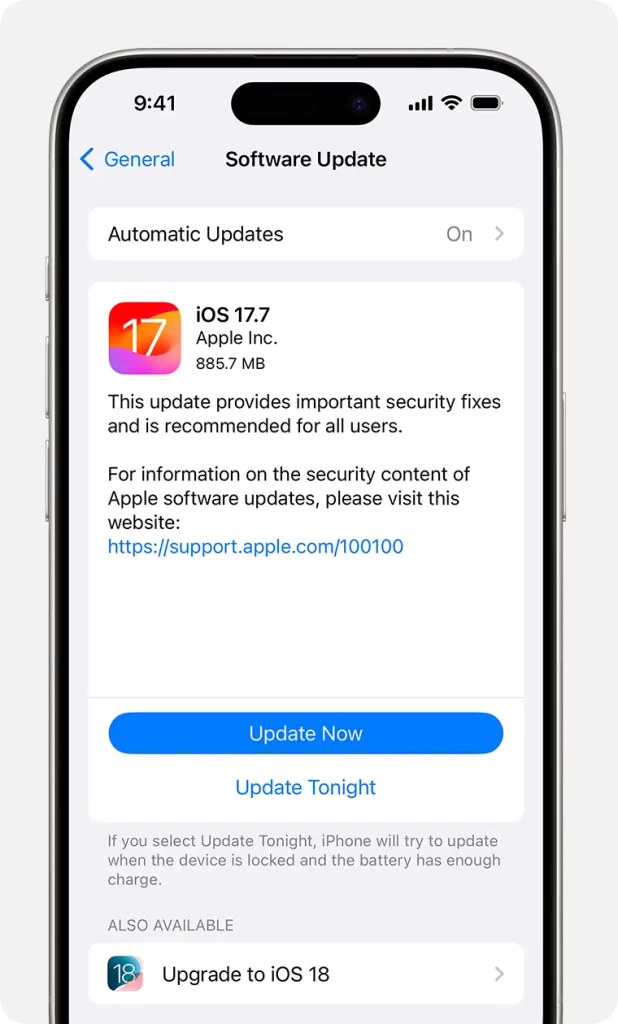
- At last, browse to the Install Now option. Then, if you notice the Download and Install option, click on it to download the update, provide the passcode, and choose the Install Now tab. If you fail to recognize your passcode, then know to recover it.
Android Users
Before downloading the latest Android updates, let’s check which Android device version you are presently working on.
- Under this process, launch your device’s Settings app.
- After this, choose the About phone or About tablet and then hit the Android version.
- Thereon, start checking for the details regarding your:
- Android version
- Android security update
- Google Play system update
- Build number
D. Download the Latest Android Updates For Your Device
Update Notification:
Whenever you receive a notification for the latest Android updates, launch it and then click the update action tab.
Look For Updates From the Settings App
If you want to clear your notifications or your device is turned off, then you can download new software, security updates, and Play Store updates through the Settings app. You will see that the latest system updates and security patches will eventually get installed.
To look for the available updates:
- Begin the process by launching your device’s Settings app.
- After that, pick the system and then the Software Updates option.
- Now, click on the Google Play System Update option from the Google Play system updates.
- At last, go through the instructions given on the screen to successfully complete the updates.
Conclusion
System requirements for QuickBooks Workforce are necessary so that you can run QuickBooks Workforce smoothly. Thus, it will let you track your employee payroll and time for smooth payroll processing. Furthermore, if you still need any additional help regarding the system requirements for QuickBooks Online, then connect with our QB professionals quickly.
Frequently Asked Questions (FAQ’s)
Q 1: What are the system requirements for QuickBooks Workforce?
To ensure QuickBooks Workforce runs smoothly, your system must meet the following requirements:
- Operating System: Windows 8.1, Windows 10, or macOS 10.12 or higher.
- Browser Compatibility: Google Chrome, Mozilla Firefox, Safari, or Microsoft Edge for QuickBooks Online Login and QuickBooks Time Login.
- Internet Connection: A stable internet connection (broadband recommended).
- RAM: At least 4GB of RAM.
- Processor: 2 GHz or higher processor.
- Web Browser Version: Ensure your browser is updated to the latest version to avoid issues during QuickBooks Time Login.
Q 2: How do I check if my system is compatible with QuickBooks Workforce?
To check if your system is compatible with QuickBooks Workforce, ensure that your device meets the following specifications:
- Operating System: QuickBooks Workforce works with Windows 8.1/10 or macOS 10.12+.
- Browsers: Make sure you’re using an updated version of Chrome, Firefox, Safari, or Microsoft Edge for a smooth QuickBooks Time Login.
- RAM: At least 4GB of RAM is required for optimal performance.
Q 3: What is the best browser for QuickBooks Workforce?
For the best performance when using QuickBooks Workforce, the recommended browsers are:
- Google Chrome (latest version)
- Mozilla Firefox (latest version)
- Safari (for macOS users)
- Microsoft Edge
Ensure that your browser is updated to avoid issues with QuickBooks Time Login or QuickBooks Online Login. If you’re experiencing login problems or technical difficulties, Dial Now +1-866-408-0444 to connect with our QuickBooks specialists.
Q 4: Can I access QuickBooks Workforce from any device?
Yes, QuickBooks Workforce is designed to be accessible on various devices. You can log in using any computer, laptop, or mobile device that meets the system requirements.
- A modern operating system (Windows 8.1 or later, macOS 10.12 or higher).
- A compatible browser (Google Chrome, Firefox, Safari, or Microsoft Edge).
- A stable internet connection.
Q 5: Why am I having trouble logging into QuickBooks Workforce?
If you’re experiencing issues logging into QuickBooks Workforce, here are some troubleshooting steps:
- Check your internet connection – A slow or intermittent connection can cause login issues.
- Update your browser – Ensure you’re using a supported browser such as Google Chrome, Mozilla Firefox, Safari,
- Clear your browser cache – Cached data can sometimes interfere with login attempts.
- Check your system requirements – Make sure your system meets the required specifications for QuickBooks Workforce.

Intuit has stopped providing new subscriptions for the QuickBooks Desktop 2024 and previous versions.
You can migrate to QuickBooks Online or switch to QuickBooks Desktop Enterprise.
Recent Posts
-
Why ‘This QuickBooks Company File Needs to Be Updated?’
-
How to Setup & Use QuickBooks Desktop Enterprise Fast
-
Fix QuickBooks Error H505 & Regain Access To Multi-User Mode
-
How to Fix QuickBooks Time sign in & Regain Access to the Account?
-
Get QuickBooks American Express Not Syncing Issue Fixed Now



