Complete Steps For Intuit Workforce Login
Is it getting challenging for you to track your employees’ time, total earnings, and other payroll details? In that scenario, you must switch to QuickBooks Workforce to help the employers check out their paychecks and track time. Moreover, this centralized platform also lets the employees access their pay stubs, total earnings, time-off, and year-to-date pay, consisting of deductions, withholding, and taxes. However, for keeping the proper track of the timings and other payroll details, Intuit Workforce login is essential. Furthermore, read this guide attentively to learn how to log in to QuickBooks Workforce and then manage the account to track all the payroll information.
What Do You Refer to by QuickBooks Workforce?
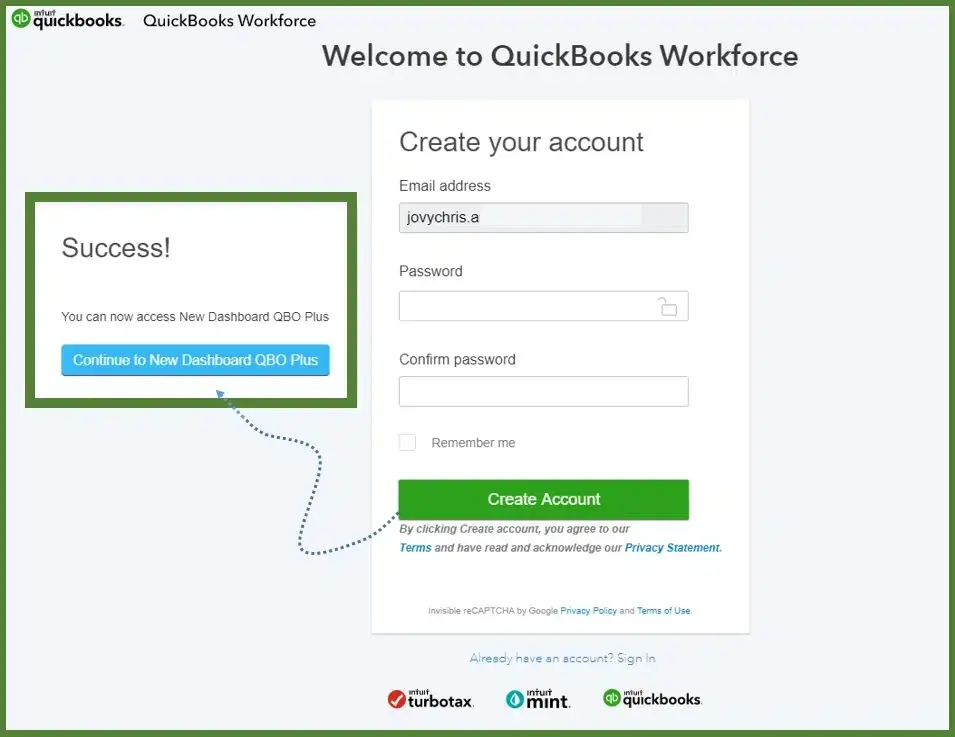
QuickBooks Workforce is a mobile application that is used by your employer for payroll and time tracking. Moreover, it is a central platform that enables employees to view and print pay stubs and review time-off balances. Also, you can check out your year-to-date pay and other payroll-related information.
Read More- QuickBooks Payroll Update Not Working
Step-by-Step Instructions For the QuickBooks Workforce Intuit Login
To start using the Workforce app, enter the Intuit workforce employer login credentials as an employer and send an invitation to your employees. The steps below will help an employee access their pay stubs or other payroll information:
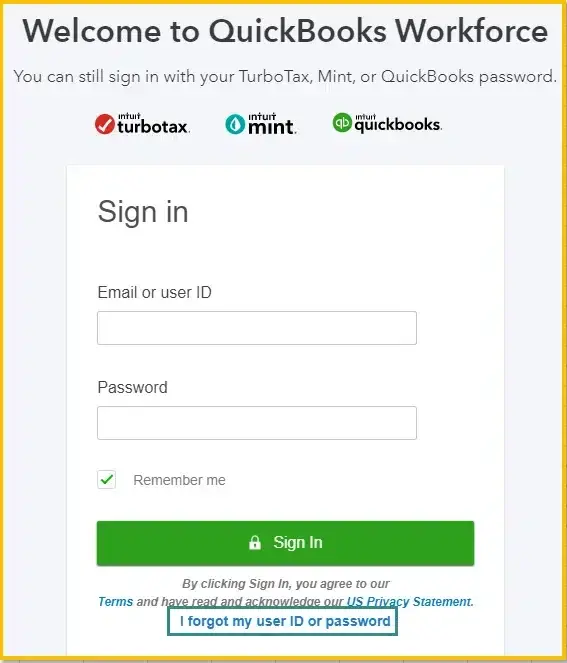
- Firstly, the employee will get an invitation from do_not_reply@intuit.com with the employer’s name mentioned in the subject line.
- In case you didn’t receive any email from your employer, then start looking for it in your spam folder. Otherwise, you can notify your employer of the same. There might be a chance that they have mentioned the wrong email address.
- Afterwards, launch the email and choose the Accept Invite option for accepting the invitation.
- Thereon, generate an Intuit account using the correct email address and password. In case you previously have an Intuit account like QuickBooks Workforce or TurboTax account, log in using that email address and password.
For desktop or system users, QuickBooks Time (formerly TSheets) integrates with QuickBooks Online or QuickBooks Desktop, offering advanced features like geofencing, GPS tracking, time tracking, and job or project tracking. Users can schedule tasks, projects, shifts, and more, depending on their needs.
Note: QuickBooks Workforce is the mobile version of QuickBooks Time Login. Both serve the same purpose but are optimized for different OS, such as mobile or desktop, with advanced features available based on whether you use the mobile app or desktop integration.
Learn More- QuickBooks Payroll Error PS038
How to Set Up & Access the QuickBooks Workforce?
Herein, we have explained the setup process and how to use the QuickBooks Workforce account.
A. Enable notifications on Pay Stubs
The employees will obtain an email reminder whenever the new stub is available.
- Initially, access the workforce.intuit.com using a preferred web browser.
- After this, head to the Settings icon and click the Email Notification option.
- Now, choose the Send me an email when new pay stubs are available option.
B. Review or Edit the Info Within Workforce Anytime
Check your pay stubs, time off, and year-to-date pay
View & Download Your Pay Stubs
Perform the steps below to view or download pay stubs using the QuickBooks Workforce app or the QuickBooks Workforce web browser.
QuickBooks Workforce App
- Initially, you must log in to your Workforce app.
- Afterwards, choose the Money option.
- Thereon, click on the View Details tab to view or download your current pay stub from the Latest Paycheck. Later on, opt for the Download option.
- Now, if you want to view other pay stubs from All Paychecks, hit the View option.
- At last, choose the pay stub you want to view.
QuickBooks Workforce Web Browser
- Primarily, the users must log in to the workforce.intuit.com.
- After that, opt for Paychecks and pick the suitable date range.
- Thereon, you can view numerous paychecks up to one year at a time.
Turn on Notifications For New Pay Stubs
You will receive a reminder whenever the new pay stub is available.
QuickBooks Workforce App
- You must log in to your QuickBooks Workforce app.
- After this, choose the More icon and click the Settings option.
- Thereon, you must opt for the Notifications option.
QuickBooks Workforce Web Browser
- In the beginning, log in to your workforce.intuit.com.
- Afterwards, you must choose the Settings icon.
- Thereon, tap on the Email notification option.
Checking Your Time Off and Year-To-Date Pay
Follow the instructions given to review the time off and year-to-date pay.
QuickBooks Workforce App
- Available time off: You must choose the Time Off (or More and then click Time Off to review your vacation, sick, and other available time-off balances.
- Year-To-Date pay: Herein, you must move to the Money option to look for the year-to-date gross and net pay, withholdings, and deductions.
- 401 (k) or other deduction amounts: To review all these details, you must check your pay stubs.
QuickBooks Workforce Web Browser
- Available time off: Look for your vacation, sick, as well as available time-off balances.
- Year-To-Date Pay: Learn more about the year-to-date gross and net pay, withholdings, and deductions at a glance.
- 401 (k) or other tax deductions: You can grab all this information from your pay stubs.
Review and print your W-2 form.
Once the employer has sent an invitation to QuickBooks Workforce and you have completely set up the account, you have the option to print W-2 forms. Moreover, you also have the option to review other documents with your employer. Herein, you will also get an option for emailing by your employer.
Obtain your W-2s & other documents
The employees can view W-2s copies B and C by the end of January 31st. Moreover, you can check your current year and the previous two years ‘ W-2s online. Make sure that you mail your W-2s form in early February. In case you haven’t received the form by the date, then connect with your employer.
For any further security, it is compulsory to verify your phone number or your personal details before reviewing W-2s.
QuickBooks Workforce App
- Begin the process by choosing the Taxes or More icon.
- After this, opt for the W-2s and then choose the Download option.
- Now, choose the W-2 form that you wish to view or print.
QuickBooks Workforce Web Browser
- Begin the process by logging in to the workforce.intuit.com.
- After this, head to the Documents menu and then click the W-2s or Shared Documents.
- Now, pick the W-2 copy or document that you wish to view or download. Later on, you can print your W-2 form.
Include or edit your Personal Details (If available)
In case you have been previously hired by the employer, then you will get an invitation to add your personal details online via QuickBooks Workforce Login. However, if you wish to make certain modifications in your personal details, you can also do the same in your Workforce account.
Adding Up Your Personal Details
- To begin with, you must review the email invite which you have received from do_not_reply@intuit.com, having employer’s name in the subject line.
- Afterwards, choose the Accept Invite option and go through the instructions given on the screen for the setup. Then, you will be prompted for the following details:
- Personal Details:- This section comprises your complete name, address, and other personal details.
- Employment Eligibility:- It is not valid for all payroll subscriptions. If your employer opts in, you can easily verify your employment eligibility fr completing Form I-9. This form is basically issued by the US Citizenship and is used to verify your identity and authorization for working in the US.
- Direct Deposit Info: Herein, if your employer opts in, then mention your direct deposit banking details.
- W-4 Info: In this section, you must mention the W-4 details so that you can compute taxes accurately for federal and state taxes.
- Once you have made the submission, you will see that the details will be saved and will be easily accessible by your employer.
View Your Personal Details
- To begin with, log in to the workforce.intuit.com.
- After this, browse to the Profile menu.
- Now, herein, you can view your:
- Name
- Address
- Birth date
- Gender
- Federal and state tax withholding info
- Banking info (If your employer opts in.)
Change Your Personal Details
The employees can make changes to the following info:
- Name
- Address (if it’s in the same state)
- Birth date
- Gender
- Federal and state tax withholding info
- Banking info (If your employer opts in.)
Above all, the users can also upload profile pictures:
- Both employers and employees have the option to update the picture.
- You can save only one picture and it will override previously uploaded pictures.
- Employers have the option to enable or disable the ability to upload photos on the employee side
- The content of the photo is not monitored.
In case the employee is transferred to a new state, then it is essential for the employee to modify their bank account or Social Security number, and contact their employer.
Furthermore, to get any assistance regarding the filling out of your tax withholding info, it’s best to connect with a tax expert. This is so because your employer and Intuit can’t provide tax advice or help filling out the form.
View or change your info:
- Initially, you must log in to your workforce.intuit.com.
- Afterwards, choose the Profile menu and click Edit on Personal info or Tax withholding.
- Thereon, you must verify your identity via text message to the phone number on file.
- Now, do the necessary changes to your information. If you’re making changes to your tax info, it is necessary to include your digital signature. Doing so will generate a new W-4 form for your employer.
- When all the necessary changes are done, hit the Save or Confirm option.
- At last, you will see that your employer will receive an email regarding the changes. Also, you can review the changes in their payroll product.
How to Track & then Submit time on QuickBooks Workforce?
Using the steps below, you can easily track and then submit time on QuickBooks Workforce Login.
A. Intuit Workforce Time Clock Login
Below, we have provided you with the step-by-step instructions for the Workforce Time clock login.
- Initially, launch your QuickBooks Workforce application.
- After this, if necessary, you must provide the login details for signing in to the account.
- Thereon, choose the Track Time option and click the Time clock.
- If shown, then select your job or customer under Job or Customer.
- Herein, you can mark as a favorite the most used jobs by choosing the star icon next to the job. After this, pick the Favorites (#) option to access them quickly.
- If addresses are associated with a job, jobs near your current location appear beneath the Nearby at the top. If the location isn’t already turned on, then you will be asked to enable the location on your device to use this feature.
- If required, then mention any other required fields, like Notes.
- At last, choose the Clock In option. Doing so, you will see that your timer will begin to count.
B. Clock Out
- Once you have completed your working hours, choose the Track Time, and click the Time Clock option.
- After this, you must opt for the Clock Out option.
- If any fields are not previously filled, the app will ask you to complete them. After providing all the details, hit the Save and clock out option.
C. Switch Jobs or Customers
- In case you wish to switch to a different job or customer, then opt for the Track Time and click the Time Clock option.
- Afterwards, choose the Switch option and pick up a recently worked job or customer. Otherwise, you must opt for the Work on something else option.
- Now, you must choose a new job or customer from the list and complete any other required fields.
- Consequently, you will notice that your time on the new job or customer will eventually begin.
D. Take a Break
- In the beginning, the users must click the Track Time and then hit the Time Clock option.
- Afterwards, opt for Break and then pick your Break from the list.
- Now, if necessary, then add any required fields, then click the Save and clock out option.
- Once you have ended your Break, pick the End Break option.
E. Do the changes or Delete Your Timesheets
Note: In case you forget to clock in or out, you can make the adjustments only if your admin has granted you permission.
- To begin with, choose the Track Time, then click the Timesheets option.
- After this, choose the timesheet you want to edit or delete.
- For editing, you need to make the necessary changes, then save.
- On the other end, to delete, tap on More options More_QBTime_US_Ext_052223.png, then click Delete timesheet, and choose Delete to confirm.
F. Submission of the Timings
Important Tip: Once the timesheet is submitted you can’t make changes to the timings unless your manager or admin rejects it. However, to check and submit the timesheets, it is essential that your admin has turned on that feature.
- To begin with, choose the Track Time and then click the Timesheets option.
- After this, browse to the More Options (…) and then opt for the Submit Time option.
- Now, choose the dates for the submission and then click the Submit tab.
- Once you are done making all the required changes, hit the Submit again option for confirmation.
Conclusion
Intuit Workforce login is a platform that gives employees access to review the pay stubs, W-2 forms, tax withholdings, and other payroll-related details. Thus, it makes it easier for the employers to track the timings as well as the wages. As a result, it makes it easier to process the payroll. Furthermore, if you still need any further assistance, then connect with our QB professionals for quick resolution.
Frequently Asked Questions (FAQ’s)
Question 1: What can I do to update the email address from inside QuickBooks Workforce?
To update the email address from inside QuickBooks Workforce, you must perform the following steps.
- Firstly, you must log in to your QuickBooks Workforce, hit the Gear icon, and click Account Settings.
- After this, hit the Edit option given next to Email Address and then add your new email address.
- Furthermore, give the confirmation for your current password.
- At last, hit the Save option to store changes.
Question 2: Is QuickBooks Workforce free?
Yes, for the users with the QuickBooks Payroll or QuickBooks Time subscription, the QuickBooks Workforce is provided to the employees absolutely free.
Question 3: What is the difference between the QuickBooks Workforce portal and the app?
With the help of the QuickBooks Workforce portal, you can submit pay preferences, personal, and tax info, so you can quickly add them to your payroll. Whereas, using the QuickBooks Workforce app, employees and contractors can also clock in and out, manage time off, edit timesheets, and more.
Question 4: Can my employees still use QuickBooks Workforce if I cancel my payroll subscription?
Your employees can get access to the payroll details for up to 12 months after the cancellation of the QuickBooks payroll subscription. After this, the access will not be available any longer, so it is essential to inform your employees about printing.
What is the use of a Social Security Number in QuickBooks Workforce?
Ans. Social Security Number contractors can also clock in and out, manage time off, edit timesheets, and more. Moreover, this number is basically required for employment.

Intuit has stopped providing new subscriptions for the QuickBooks Desktop 2024 and previous versions.
You can migrate to QuickBooks Online or switch to QuickBooks Desktop Enterprise.
Recent Posts
-
Easy Ways to Change QuickBooks License Number
-
Create & File 1099s in QuickBooks For Stress-Free Tax Season
-
QuickBooks Detected that a Component Required to Create PDF – Here’s What to do Now
-
How to Install & Set Up QuickBooks For Mac?
-
Why & How to Run Verify and Rebuild Data in QuickBooks Desktop?



