Quick Ways to Fix QuickBooks Unrecoverable Error
Struggling with errors while using the QuickBooks application? In today’s article, we will specifically talk about one of the most frequently occurring issues, i.e., QuickBooks Unrecoverable Error. As we shed light on this error, we will focus on the solutions to troubleshoot this frequently occurring QuickBooks glitch along with the reasons why a user might be facing this problem. Keep reading this blog to understand how to troubleshoot this particular error in the QuickBooks application.
What is the QuickBooks Unrecoverable Error?
A QuickBooks Unrecoverable error generally occurs when the QuickBooks application is trying to perform multiple tasks at once, or there might be integrity issues within the company file. This error can occur during various processes such as opening, printing, saving data, verifying, importing, and rebuilding data.
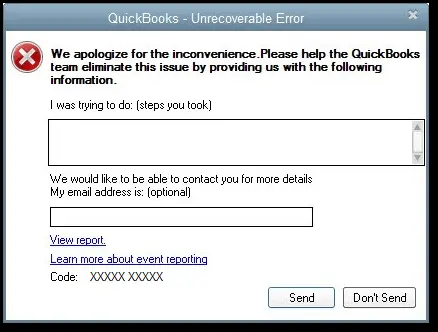
Note: Make sure the QuickBooks version you are using is up to date, and ensure to create a backup for your file to prevent any data loss.
Causes of QuickBooks Unrecoverable Error
The underlying causes for this error are as follows:
- The error occurs in case a QuickBooks component is damaged or corrupted.
- Your computer might have issues.
- Power outages can also be a decent cause, as they damage the files that are being worked on.
- It can occur if a network issue occur while a user is logged in to the QuickBooks company file.
- Such errors can also be caused by a network issue.
- If there are missing Windows or QuickBooks updates.
- Issues with data Integrity with the QB Company file can also cause this error.
Indications of QuickBooks Recoverable Error
It is important that a user understands all the symptoms of unrecoverable errors in QuickBooks Desktop. This will help them to identify quickly the underlying problem and look for the exact solution as per the issue that is taking place. Solve the problem in time before further loss in productivity happens. So, here are the symptoms that are related to this error:
- The QuickBooks desktop window gets crashed.
- Update progress freezes up randomly or does not complete in hours.
- The user is not able to save the transactions in the company file.
- QuickBooks Desktop will not get an update on the software.
Pre-Conditions to Fix QuickBooks Unrecoverable Error
These are the pre-conditions that should be looked for before carrying out the actual solutions. The pre-conditions are as follows:
- System Requirements: Make sure that your system qualifies the minimum requirements for running QuickBooks Desktop.
- QuickBooks Version & Update: Check if your QuickBooks version is up to date. It’s essential to have the latest release to avoid compatibility issues.
- Backup Your Company File: Always back up your company file before making any changes to avoid data loss.
- Ensure Sufficient Disk Space: Make sure there’s enough free space on your computer’s hard drive.
- Administrator Access: You should have administrative privileges to perform certain fixes, especially if they involve changing system settings.
Ways to Troubleshoot Intuit QuickBooks Unrecoverable Error
In this section, we look at different ways that a user can encounter an unrecoverable error in QuickBooks Desktop. Let us have a close look at the ways to fix these errors.
1. Access QuickBooks Desktop After Closing Previously Opened Windows
The QuickBooks application is designed to reopen any windows left open when you close your company file. However, if there are many open files on the system, you are bound to encounter a QuickBooks unrecoverable error when opening a company file.
To access your file with all windows closed, follow the steps below:
- Open QuickBooks Desktop on your computer system.
- Choose the company file you want to open when the No Company Open window shows up.
- Press the Alt key. Select Open and do not release the Alt key, until the file opens up.
- If you are prompted to fill in login credentials, release the Alt key and fill in the credentials.
- Now select OK and do not release the Alt key until you see the company file opened completely on your computer screen.
2. Use a different QuickBooks user
There could be a possibility that the user who is trying to access QuickBooks on their workstation are not able to do so. These could be due to varied reasons , network issue, wrong credentials and many more reasons. Steps to switch to a different QuickBooks user are as follows:
- Open your computer system and then open the QuickBooks application.
- Then navigate to the Company option, furthermore select the option Set Up Users and Passwords then go and select the option Set Up Users.
- For Enterprise users: Head to the Company menu, then select the Users option, then select Set Up Users and Roles.
- Select the option Add user and then type the username and password, then select Next.
- Customize the user as required, then select the Finish option.
- Go to the File option, then select the Close Company/Logoff option.
- Sign in to the company file using the new credentials.
Note: If the error occurs when you access the file as the admin user, run the QuickBooks file doctor.
3. Open a sample file
If you open a sample company file and it opens, it signifies that the file is corrupted or damaged. The steps to open a sample file are as follows-
- Long-press the CTRL key.
- Double-click on the QuickBooks program icon.
- Keep pressing the Ctrl key until the No Company Open window pops up on your screen.
- From the No Company Open window, select the option Open a sample file.
- Choose any sample file from the list to check if it opens or not.
- If the sample file opens and no error occurs, your company file or the folder where the file is stored might be damaged. You can use a recent backup to restore your file.
4. Move your file to a different folder
There could be a high possibility that the folder where your file is stored, is damaged or corrupted. Moving it out from the damaged folder can fix the issue. Follow the steps below to shift your file to a different folder. The steps are as follows-
- Copy the file, in a new location.
- Right-click anywhere on your Desktop, now press New, and then select the option Folder.
- Name the folder QBTEST.
- Click on the folder where the company file is saved.
- Right-click the file, then select the Copy option.
- Paste the file in the QBTEST folder, the folder you.
- Now open the company file.
5. Reinstall the QuickBooks application
Reinstalling the QuickBooks application can resolve the unrecoverable error in QuickBooks 2022.
6. Run the Quick Fix My Program from the Tool Hub
To run the Quick Fix My Program tool, you first need to download and install QuickBooks tool hub.
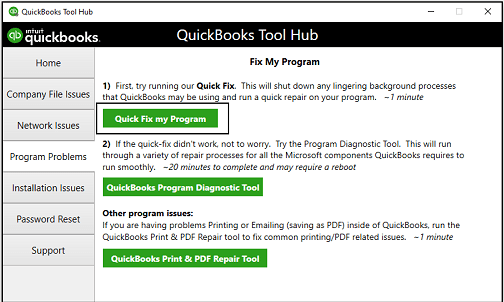
The steps to reinstall the QuickBooks application are as follows-
- Navigate to the QuickBooks Tool Hub, then select the option Program Problems.
- Please select the option Quick Fix my Program.
- Launch QuickBooks Desktop and open your data file.
Final Words
We are at the end of this blog. This blog has explained in detail how you can use and fix any issues related to QuickBooks desktop unrecoverable error. In case you are still unable to fix the unrecoverable error in QuickBooks Desktop, feel free to call our QB experts at our toll-free number. We will be happy to assist you and are looking forward to helping.
Frequently Asked Questions (FAQ’s)
1. How to recover a corrupted QuickBooks file?
Fix data damage on your QuickBooks Desktop company file
- Go to the File menu, then hover over Utilities and select Rebuild Data.
- On the QuickBooks Information window, select OK.
- Let the tool repair your file.
- When the tool finishes, select OK.
- Go to the File menu.
- Let the tool check your file for data issues.
2. Can QuickBooks be recovered?
QuickBooks can restore your company file to get you back to business in no time! Note: When you download the file, you’re asked where to save or map it. Make sure to choose a file location you can easily remember.
3. Can you still recover corrupted files?
Some software programs include a built-in repair functionality that can often provide you with a quick, pain-free fix for your corrupted file. Applications in the Microsoft Office suite are an example of this. Click File > Open > Browse, then navigate to the folder where your corrupted document is located.
4. Can you recover a deleted account in QuickBooks?
Click the ‘cog’ icon in the top right of the screen and click on ‘Chart of Accounts’ Click the ‘Include Inactive’ checkbox. The deleted account will now show in the list with (deleted) on the end of the name. Click on that account and then click ‘Edit’.
5. What happens if I delete an account in QuickBooks?
When you delete an account from QuickBooks, there may be unintended consequences, so again, be careful! The account will be made inactive in QuickBooks. You won’t see it any more unless you go to your chart of accounts and use the Gear icon to show inactive accounts.

Intuit has stopped providing new subscriptions for the QuickBooks Desktop 2024 and previous versions.
You can migrate to QuickBooks Online or switch to QuickBooks Desktop Enterprise.
Recent Posts
-
How To Troubleshoot QuickBooks Out of Memory Error?
-
Securely Set up a folder & Windows access permissions in QuickBooks
-
QuickBooks Auto Import of Statements is Not Working: Let's Fix It
-
Update QuickBooks Desktop to 2024: Latest Features & Security Updates
-
Why ‘This QuickBooks Company File Needs to Be Updated?’



