Rectify QuickBooks Error PS077 Problem Installing Updates
Users often encounter QuickBooks Error PS077 while trying to install the latest payroll updates. This error mostly arises due to problems with the tax table update or the payroll subscription. However, this issue might result in inaccurate payroll calculations, which may create trouble processing payroll in a timely manner. Other factors that might cause the error include incorrect billing details or damage to the company files.
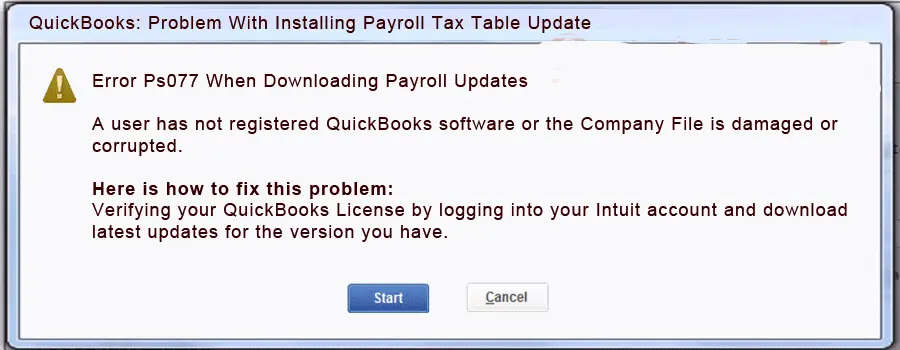
Besides this, when the error arrives, it flashes the message stating “Error PS077 When Downloading Payroll Updates. A user has not registered QuickBooks software, or the Company file is damaged or corrupted.” If you are facing the same issue, read the causes and the top methods to resolve the QuickBooks Error Code PS077.
What are the Major Factors that Causes QuickBooks Payroll Error PS077?
QuickBooks Payroll Error PS077 is the most common issue that occurs while downloading payroll updates. It occurs mainly if the user hasn’t registered the QB software or because of a damaged company file. Other causes that might be responsible for this error are described below.
- Missing or wrong billing details are a major cause behind the QuickBooks Error Code PS077.
- An inadequate internet connection may also cause trouble when installing updates.
- You haven’t updated the payroll tax table to the recently launched version, which might create issues getting updates.
- Improper or damaged with the installation of the QuickBooks Desktop program.
- In other cases, the issue may trigger due to the damage or corruption in the data file.
- Sometimes, the Windows firewall settings may also interrupt the payroll updates from installing in QuickBooks Desktop.
Top Methods to Rectify QuickBooks Desktop Error PS077 Effortlessly
If you are having difficulty resolving QuickBooks Desktop Error PS077, then you mustn’t worry any longer. Instead, you must implement the solutions according to the cause of the error for quick relief from the payroll update issue.
Solution 1: Look Into the Payroll Subscription You Are Working
An inactive or old QuickBooks payroll subscription may also cause problems while getting the latest payroll updates. So, to prevent the issue, you must require an active payroll subscription. Use the steps listed below to check the Status of your payroll subscription.
- Launch the QuickBooks program and click on the Employees menu from the top.
- Following this, you must select My Payroll Service and hit the Manage Service key.
- Afterward, verify that the Service Name is correct and that the Status reflects an Active status.
- Following this, choose the Edit menu and review the Service Key number if you see that the service key is wrong search for the service key.
- Later, click the Next tab and make sure that you have unmarked the checkbox for the Open Payroll Setup tab.
- Now, you must pick the Finish tab, which will automatically update the payroll services.
- If this issue is still interrupting you, then skip to another solution.
Solution 2: Try Registering & Then Install the Latest QuickBooks Updates
By getting the recently QuickBooks Desktop updates, it becomes easier to utilize the latest features and functions of the application. The following are the stepwise instructions for completing the process.
- Initially, open the Product Information screen by hitting the F2 key.
- Thereon, if you see that it reflects Activated beside the License number.
- After that, start registering for the program if it’s not activated.
- Start the QuickBooks program and then opt for the Activate QuickBooks Desktop tab.
- Now, go through the on-screen instructions to see that they are accurate.
- After successfully activating the program, try updating the QuickBooks to the latest version.
- Next, you must start downloading the latest payroll tax table.
- The users must opt for the Employees menu and then choose the Get Payroll Updates.
- Afterward, click the highlighted Download Entire Update.
- Next, tap on the Update option, which will present you with a message that reflects that the download is complete.
Solution 3: Run the Quick Fix My Program Tool to Configure the Error
Running the Quick Fix My Program tool will update the entire program by closing all the background running apps. To run this tool, you must install the QuickBooks Tool Hub. Once you are all set, you must perform the steps below to run this tool efficiently.
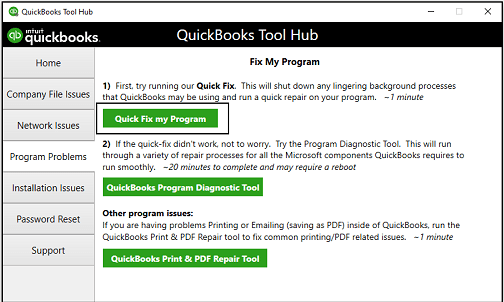
- To begin with, open the QuickBooks Tool Hub and then hit the Program Problems tab.
- You must choose the Quick Fix My Program tab to move further.
- When you are all done, start the QB program again and open the data file.
Solution 4: Configuring the Windows Firewall Settings
Sometimes, users might have trouble downloading the latest payroll updates due to the interference of the Windows firewall. So, to rectify the issue, you must configure the firewall settings manually
Solution 5: Make changes to Your Credit Card Details For QB Payroll Billing
In certain instances, incorrect billing details might cause trouble while updating the payroll. So, to rectify the issue, it is mandatory to review the billing details by applying the below steps.
- Start the process by logging in to the QuickBooks application and then moving to My Payroll Service.
- Afterwards, switch to the Account/Billing Info tab and sign in to your Intuit account with the correct login details.
- Now, hit the Billing Details tab. If you won’t get any details, it means you haven’t mentioned the accurate billing contact. Therefore, to fix this issue, you must edit the holder’s name or the billing contact.
- Complete the entire process by hitting the Edit Billing Info button and providing the new billing details. Then, click the “I Agree” tab.
Solution 6: Repairing the Damages Within the QuickBooks Desktop
- Primarily, you must access the Start menu and then launch the Control Panel.
- When you access the Control Panel window, move to the Programs and Features and hit the Uninstall a Program tab.
- After this, you will get a list of applications to remove or modify. The users must then hit QuickBooks and click the Uninstall/Change option.
- From there, hit Continue and then the Repair option. Later, give some time to complete the repair process.
- Finally, try opening the QuickBooks application and verifying if you are still receiving the QuickBooks Update Error PS077.
Solution 7: Turn Off the UAC Settings From the Control Panel
The main role of the User Account Control is to enhance user security. But, sometimes, the lack of user rights prevents users from downloading the latest payroll updates. Therefore, to address the issue, you must turn off the User Account Control settings via the Control Panel using the steps below.
- Begin the procedure by launching the Run window by pressing the Windows + R keys.
- After this, include “Control Panel” in the search area and click OK to open the Control Panel window.
- Thereon, choose the User Accounts (Classic View) and opt for the Change UAC Settings tab.
- If asked, hit the Yes option and drag the slider toward the Never Notify tab.
- Finally, try updating QuickBooks Payroll and check if the issue still interrupts you.
Solution 8: Access the Verify/Rebuild Data Utility to Repair the Damages
Users might experience QuickBooks Error Code PS077 due to damage or corruption with the company file data. You must try running the Verify and Rebuild Data Utility to repair those damages within the data.
Conclusion
QuickBooks Error PS077 often appears when users fail to install the latest QuickBooks payroll updates. So, to resolve the issue, you must implement the solutions discussed above for a smooth update process. If you are still having any issues getting the updates, you can easily communicate with our QB professionals for help.
Frequently Asked Questions (FAQ’s)
Why am I unable to complete my QuickBooks update?
If you are stuck with the QuickBooks update, it might be due to numerous factors, including inadequate internet connectivity, improper Windows permissions, or issues with Windows updates. Therefore, to address the issue, you must verify the internet connectivity and ensure that it is stable.
Why won’t my QuickBooks Desktop update payroll?
QuickBooks Desktop sometimes fails to update payroll because of inactive payroll subscriptions or incomplete billing details. This issue may also be triggered by inappropriate internet connectivity throughout the update process.
How can you identify the occurrence of QuickBooks Error Code PS077?
Following are the signs and symptoms that will help you identify QuickBooks Error Code PS077.
- You might face trouble installing the latest QuickBooks payroll updates.
- The users fail to calculate the paychecks accurately, resulting in delays in payroll processing.
- Otherwise, your system will freeze or hang while downloading the payroll updates.
What should I do to reset QuickBooks Update?
For resetting the QuickBooks update, move to the Help menu and click the Update QuickBooks Desktop. After this, choose Update Now and circle the Reset Update checkbox. Then, you must pick the Get Updates and relaunch the QuickBooks application when the download completes.
What should you do to update payroll QuickBooks Desktop?
To update the payroll QuickBooks Desktop, choose the Employees and then hit Get Payroll Updates. After this, you must opt for the Payroll Update Info tab.
Related Posts-
Best Way to Migrate From QuickBooks Desktop To Online
QuickBooks Email Not Working? Fix Using Expert Tips
Download QuickBooks Desktop 2024 & Unlock Its Full Potential

Intuit has stopped providing new subscriptions for the QuickBooks Desktop 2024 and previous versions.
You can migrate to QuickBooks Online or switch to QuickBooks Desktop Enterprise.
Recent Posts
-
Discover How to Setup & Run QuickBooks Migration Tool
-
Getting QuickBooks Error Code 80070057? Here’s How to Fix it
-
How to Fix QuickBooks Error 12157? (Update Failure Issue)
-
QuickBooks Shipping Manager Not Working: Here’s What To Do
-
How to write off bad debt in QuickBooks Online & Desktop?



