Fix QuickBooks Payroll Error PS038 – Get Your Payroll Updates
QuickBooks Payroll Error PS038 might appear on the screen while downloading the recently launched tax table updates or while running the payroll. In other instances, this issue may also interrupt when the paychecks get stuck as “Online to Send.” However, upon the arrival of this error, the following warning message appears: “You’ve retrieved the latest payroll update and validated your payroll subscription.”
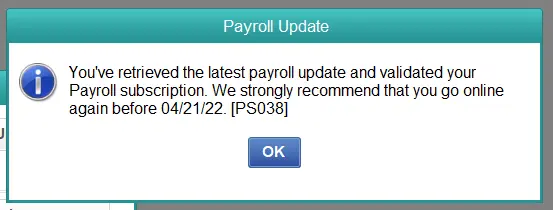
Unfortunately, the appearance of the PS038 Error in QuickBooks Desktop frustrates users, who might face trouble processing paychecks on time. In this write-up, we have explained the root causes and provided troubleshooting tips to fix the issue completely.
Reasons Why PS038 Error in QuickBooks Desktop Occurs
PS038 belongs to the PSX series of errors, which usually takes place while attempting to download the recently available payroll updates in QuickBooks Desktop. However, numerous other factors are responsible for the arrival of this issue. Let’s learn about all the possible causes in detail below.
- The payroll Subscription you are using is either inactive or not in use anymore.
- Your QB Desktop is not up-to-date, which is creating trouble when downloading the latest updates.
- The problem lies with the internet connectivity.
- The Windows firewall creates trouble while installing the payroll updates on QB Desktop.
- Presence of damaged files in the CPS folder.
- There might be the possibility that the paychecks got stuck in the QuickBooks application while sending.
Discover Easy Tips to Fix QuickBooks Error PS038
Gone are the days when you had to scroll through different websites to find the right troubleshooting method to rectify QuickBooks Payroll Update Error PS038. Below, we have covered all the possible solutions depending on the root causes of the issue. So, implement the solutions in the same sequence as given below for smooth payroll operations.
Solution 1: Get the Latest Update & Create the Backup of QuickBooks Data
Before fixing the issue, it is mandatory to ensure that you are operating the latest version of the QB Desktop. Moreover, you also have to back up your company file to secure your business data from any loss or damage.
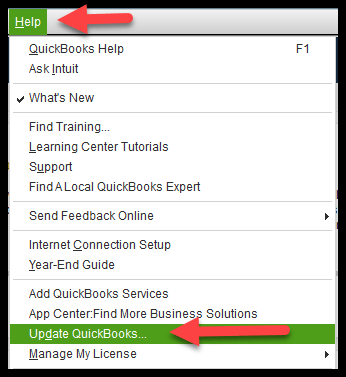
Solution 2: Try Sending Your Payroll Data or Usage Data

- Initially, move to the Employees menu, and from the options available, select the My Payroll Service.
- After that, choose the Send Usage Data option. If this option isn’t available, try the next step.
- You must choose the Employees menu and then opt for the Send Payroll Data.
- Following this, pick the Send All option from the Send/Receive Payroll Data screen. You must mention the payroll service PIN if asked.
- If you are able to send the payroll data easily then try getting the payroll updates again. Whereas, if you fail to send, connect with the QB professionals for assistance.
Solution 3: Find Out the Paychecks That Got Stuck
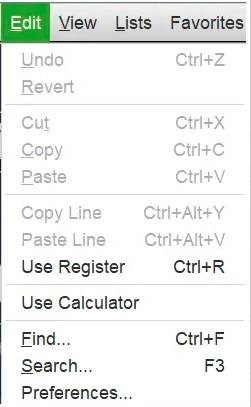
- To search for the paychecks that got stuck, move to Edit and then hit the Find option.
- Afterwards, choose the Advanced tab and then again click the Advanced tab.
- You must access the Choose Filter section and opt for the Detail Level menu from the Filter list.
- Now, hit the Summary Only option and then return to the Filter list.
- Following this, scroll down to the screen and choose the Online Status. Then, you must go with the Online to Send menu.
- After that, choose the Find option, and then you will notice that the paychecks weren’t sent to Intuit.
- Finally, you must write down the “Number of Matches” you get from the Find window.
Solution 4: Take the benefit of Verify & Rebuild Data Utility
You can configure the damage or corruption in QuickBooks’ company data by running the Verify & Rebuild Data Utility, which will help you resolve QuickBooks Error Code PS038.
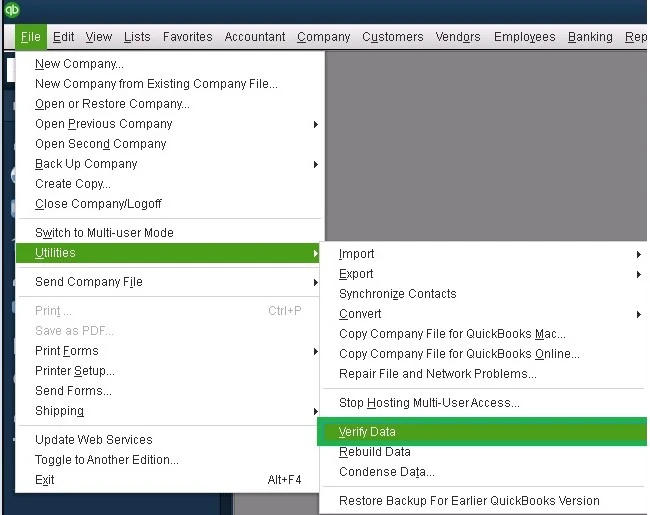
Solution 5: Toggle the Stuck Paychecks
These are the same paychecks that you find stuck while sending.
- Initially, you must search for the old paychecks that are being stuck.
- After that, choose the Paycheck Detail option and provide the same earnings item as the last earnings.
- You will notice the Net Pay Locked message on your screen. Then, click the NO option.
- Now, you must check that no modifications have been made to the tax amounts and net pay. Then, hit the OK tab.
- Opt for the Yes tab when you notice a Past Transaction message on the screen.
- Then, hit the Save & Close option to shut down the paycheck.
- Furthermore, click the Yes tab from the Recording Transaction warning message and then launch the paychecks again.
- Afterward, try to launch the paychecks again and hit the Paychecks Details tab.
- You must remove the earnings items you recently mentioned in the Earnings section.
- Thereon, you must try implementing these steps again for every stuck paycheck.
- Complete the process by downloading the tax table update again to see if the issue exists.
Solution 6: Cross-Verify the Payroll Subscription You Are Using
Downloading the payroll updates without having a valid payroll subscription is completely useless. Therefore, it is mandatory to have a valid payroll subscription by implementing the following steps.
- Open the QuickBooks program, tap on the Employees menu, and choose My Payroll Service from the expanded list of options.
- After this, select the Manage Service Key option and ensure that the Service Name is appropriate. Also, check that the Status is shown as Active.
- Now, tap on Edit and look at the written Service Key Number. If you notice that it is wrong, then look for the correct service key and mention it.
- Afterwards, hit the Next tan and uncheck the Open Payroll Setup box.
- Following this, select the Finish tab, which, which will eventually update the payroll services.
- If this issue still bothers you, don’t worry, and move on to the next solution.
Solution 7: Register & Then Update Your QuickBooks Desktop
Installing the latest QB updates will help you utilize the latest features and functions of the application.
- Primarily, launch the Product Information Screen by pressing the F2 key.
- Afterwards, verify if you notice it activated next to the license number.
- Now, let’s begin to register the program if you notice it’s not Activated.
- Open the QuickBooks application and then hit the Activate QuickBooks Desktop option.
- Thereon, you must stick to the instructions on the screen to check if they are accurate.
- Once you activate the program, try to update the QB Desktop to the latest version available.
- After this, begin downloading the latest payroll tax table.
- For that, move to the Employees menu and hit Get Payroll Updates.
- You must choose the Download Entire Update option.
- After this, pick the Update option. With this, you will obtain a window that says that the download is complete.
Solution 8: Operate the Quick Fix My Program To Fix The Issue
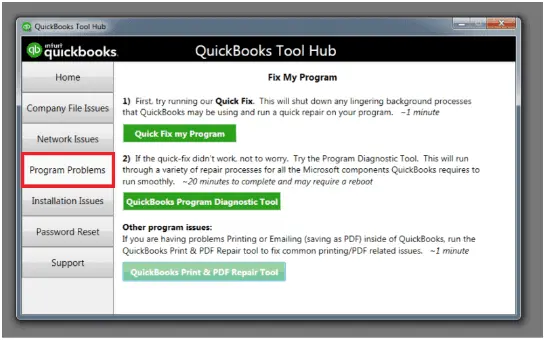
Quick Fix My Program refreshes the entire QB application by shutting down all the background processes that interfere with the payroll update processes. Therefore, to run this utility, you must require the latest version of QuickBooks Tool Hub. Once done, perform the step-by-step instructions below to complete the task.
- Launch the QB Tool Hub and then select the Program Problems tab.
- After that, you must tap on the Quick Fix My Program tab.
- Now, relaunch your QB program and then launch the data file.
Solution 9: Correct the Settings of the Windows Firewall To Add Exceptions
Windows Firewall acts as a security wall that safeguards the system from entering any unknown websites or apps that it considers a threat. However, sometimes, the improper settings of QuickBooks in Windows Firewall might prevent users from installing updates. Therefore, to rectify the issue, it is necessary to add QuickBooks as an exception in Windows Firewall.
Conclusion
QuickBooks Error PS038 can disrupt users when installing the latest QuickBooks Desktop or payroll updates. To resolve this, carefully follow the solutions provided above. If you continue to experience issues or have further questions, reach out to our QuickBooks experts at BizBooksAdvice for seamless assistance.
Frequently Asked Questions (FAQ’s):-
1. How can you avoid QuickBooks Error PS038 from occurring again?
You can prevent the QuickBooks Error PS038 from occurring again by considering the following considerations.
- Conduct backups of the company files regularly.
- Ensure that you keep the QB Desktop updated to the latest version.
- Also, it is essential to verify the network connectivity.
- The payroll subscription you are using is valid and updated.
2. How can you identify the occurrence of QuickBooks Error Code PS038?
Here, we have mentioned all the signs and symptoms that will help you identify the occurrence of QuickBooks Error Code PS038.
- You might face trouble installing the latest QuickBooks payroll update.
- The users might notice the error message on the screen.
- The QuickBooks software continues freezing and slowing down.
- In some cases, users fail to download the latest tax table update.
3. Why am I struggling while updating QuickBooks payroll?
Users often face difficulty updating the QuickBooks payroll because of the outdated QB version or improper internet issues.
4. From where do I find the payroll settings in QuickBooks?
You can locate the payroll settings in QuickBooks. Do the following:
- Launch the QB company file and then log in using the admin rights in QB.
- After this, choose the Payroll & Employees > Company Preferences tab.
- Verify that the QB Desktop Payroll Feature is set to Full Payroll.
5. How can you activate payroll in QuickBooks?
To activate the payroll in QuickBooks, you must perform the following steps.
- Initially, choose the Settings tab and then click the Subscriptions & Billing.
- After this, start looking for the QuickBooks Payroll and click the Subscribe tab. Then, if asked, you asked to mention the payment details.

Intuit has stopped providing new subscriptions for the QuickBooks Desktop 2024 and previous versions.
You can migrate to QuickBooks Online or switch to QuickBooks Desktop Enterprise.
Recent Posts
-
How to File Your IRS Form 1040 With No Penalties for Late Filing?
-
QuickBooks Detected that a Component Required to Create PDF – Here’s What to do Now
-
What Actually Causes QuickBooks Error 15311 & Expert Tips to Fix It?
-
How to Fix QuickBooks Error 557 (Payroll Update Error) – Causes & Solutions
-
Resolve QuickBooks Error 1402 – Windows & Registry Fixes



