Reinstall QuickBooks Desktop: Troubleshooting & Installation Tips
QuickBooks has become the first choice for many small businesses, earning it relentless appreciation from users. Like any other complex software, QuickBooks is not immune to minor errors. Sometimes, it is necessary to reinstall the QuickBooks application to resolve errors and various issues.
To Reinstall QuickBooks Desktop is simply an easy process. Additionally, in this blog, we have shared an important solution for transferring QuickBooks Desktop to another computer.
Top Reasons You Might Need to Reinstall QuickBooks
- QuickBooks Crashing or Unresponsive.
- Compatibility Issues with the host or any workstation.
- Missing Files
- QBWUSER.INI File Issues
- Antivirus Interference
- Corrupt Installation Files
- Reboot Loop
- Outdated QuickBooks Version
- Corrupt .NET Framework
These nine reasons are the most common that is why “QuickBooks Software needs to reinstall”. Now, let’s focus on the solution part that is easy to follow for QuickBooks reinstallation.
Read more- Update QuickBooks Desktop
3 Easy Installation Steps to Reinstall QuickBooks on Windows
Solution 1: Uninstall and then Reinstall QuickBooks Desktop
First Step: Uninstall QuickBooks
- Click on the “Windows Start” menu
- Type “Control Panel” in the “Search” box.
- Enter the “Control Panel” and navigate to “Program and Features”.

- Within the section, right-click on “QuickBooks”.
- Now, you will be getting an option “Uninstall/Change”.
- Click on “Uninstall”, and proceed to complete the uninstallation process.
Now, you have uninstalled the QuickBooks application. Let’s proceed to step 2 and reinstall QuickBooks for Windows.
Second Step: Reinstall QuickBooks for Windows
- For reinstalling QuickBooks Desktop, you need an installation CD or the setup file.
- You must have “License Information and a product key” is also needed.
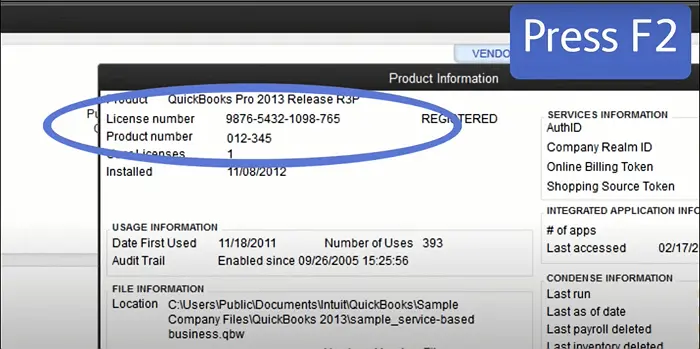
- Proceed with the installation process and follow the prompts to complete it.
- You also have the option to buy QuickBooks from Intuit’s Official Website. For installation, use your login credentials to download QB Desktop setup files.
- In the last installation step, you will be required to enter the “License Number” and the “Product Number”.
- And, you are required to choose the installation type that is “Express or Custom and Network” that you chose for your accounting process.
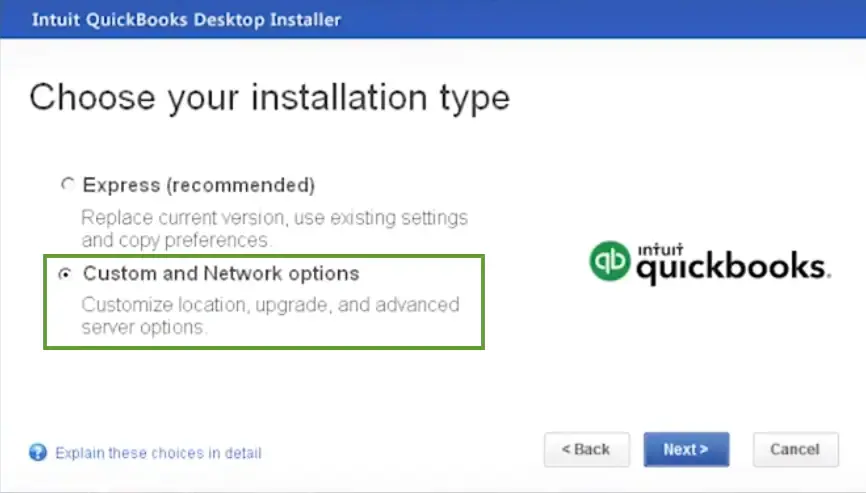
- Finally, click “Next” and now, open “QuickBooks”.
System Requirements for QuickBooks Premier 2024, Pro, and QB Enterprise 24.0
Operating System
- Windows 11, 64-bit, natively installed
- Windows 10, all 64-bit editions, installed natively
- Windows Server 2022, (Standard and Essentials)
- Windows Server 2019, Standard and Essentials
- Windows Server 2016, Standard and Essentials
Database Servers
Windows (natively installed)
- Windows Server 2022 (Standard and Essentials)
- Windows Server 2019 (Standard and Essentials)
- Windows Server 2016 (Standard and Essentials
Browser Requirements
For QuickBooks Desktop 2024, you will require internet access and Google Chrome.
Hardware and Workstation Requirements
| Processor | 2.4 GHz minimum |
| RAM (workstation) | 8 GB minimum, 16 GB recommended |
| RAM (server) | • 1-5 Users: 8 GB • 10 Users: 12 GB • 15 Users: 16 GB • 20+ users: 20+ GB |
| Disk Space | • 2.5 GB of disk space (additional required for data files). Additional software: • Microsoft .NET 4.8 Runtime – 60 MB, provided with the installation files. • Intuit Data Protect in QuickBooks Connected Services offerings: • Requires minimum 4.0GB RAM • Twice the size of the largest file set to back up + 100MB or twice the size to restore. The space is only required from the work folder LocalApplicationData+”Intuit\Intuit Data Protect”. Note: For the best performance, store your QuickBooks data file on a solid-state drive (SSD). |
| Windows | • North American version of Windows. • Regional settings are supported when set to English. • Administrator rights are required for the server computer when hosting multi-user access. • Natively installed and doesn’t need to run in a virtual environment or emulation software. |
| Optical drive | A 4X DVD-ROM drive is required for physical CD installations. |
| Screen resolution | • Display optimized for 1280 x 1024 resolution or higher with up to 2 extended monitors. • Best optimized for Default DPI setting for a given computer. |
Solution 2: Manually Uninstall QuickBooks Desktop and Rename the Installation Folder
Step 1: Renaming the Folder
1. Click the “Start” menu and type “File Explorer”.
2. Open the Explorer and fetch the folder that has your QB Company Files.
3. We have shared with you some of the file locations, you may find them in one of the locations shared in the table:
| C:\ProgramData\Intuit\QuickBooks (year) |
| C:\Users\(current user)\AppData\Local\Intuit\QuickBooks (year) |
| C:\Program Files\Intuit\QuickBooks (year) |
| 64-bit version C:\Program Files (x86)\Intuit\QuickBooks (year) |
4. Just give a right-click on the folder and click “Rename”.
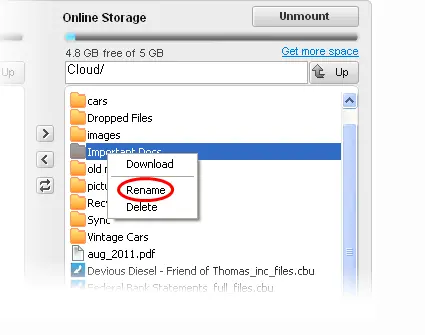
5. While “Renaming”, add “Old” at the end of the name
6. We are adding the extension “Old” to prevent it from opening while reinstalling QuickBooks.
Error when Renaming the Folder, Close the Folder using Task Manager
- You need to right-click on the “Windows Task Bar”.
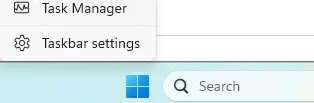
- Now, select “Task Manager”.
- Select the “Name” column and sort the running application list.
- Choose the processes that need to be closed and click “End Process” for each file:
- QBDBMgrN.exe
- QBDBMgr.exe
- QBCFMonitorService.exe
- Qbw32.exe
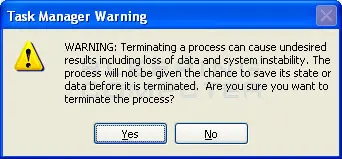
- Click “Yes” when the message states, “WARNING: Terminating a process can cause undesired results.”
Reinstall QuickBooks Desktop When Transferring to a New Computer
If you are looking to move QB Desktop, you need to use the “Migrator Tool”. Also, you must have “Company Admin Credentials”.
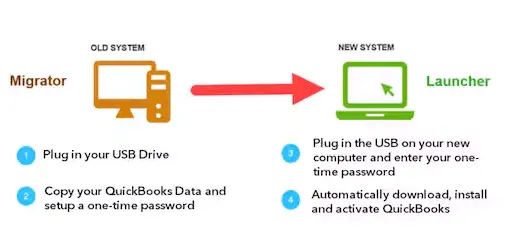
1. Old Computer
- Within the QuickBooks Window, navigate to the file and select “Utilities”.
- Now, choose the option “Move QuickBooks to another computer”.Click on “I’m Ready” and then create a “one-time password”.
- You need to follow the instructions and choose “USB Flash Drive”.
- Now, let the files be copied.
2. New Computer
- In the new computer, insert a “USB Flash Drive”. It may happen that “Migrator Tool” won’t work due to Windows security restrictions.
- To view files, open “Flash Drive” and click twice on the file “Move_QuickBooks.bat”.
- After this second step, you can start the “Migrator Tool”.
- Now, enter the password you created in step 1 and click on “Let’s go”.
- Let the “Migrator Tool” finish the task
Note: It may happen that “Migrator Tool” does not copy some of the information; you are required to apply further steps to complete the migration.
- Sign in to “Payroll and Payment Services”.
- Sign in to “Intuit Data Protect” to back up the data.
- From your old computer to the New computer, you can now move over any additional QuickBooks company files.
- Now, create a backup file.
Note: We are sharing with you the file details that the Migrator tool certainly copies:
| QuickBooks Desktop details (version and other details) needed to install QuickBooks Desktop on your new computer. |
| Tthe three recent company files that you opened on the old computer. |
| Related files, custom templates & forms |
| QuickBooks letters and templates |
| Scheduled and memorized reports |
| Local attachments |
| Printer Setting (PrintEng.ini, wpr.ini, and QBPrint.qbp) |
| Spell Checker (spell.ini and UserDictionary.tlx) |
| Financial Statement Designer (FSD clients) |
| Financial Statement Designer (FSD data) |
| Cash Flow Projector (.cfp) |
| Business Planner (.bpw) |
| Loan Manager (.lmr) |
| Statement writer (for QuickBooks Accountant) |
| Advanced reports (for QuickBooks Enterprise) |
“Migrator Tool” do not copy:
| Multi-user configuration: The Migrator tool will not copy the configuration to your new computer. |
| Payroll & Payment setup: You are required to sign in again on your new computer to protect your data. |
| Intuit Data Protect: You need to uninstall the QuickBooks Desktop application from your old workstation. And, you are required to sign in to your new computer. Backups will be available for further use. |
| Older Company Files: The company files that you did not open recently will not be copied. QuickBooks is designed to copy the three most recently opened files. Other files will require manual work, or you can restore them from “Intuit Data Protect”. |
| Backup files: No manual backups created will be copied. |
Reinstall or move your QuickBooks Desktop installations
- You need the “Product and License number”.
- Then, uninstall the existing QuickBooks application
- On the new computer, download the installation files, or you can insert the CD to install the QuickBooks Desktop application.
Or, you can follow the “Solution 1 –Step 2” for installation.
Bonus Tip
- Prevent QuickBooks from frequent errors. For this, use QuickBooks Tool Hub and all its features like Quick Fix my File, QuickBooks Install Diagnostic Tool, etc.
- Properly install QuickBooks with all its files.
- Check QuickBooks compatibility with the workstation(s).
- Keep QuickBooks updated with new updates.
- Configure Windows Firewall Settings Proactively.
Intuit QuickBooks Updates and More
QuickBooks has now been updated with more powerful features. These features help in easy collaboration with clients, enhance understanding, and provide smarter search. Now, you can bring clients’ work to one place, customer reports, customer hub, etc.
Intuit has launched three new AI agents:
1. Accounting Agent: The Accounting AI agent will help you to have your books clean and notify you when anything needs your attention.
2. Finance Agent: This will analyse your financial data and summarize it. With this facility, you have an opportunity to stay on track with your set goals.
3. Payments Agent: Push for faster and on-time bill payments.
As per the Intuit QuickBooks official website, accountants’ top priorities for investment are AI and automation. And, 2 out of 5 accountants are using AI daily.
AI agents reduce mental load, ultimately requiring you to pay attention to other important tasks.
Conclusion
“Reinstall QuickBooks Desktop” is an easy process. We have tailored this blog so that users understand how “QuickBooks Software needs to reinstall” with easy steps. If you are looking for a QuickBooks expert for further queries, you can contact us at Call Us : +1-866-408-0444.
Frequently Asked Questions
1. What are the system requirements for QuickBooks Desktop 2024?
If you do not want any issues with the compatibility for QB Desktop 2024, here are some system requirements:
- You should have Windows 10 or 11 with a 64-bit edition.
- Windows server must be 2016, 2019, and 2022.
- You must have updated Google Chrome and proper internet access.
2. What should I do if my system is not compatible with the QB Desktop application?
In case there is an incompatibility between the system and the QB Desktop application, we advise you to upgrade the system or go for “QuickBooks Online”.
3. Is it possible to migrate QuickBooks data from one system to another?
Yes, you can easily migrate the data of QuickBooks. We have provided an easy solution in this blog with simple steps. You can also bookmark this page for future use.

Intuit has stopped providing new subscriptions for the QuickBooks Desktop 2024 and previous versions.
You can migrate to QuickBooks Online or switch to QuickBooks Desktop Enterprise.
Recent Posts
-
What Causes & How to Fix QuickBooks Error 30159?
-
QuickBooks Error 12007: Internet & Firewall Fixes
-
Quick Fix for QuickBooks Error PS077 Payroll Issue
-
QuickBooks Error 1904: Simple Troubleshooting Guide
-
QuickBooks Error Code 6129: Causes and Easy Fixes



