Understand How to Run QuickBooks Install Diagnostic Tool
QuickBooks is widely known as a software meant for bookkeeping and managing accounts of businesses at varied levels. Although, QuickBooks is functions quite efficiently, there are times that more than often QuickBooks users face problems. In this article, we will talk about a tool i.e. QuickBooks Install Diagnostic Tool, available in the QuickBooks Tool Hub. Here in, we will see what errors can be fixed with this tool, how you can use this tool and much more about this tool.
QuickBooks Install Diagnostic Tool- An Overview
QuickBooks Install Diagnostic Tool, which is commonly known as QBInstall, is a useful tool, mainly meant for the diagnosis and rectification of technical glitches that majorly take place during the process of installing QuickBooks. If you face issues related to QuickBooks during the installation, the QBInstall tool can be instrumental in addressing these errors.
This tool is capable of eliminating QuickBooks issues related to. NET Framework, MSXML, and much more. This tool can be a good choice to troubleshoot the errors or problems that can arise during the installation of the QuickBooks software.
What All Errors Can QuickBooks Install Diagnostic Tool Rectify?
Here are a number of errors that can be fixed by using the QuickBooks Install Diagnostic Tool. Have a glance at the table given below.
| Error code 1402 | MS. NET Framework errors | MSXML damage errors |
| QuickBooks error 1935 | Error 1903 | Error 1334 |
| Damaged C++ related errors | Error 15106 | QuickBooks error 1722 |
| QuickBooks Error 1904 | ABS PDF driver errors | Error 1712 |
| Unrecoverable Desktop Error in QuickBooks | Errors about verifying your subscription | QuickBooks has stopped working problem while opening QuickBooks |
| QB Error 1618 | QB Error 12029 | Subscription Verification Errors |
| QuickBooks Crashing | Error 1628 | Error code 1603 |
Things to Check Before You Run the Diagnostic Tool for QuickBooks
Keep the following things in mind before you install the Diagnostic Tool for QuickBooks. The things are as follows:
- Make sure to download the QuickBooks application from its official website, to prevent any fraudulent activity, or getting any kinds of malware or bugs in your system.
- Make sure your the Windows and the system requirements are met to run the QuickBooks software smoothly.
- Ensure that you use the “Run as Administrator” Setting, so that you can make any desired changes.
- Make sure that you create a backup to avoid any data loss.
- Ensure that you have a stable internet connection.
- Make sure of that your antivirus and anti malware settings are configured properly.
- Be sure of that your QuickBooks application and windows are updated.
Benefits of Using QuickBooks Desktop Install Diagnostic Tool
Benefits of Using QuickBooks Desktop Install Tool areas follows:
- You can easily troubleshoot installing errors related to QuickBooks application.
- This tool requires negligible human intervention and can fix errors automatically.
How to Install QuickBooks Diagnostic Tool?
Here in, we will talk about how can you install QuickBooks Diagnostic Tool with the help of QuickBooks tool hub. The steps are as follows-
Step 1: Download QuickBooks tool hub from the official website.
Step 2: Run install diagnostic tool for QuickBooks. The steps to run the Diagnostic tool are as mentioned below:
- After the installation of tool hub, then launch the tool hub and head to Installation issues.
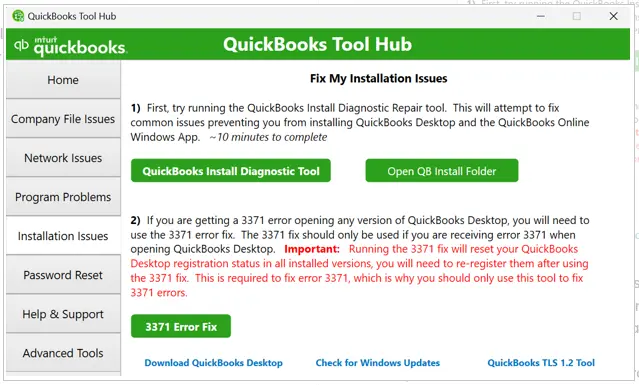
- Select the QuickBooks Install Diagnostic Tool and let the tool scan and fix the issues.
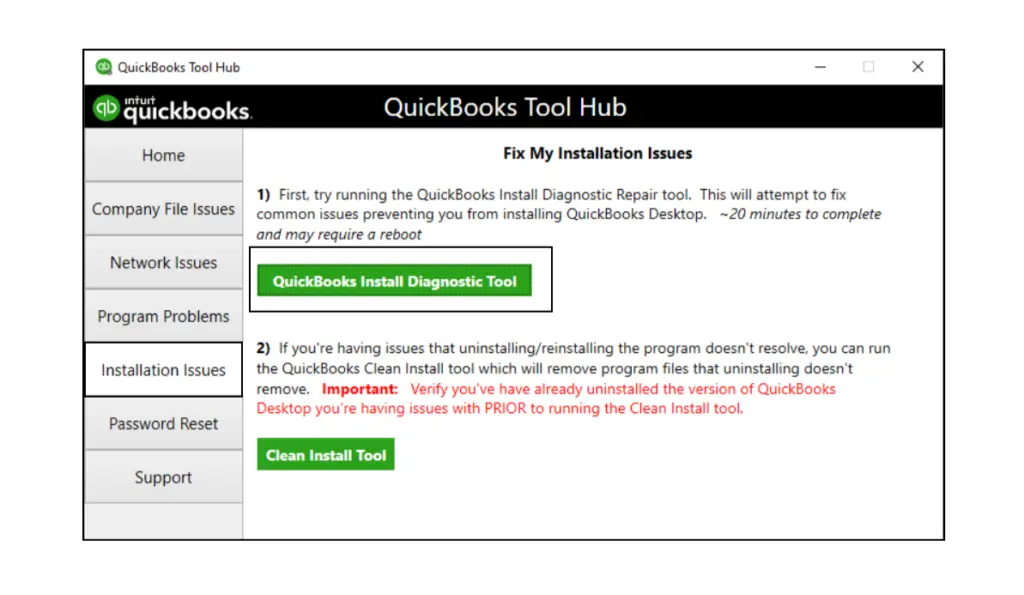
- When the scan is done, restart your computer and QuickBooks Desktop, and check if the issue persists or not.
Conclusion
We have come at the last of this blog. We have thoroughly covered how one can do QuickBooks install diagnostic tool download. In case, your issues and doubts still persists about running the QuickBooks install diagnostic tool, you should consider to call our QuickBooks experts. They would be pleased to help you out.
Frequently Asked Questions (FAQs)
1. What is the QuickBooks Install Diagnostic Tool?
It’s a diagnostic utility (part of the QuickBooks Tool Hub) that automatically detects and fixes common QuickBooks installation and update issues.
2. Where do I get it?
Download the QuickBooks Tool Hub from Intuit’s official site, then run the Tool Hub to access the QuickBooks Install Diagnostic Tool.
3. What does it fix exactly?
It repairs common installation errors, update problems, and misconfigurations in Windows components used by QuickBooks (e.g., Microsoft components, .NET, MSXML, and C++ components).
4. How do I run it?
Open QuickBooks Tool Hub, select Programs Problems, then run the QuickBooks Install Diagnostic Tool. It will scan and fix issues automatically.
5. Do I need to run QuickBooks Tool Hub first?
Yes. The Install Diagnostic Tool is accessed through QuickBooks Tool Hub.

E-File Your taxation form smoothly & Get Professional QB Help with the following forms:
Form 1040, Form W-2, Form 1099-NEC, Form 1099-MISC, Schedule C, Form 941, Form 940, Form 1065, Form W-9
Receive instant and step-by-step assistance for stress-free form filing.
Recent Posts
-
Fix QuickBooks Error 40003 When Updating Payroll Tax Table
-
Everything You Must Know About QuickBooks I-9 Form
-
How to File & Print W-4 Form in QuickBooks Online?
-
Resolve QuickBooks Error 1935 & Regain QuickBooks Installation
-
How to File IRS Form 1040 Smoothly Using QuickBooks



