QuickBooks Payroll Not Withholding Taxes? Expert Tips To Fix
The QuickBooks application uses the payroll details that you have entered in the payroll product to compute the paychecks. But sometimes users face the QuickBooks Payroll Not Withholding Taxes issue, which makes them unable to deduct the respective taxes. One of the main reasons for facing this issue is the inaccurate setup of employee, tax, or payroll in QuickBooks. It may also be caused if the QuickBooks tax table isn’t updated. If you are also one of such users, continue reading this post to find out the relevant solutions.
What Do You Mean By QuickBooks Payroll Withholding?
QuickBooks Payroll automatically computes and withholds federal, state, and local taxes from employees’ paychecks. It also ensures that the correct tax amount is deducted based on the latest tax tables and the information provided for each employee. So, it is mandatory to set up and maintain QuickBooks Payroll properly for the system to function correctly.
Also Read: QuickBooks Outlook is Not Responding
What Triggers the QuickBooks Desktop Payroll Not Withholding Taxes Issue?
Herein, in this blog section, we have discussed all the possible root causes that cause the QuickBooks Desktop Payroll to not withhold taxes.
- Problems with the manual adjustments or overrides in the payroll process can affect tax calculations.
- Working on an outdated or expired QuickBooks Payroll subscription creates trouble in calculating withholding taxes.
- The Employee details aren’t updated accurately.
- Sometimes, a problem with the payroll setup can also be the reason for incorrect tax withholding.
- Not using the latest QuickBooks tax table update for processing the payroll.
- Incorrect payroll item setup in QuickBooks can also trigger QuickBooks Payroll Withholding tax issues.
Essential Tips Before Troubleshooting the Issue
The following are the important key takeaways you must consider for the smooth fixing of the QuickBooks payroll is not taking out taxes issue.
- It is necessary to update the Tax table as per the latest version for proper computing of the payroll.
- Also, it is essential to keep updated with the latest tax updates.
- Make sure that the employee details are entered accurately.
- Timely running of the audit of the payroll is recommended to ensure that the withholdings are accurate.
- Run the QuickBooks Payroll reports to verify and analyze the payroll data.
What to Do if QuickBooks Payroll is not taking out taxes?
After understanding that the QuickBooks Payroll is not taking out taxes issue, it’s time to address the issue. For that, implement the corrective measures described below.
Method 1: Get the Latest QuickBooks Desktop Updates
Sometimes, working on the older QuickBooks Desktop version prevents users from getting the latest QuickBooks payroll updates. Therefore, it’s essential to update QuickBooks Desktop to the latest release. This is so because staying updated with the latest QuickBooks Desktop version will help in preventing the QuickBooks not calculating payroll taxes issue.
Method 2: Check Employees Setup & Verify that the Payroll Settings Are Correct
- Move to the Employees menu and then tap on the Employee Center tab.
- Thereon, double-tap on the employee’s name to launch their profile.
- Browse to the Payroll Info tab and check the Pay Frequency by clicking the drop-down menu list.
- Tap on the Taxes tab and, below the Federal tab, review the Filing Status. Also, look into the Allowance details to do the necessary modifications if required.
- At last, tap on OK to complete the process.
Read Also – How to Print W-2 And W-3 Forms in QuickBooks
Method 3: Download the Latest QuickBooks Tax Table Update
- Under this process, browse to the Employees menu and hit the Get Payroll Updates option.
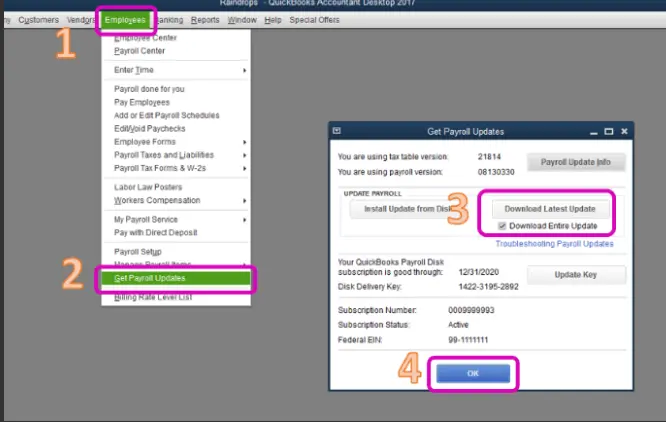
To determine the tax table version you are using:
- Verify the number beside the “You are using tax table version” section.
- Thereon, to see whether you are using the right version, check the latest payroll news and updates.
- To get any additional details regarding your tax table version, hit the Payroll Update Info tab.
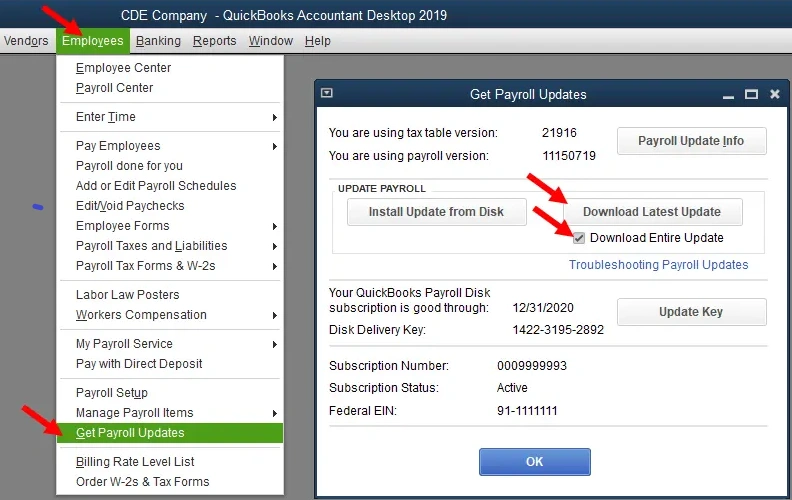
To download the latest tax table:
- You must choose the Download Entire Update option.
- Thereon, hit the Update option. With this, an informational window pops up when the download is completed.
Method 4: Check the QuickBooks Payroll Item Configuration
At times, inappropriate payroll item setup may create issues with an employee’s paycheck during tax calculations. So, it is necessary to check the entire payroll item setup to ensure that the calculations are done accurately. For that, do as follows:
First Step: Create Your Payroll Detail Review Report
By accessing the Payroll Detail Review Report, let the users verify the accuracy of the tax deductions on the paychecks. So, use the steps below to create the Report.
- Access the QuickBooks Desktop application and then go to the Reports menu.
- Head to the Employee & Payroll > Payroll Detail Review > Customize Report and then the Display tab.
- After this, choose the date range by clicking the From and To fields.
- Now, go to the Filters tab and hit the Payroll Item.
- Select the Multiple Payroll Items and then verify the relevant taxes that were not deducted.
- Then, hit the OK tab and see if the paycheck deductions are accurate.
Second Step: Complete the Payroll Liabilities Adjustments
Adjusting the payroll tax liabilities will reduce the tax discrepancies and verify that the payroll is set up accurately.
- Launch the QuickBooks Desktop application and then click the Employees tab.
- Move to the Payroll Taxes and Liabilities and then opt for the Adjust Payroll Liabilities option. If you notice that the payroll liabilities are missing, make sure that it is configured accurately.
- Now, choose the Date and Effective Dates to pick the relevant paycheck.
- When you are in the Adjustment For Section, select the Employee Adjustment to edit the employee’s year-to-date information.
- Beneath the Item Name, choose the payroll item that requires adjustment and then provide the adjustment amount.
- Use a positive amount if the payroll item was under-withheld.
- You can use a negative amount if it was over-withheld.
- Now, within the Income Subject to Tax field, mention the wage base adjustment amount.
- Include a reference note within the Memo field and hit the Accounts affected > OK tab.
- Choose the Affect Liability and Expense Accounts and click OK for the confirmation. Once all is sorted, ensure that the payroll items are deducted accurately from the employee’s paycheck.
Method 5: Update Your Employee Payroll Information
To check the employee payroll data, you must follow the stepwise instructions outlined below.
- Launch the QuickBooks Desktop application and then choose the Employees tab.
- After that, opt for the Scheduled Payroll option and click the Resume Scheduled Payroll tab.
- Now, opt for the Revert Paychecks for the employee names whose changes you have to reverse.
- However, to review the employee’s paycheck, check for the yellow-highlighted area. Then, pick the Open Paycheck Detail option.
- Finish all the payroll details properly and then save the data.
Method 6: Review Your Employee’s Tax Setup
Follow the steps below to review the employee’s tax setup.
- Initially, move to the Employee Center beneath the Employees tab.
- Double-tap on every employee’s name.
- Review that the Pay Frequency is correct by checking the Payroll Info on the left.
- Choose the Federal tab, check the Allowances and Filing Status Columns. Then, hit the Taxes option.
- Finally, do the necessary adjustments and click OK twice.
Method 7: Check Your Payroll Subscription Status
Sometimes, the payroll subscription might prevent you from deducting tax files if it is either invalid or inactive. Therefore, to verify the status of your payroll, do the following.
- Make sure that you have closed all the company files if they’re already open.
- Thereon, restart your PC and then launch QuickBooks.
- Browse to the Employees menu, click the My Payroll Service, and then the Manage Service key.
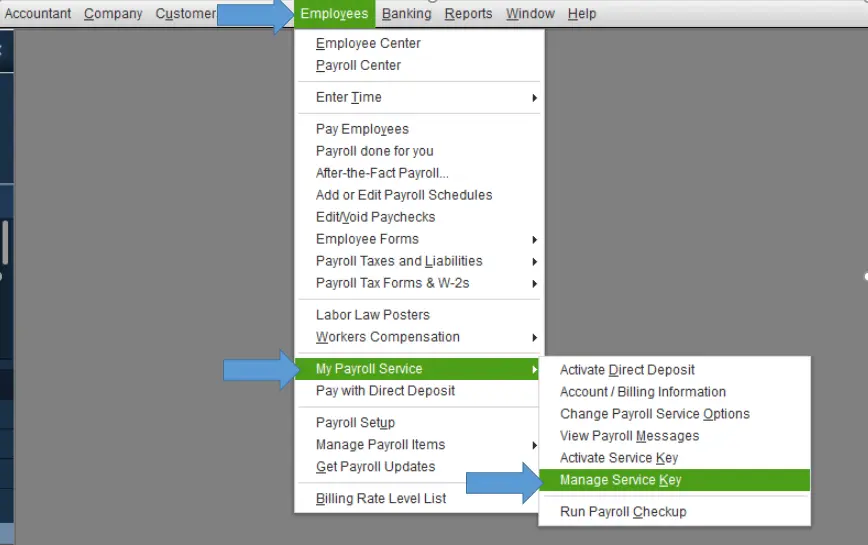
- Check that the Service Name and Status are correct and show Active.
- Tap on the Edit option and ensure that you have entered the appropriate service key number.
- Hit the Next tab and avoid marking the Open Payroll Setup box.
- Thereon, tap on the Finish option.
Update the payroll service when you notice the Service Status as Suspended before updating the tax table or sending paychecks.
- Choose the Employees tab, scroll down to the middle of the screen, and click the My Payroll Service.
- Thereon, opt for the Account/Billing Information option.
- Provide the Intuit User ID and Password in the text fields.
- Now, move to the Service Information section and click the Service Status option.
- If you notice it as Suspended, go to the Annual Billing Details field. Then, insert the credit card details accurately.
- Finally, tap on the Save tab to complete the process.
Method 8: Review Your Employee’s Tax Calculation Limit
If the default limit has been reached while creating a payroll, then you may face issues while computing the employees’ taxes. For that, the user must update the tax calculation limit by performing these steps.
- Launch the QuickBooks application and move to the Lists menu.
- Head to the Payroll Item List and right-click on the relevant payroll items.
- Choose the Edit Payroll Items option, hit Next, and wait for the Limit Type option.
- You will get three different options:
- Annual- Restart Every Year
- Monthly- Restart Every Month
- Opt for the Limit Type that can be changed for the employee.
- Finally, choose the Finish tab and then reopen your QuickBooks Desktop application.
Method 9: Remove the Duplicate Payroll Tax Item
Go through the following stepwise instructions to delete the duplicate payroll tax item in QuickBooks.
- Access the QuickBooks application and then browse to the Employees menu.
- After this, move to the Employee Center and double-tap on the employee’s name.
- Now, choose the Payroll Info option and click the Taxes menu.
- Pick the Other option and search for the duplicate payroll tax item.
- Finally, tap on the Delete option to remove the duplicate payroll item and click OK.
Conclusion
The QuickBooks Payroll Not Withholding Taxes issue might obstruct users from processing payroll smoothly. However, by performing the above solutions, you can easily resolve this issue. Furthermore, if you are still struggling while downloading the latest payroll tax table update, then contact our BizBooksAdvice professionals for help.
Frequently Asked Questions (FAQ’s)
Question 1: Why is QuickBooks not deducting taxes?
Ans. Sometimes, users often face QuickBooks not deducting taxes while working on an older QuickBooks version. However, if the company file is either corrupt or damaged, then you may get this issue.
Question 2: Does QuickBooks automatically deduct taxes?
Ans. By the 1st January, the QuickBooks Online Payroll will automatically debit payroll taxes from your account every time you process the payroll.
Question 3: How to adjust payroll taxes in QuickBooks Desktop?
Ans. To adjust the payroll taxes in QuickBooks Desktop, do the following:
- Choose the Item name column and pick the correct items.
- Mention the amount of the adjustment in the corresponding field.
- Provide the negative amount to decrease the amount of the liability and a positive amount to increase the amount of the liability.
Question 4: How to record payroll tax in QuickBooks?
Ans. To record the payroll tax in QuickBooks, perform the following steps.
- Choose the Pay Taxes option and click the Record Payment option.
- Now, pick the payment date and choose the Approve and Print option.
- At last, verify your tax payments have been recorded in QBO.
Question 5: How to match payroll tax payments in QBO?
Ans. To match the payroll tax payments in QBO, perform these steps.
- Choose the Settings Gear icon and then opt for the Payroll Settings tab.
- After that, move to the Charts of Accounts below the Business Settings tab.
- Head to the Default Accounts and run the payroll. Then, try to match the journal entry with the payment made.
Related Posts-

Intuit has stopped providing new subscriptions for the QuickBooks Desktop 2024 and previous versions.
You can migrate to QuickBooks Online or switch to QuickBooks Desktop Enterprise.
Recent Posts
-
QuickBooks Payroll Calculator: Accurate Salary & Hourly Wages
-
Learn How to Create, Edit, or Delete Memorized Transactions in QuickBooks
-
How to Fix QuickBooks Time Login/sign in & Regain Access to the Account?
-
Revealing the Easy Methods to Fix QuickBooks Unexpected Error 5
-
QuickBooks Point of Sale Discontinued: Services Affected & More



