Fix ‘We Weren’t Able to Show Your Payroll Info’ in Workforce
QuickBooks Workforce, an integrated feature of QuickBooks Online, and also works with Desktop, depending on your subscription, allows you to invite your employees to access their information, such as paystubs, W-2s, W-3s, and more.
However, a user may encounter ‘We weren’t able to show your payroll info’ when trying to access such information and may even fail to log in to Workforce. If you or your employee is getting the same issue, resolving it promptly is necessary.
If you or your employee is encountering this issue, this guide explains the common causes and steps to restore access and ensure seamless payroll viewing.
Why Am I Unable to See Payroll in My Workforce Account?
Here are the possible reason why you see ‘We weren’t able to show your payroll info’ when trying to access payroll info in QuickBooks Workforce:
- Unstable or poor internet connection
- The browser cache or cookies are corrupted
- Browser compatibility issues or an unsupported browser version
- Temporary system glitches requiring a reboot
- Inactive or past-due QuickBooks Online Payroll subscription
- Incorrect or outdated Workforce login password
- Employee not properly invited or access not set up
- Sync issues between QuickBooks Online and Workforce
Can’t View Paystubs in Workforce? Here’s How to Fix It
Let’s review several troubleshooting steps you can follow if you’re unable to view payroll information in your QuickBooks Workforce account:
1. Check your internet connection
An unstable or poor internet connection can cause QuickBooks Workforce issues when accessing your payroll information. To fix this, consider switching to a more stable network, such as 4G or 5G, and manually syncing data between QuickBooks Online and QuickBooks Workforce. Restarting the router will also help you fix the internet connection issue.
2. Restart your computer
Restarting your computer will close background processes that might cause conflicts with QuickBooks Workforce operations and remove temporary glitches, ensuring programs run smoothly.
- Press the Windows logo key.
- Go to the Power button.
- Select Restart.
If you still cannot access the pay stubs, the steps below might help.
3. Clear the browser’s cookies and caches
A common problem with web-based services is how browsers handle cookies and cache. When this stored information becomes outdated, it typically affects browser performance and the services/programs running in the browser.
Let’s clear out this excess and outdated data:
a. Firefox
- Press the Windows logo key and type Settings.
- Select the Privacy & Security panel.
- In the Cookies and Site Data section, click on Clear Data…
- A Clear browsing data and cookies prompt will open.

- Next to When:, choose Everything from the drop-down. Make sure the Temporary cached files and pages checkbox is selected.
- Select the Clear button.
- Exit the Settings page.
- All the changes you have made will be saved automatically.
b. Google Chrome
- Open Google Chrome on your computer.
- Go to More at the top, then select Delete browsing data.
- Choose a time range such as Last hour or All time.
- Select the information type you want to remove.
- Click on Delete data.
c. Safari for Mac
- Open the Safari app on your Mac.
- Go to History > Clear History, then select the pop-up menu.
- Select the time range for as far back as you want to clear the browsing data.
d. Safari for iPad and iPhone
- Go to the Settings menu.
- Select Apps > Safari.
- Scroll below and select Clear History, then Website Data.
- Choose the time range you want to clear, then click Clear History. This won’t affect your AutoFill data. If the button is gray, it means there’s no data to clear, or you may need to review your web content settings in Screen Time.
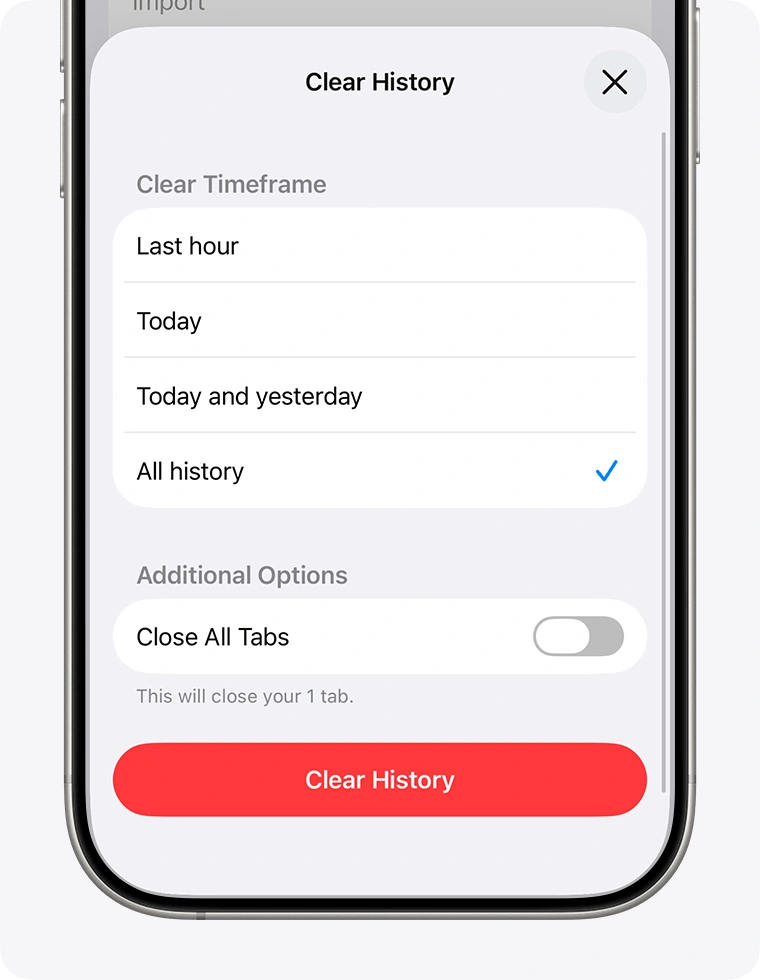
e. Microsoft Edge
- Go to Settings and more.
- Select Settings > Privacy, search, and services.
- Click on Clear browsing data.
- Next to Clear browsing data now, select Choose what to clear.
- Select a time range from the Time range drop-down menu.
- Pick the types of browsing data you wish to delete. For example, you might remove browsing history and cookies but retain passwords and form data.
- Finally, click on Clear now.
Once you have cleared the cache, don’t forget to restart your browser.
4. Try the Incognito browser for QuickBooks Online
If you still see the ‘We weren’t able to show your payroll info’ error in QuickBooks Workforce, try accessing the same information in the incognito browser:
- Google Chrome: Press Ctrl + Shift + N
- Mozilla Firefox and Microsoft Edge: Press Ctrl + Shift + P
- Safari: Press Command + Shift + N
5. Use another supported browser
Using an unsupported browser version may cause conflicts when running QuickBooks, including Workforce and related programs. Check the list of supported browsers and switch to one of them:
Note: Internet Explorer is no longer supported.
- Google Chrome: version 78 or newer
- Mozilla Firefox: version 76 or newer. Note: To preview and print forms on macOS, you must also install the Firefox PDF plugin.
- Microsoft Edge: version 79 or newer
- Safari: version 12 or newer (Mac only)
- Opera: version 68 or newer
- Samsung: version 10 or newer
6. Verify the QuickBooks Online Payroll subscription
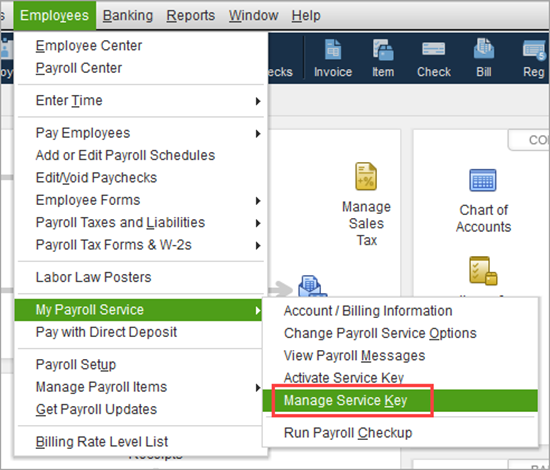
Make sure you have an active QuickBooks Online Payroll subscription, as QuickBooks Workforce is an integrated service that accesses your payroll information.
- Sign in to your QuickBooks Online as a primary admin or company admin account.
- Go to Settings from the upper-right corner.
- Select Account and settings > Billing & subscription.
- In the QuickBooks Online Payroll section, you will see the subscription status:
– Active, past due, or canceled, and the next billing date and plan details. - If the subscription shows inactive or past due, you will need to make a payment and update it to reactivate the subscription.
7. Try resetting the password (for login issues)
Can’t even log in to QuickBooks Workforce? Reset the user password with the steps below and access your payroll info:
- Visit the QuickBooks Workforce sign-in page.
- Under the login box, choose: Forgot your password?
- Enter the email address linked to your Workforce account.
- You will receive a verification code from Intuit to that same email address.
- If you don’t find it, check the spam folder.
- Type the verification code in the field.
- Create a new password that meets Intuit’s security requirements (usually a mix of uppercase and lowercase letters, numbers, and symbols).
- Return to the login page and sign in with your credentials: Email/User ID and a New password.
8. Re-invite your employee
If nothing works to fix the ‘We weren’t able to show your payroll info’ error, try re-inviting your employee in QuickBooks Workforce to set up the account again.
Conclusion
In conclusion, QuickBooks Workforce is a useful tool for employees to access all their payroll info in one place, but it doesn’t work when you encounter the ‘We weren’t able to show your payroll info’ error. Following this guide will help you identify what went wrong and address the issue effectively.
For additional support, connect with QuickBooks ProAdvisors at BizBooksAdvice. Dial +1-866-408-0444 to get personalized assistance now!
Frequently Asked Questions (FAQ’s):-
1. Why am I unable to see payroll info in Workforce desktop?
You may not see payroll info in Workforce if your employer hasn’t enabled Payroll access, your email isn’t correctly linked, or your permissions are limited. Ask your employer/admin to verify your Workforce setup.
2. How to contact a QuickBooks professional for payroll issues?
To contact a QuickBooks professional for payroll issues, reach out to the BizBooksAdvice ProAdvisor team directly through their +1-866-408-0444 for support and guidance with payroll-related concerns.
Related Posts-
Rectify QuickBooks Error H202 When Running Multi-User Mode
Fix QuickBooks Utility Application Popping Up Issue With Easy Tips

Intuit has stopped providing new subscriptions for the QuickBooks Desktop 2024 and previous versions.
You can migrate to QuickBooks Online or switch to QuickBooks Desktop Enterprise.
Recent Posts
-
QuickBooks Multi-User Mode Not Working: Here’s What to Do.
-
QuickBooks Running Slow? Top Fixes for Online & Desktop
-
Don’t Miss Out on Amazing Deals on QuickBooks Cyber Monday Sale 2025
-
Step-by-Step Guide to Installing and Using the QuickBooks Connection Diagnostic Tool
-
Reinstall QuickBooks Desktop: Troubleshooting & Installation Tips



