What Causes & How to Fix QuickBooks Error 30159?
Most often, users get stuck with the QuickBooks Error 30159 while updating the QuickBooks Payroll subscription. As a result, this issue prevents users from adding or updating the QuickBooks Payroll. The error usually takes place due to the damaged Windows registry, invalid payroll subscription, or outdated QuickBooks software. When it emerges, the following warning message pops up stating “can’t verify payroll subscription Error 30159”.
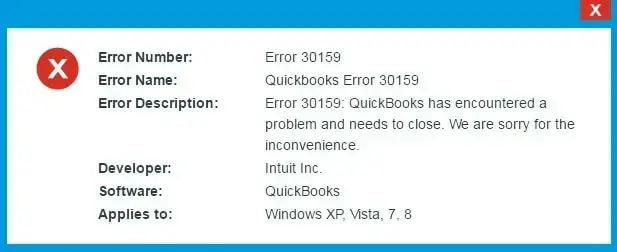
In this post, we have described all the causes as well as the troubleshooting methods to overcome QuickBooks Payroll Error 30159. Let’s begin reading this blog.
Why Does QuickBooks Payroll Error 30159 Emerge?
Users often get QuickBooks Payroll Error 30159 while using an expired or outdated QuickBooks Payroll subscription. Apart from this, there are several other factors that trigger this issue, which are listed below.
- An incorrect Employee Identification Number (EIN) might create trouble while updating payroll.
- Running the incompatible version of QuickBooks Desktop.
- Damaged or corrupt QuickBooks Desktop may cause QuickBooks Error Code 30159.
- Issues with the network connectivity may also prevent users from updating payroll.
- Damaged in the Paysub.ini file.
- Also, it is caused when multiple active payroll agreements are used via an inactive Direct Deposit Agreement.
How to Fix QuickBooks Error 30159 With Easy Tips?
The following are the troubleshooting methods to address the QuickBooks Error 30159 faced due to the payroll subscription failing.
Solution 1: Reactivate the Employee Identification Number (EIN)
For reactivating the Employee Identification Number (EIN), you must sign in to the QuickBooks Payroll Account Maintenance Portal.
- Open the QuickBooks application and search for the Employees menu.
- Tap on the My Payroll Service and then click Account/Billing Information.
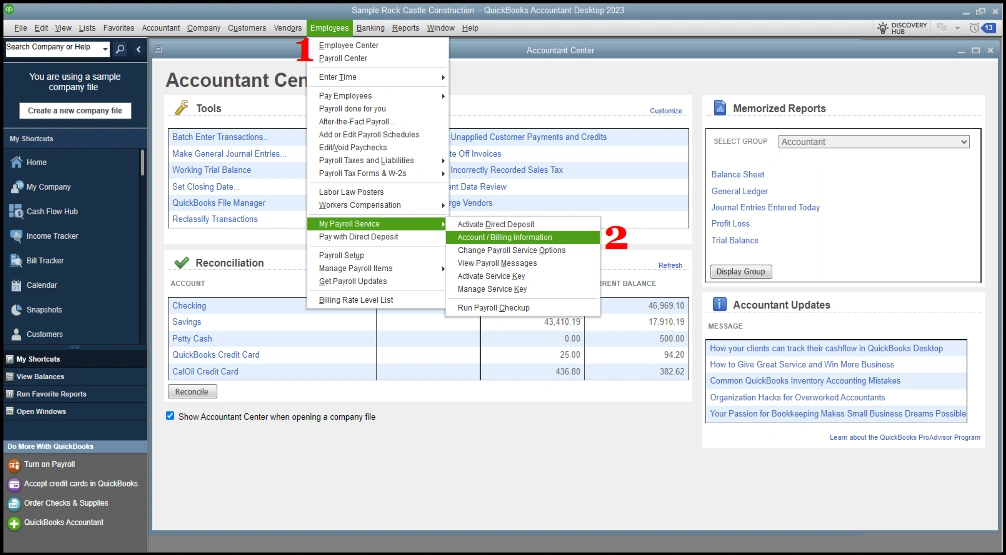
- After this, sign in to your account.
- Move to the Service Information section and choose the Service Information section.
- Now, hit the Add More link next to the Total # of EINS.
- Furthermore, carry on with the guidelines given on the screen for reactivating the EIN.
Solution 2: Review the QuickBooks Desktop Payroll Subscription
Using an invalid QuickBooks Payroll subscription may be one of the reasons behind QuickBooks Error Code 30159. Therefore, to check that you are using a valid QuickBooks Desktop Payroll subscription, follow the steps below.
- Shut down all the open company files and restart your PC.
- Launch the QuickBooks Desktop application and head to the Employees tab.
- Browse to the My Payroll Service > Manage Service Key option.
- Now, check that the Service Name and Status are correct and reflect as Active.
- Tap on the Edit menu and see that the service key is correct. If the service key number is wrong, then insert the right one.
- Now, click the Next option and avoid marking the Open Payroll Setup checkbox., Then, opt fr the Finish tab.
- Thereon, try to download the latest payroll update.
- Finally, reset the QBDT update to complete and check if the issue still persists.
Solution 3: Change the Name of the QuickBooks PaySub.ini File
You can also fix the QuickBooks PaySub.ini file by giving the file a new and distinct name.
- Exit from the QuickBooks application if it’s already open.
- Now, browse to the PaySub.Ini file from the QuickBooks Installation Directory. You will find this file within the C: >> Program Files >> Intuit >> QuickBooks [version].”
- When you obtain the PaySub.INI file, right-click on it and click the Rename option.
- Now, change the name of the file by inserting OLD at the end of the file name. You will get the file name as “Paysub.ini.old”
- Once the file name is changed, restart the QuickBooks Desktop software and see if you are able to install the payroll updates.
Solution 4: Restoring the Computer Back to Its Original Point
- Press the Windows logo key to open the Windows Start menu and then click the All Programs option.
- Select the Restore option, and it will launch a new window on your device.
- Browse to the Restore My Computer option.
- After this, choose the current system restore point and then click the Next tab.
- Thereon, click on the Confirmation window and relaunch your device.
- Now, start downloading and installing the QuickBooks File Repair Tool on your workstation.
- Choose the Scan tab and then hit the Fix error option.
- Finally, relaunch your Windows PC to complete the process.
Solution 5: Review & Check the Payroll Service Key
Sometimes, inserting the wrong payroll service may prevent users from getting the payroll updates. Therefore, to address the issue, try adding the payroll service key again using these steps.
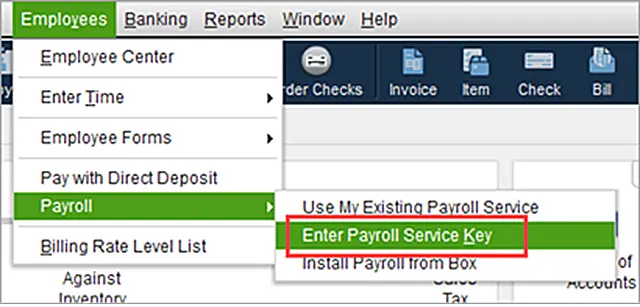
- Launch the QuickBooks application and then choose the Employees menu.
- Select the My Payroll Service option and then the Manage Service key.
- Now, head to the Account/Billing information and opt for your Payroll Service Key. Then, choose the Remove button and click the Add tab.
- Herein, you must provide the Active Payroll key in the respective text field.
- Finally, choose the Finish tab and then tap on OK button to conclude.
Solution 6: Update Windows To the Latest Version
Running the Old Windows operating system might prevent users from downloading QuickBooks Payroll. So, to rectify the issue, you must update Windows to the latest version.
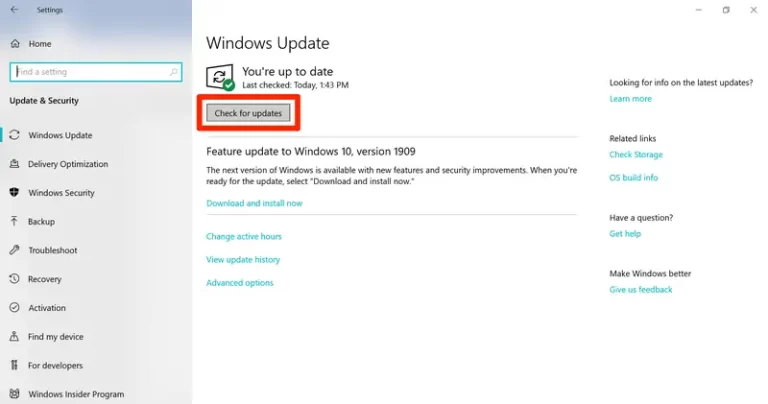
- Press the Windows logo key to bring up the Start menu.
- After this, insert Settings in the search console and then click the Settings option.
- Browse to the Windows Update option from the left pane and then opt for Check for Windows updates.
- If you see that it reflects available updates, then opt for the Download & Install tab.
- Relaunch your Windows PC and allow the updates to complete.
How to Cancel QuickBooks Desktop Payroll Subscription Easily?
At times, the users require to cancel their QuickBooks Desktop Payroll Subscription if it is not in use anymore. Therefore, to cancel the payroll subscription, carry on with the following steps.
- Before cancelling the QuickBooks Payroll subscription, ensure that you have finished and processed your final payroll. Moreover, you must the required payroll reports smoothly.
- In case you have a payroll service where you used to pay or file your taxes on your own, look out for any pending tax deposits. Also, it’s necessary to process and file if there are any pending annual or quarterly forms.
- Now, cancel the payroll service according to the edition you are presently using in the steps below.
Conclusion
QuickBooks Error 30159 is a complex issue that may prevent users from verifying the QuickBooks Payroll subscription. Thus, it restricts them from downloading the QuickBooks payroll in a timely manner. We hope that the solutions discussed above in this post will help you address the issue easily.
Furthermore, if you are having trouble updating the QuickBooks payroll according to the latest version, feel free to contact our BizBooksAdvice professionals. They will offer you a one-to-one consultation for quick resolution.
Frequently Asked Questions (FAQ’s):-
Question 1: What is error code 30159 in QuickBooks Desktop?
Ans. At times, QuickBooks Error code 30159 appears when two or more users try to access the same data file simultaneously, and one connection fails. However, the failed connection might obstruct access for additional users.
Question 2: How can I prevent QuickBooks Error 30159 from occurring in the future?
Ans. The following are the precautions you must take to avoid QuickBooks Error 30159 from occurring in the future.
- Check that the QuickBooks Desktop is updated to the latest version.
- You are using the latest version of the operating system.
- Also, verify that your computer is linked to a good and uninterrupted internet connection.
Question 3: Why does QuickBooks fail to verify the subscription?
Ans. QuickBooks fails to verify the subscription when the firewall or internet security settings prevent connecting to the server. However, it may also appear because of an inactive payroll subscription, installation issues, etc. As a result, it may give rise to the QuickBooks Error Code 30159.
Question 4: Can outdated QuickBooks software give rise to QuickBooks Error 30159?
Ans. Yes, running an outdated QuickBooks application might cause QuickBooks Error 30159. Therefore, it is essential to update the QB software to the latest version available.
Question 5: How can I manage my QuickBooks payroll subscription?
Ans. For managing your QuickBooks payroll subscription, you must carry out the following steps.
- Firstly, sign in to your Intuit account and move to the Products & Services section.
- Choose the specific payroll subscription that you wish to manage.
- From there, you can review your subscription status, update the billing details, edit your frequency, or cancel your subscription.
Related Posts-
Troubleshooting QuickBooks Payroll Not Withholding Taxes
QuickBooks Desktop Payroll 2025: Unveiling Exclusive Features!
QuickBooks Online Payroll 2025: Get Smooth Payroll Management

Intuit has stopped providing new subscriptions for the QuickBooks Desktop 2024 and previous versions.
You can migrate to QuickBooks Online or switch to QuickBooks Desktop Enterprise.
Recent Posts
-
How To Troubleshoot QuickBooks Out of Memory Error?
-
Securely Set up a folder & Windows access permissions in QuickBooks
-
QuickBooks Auto Import of Statements is Not Working: Let's Fix It
-
Update QuickBooks Desktop to 2024: Latest Features & Security Updates
-
Why ‘This QuickBooks Company File Needs to Be Updated?’



