Effective Solutions To Fix QuickBooks Error 324
At times, the users may face QuickBooks Error 324 when QuickBooks fails to detect or access the bank or credit card account that you are trying to sync with. It may be caused by numerous factors, including incorrect login credentials, a change in the bank website, or a problem with your bank. Unfortunately, this issue prevents users from downloading the latest bank or credit card transactions. Herein, in this guide, we have provided you with all the root causes along with the troubleshooting method to address QuickBooks online error 324.
What is QuickBooks Error 324?
The QuickBooks Error 324 usually states that QuickBooks fails to locate your bank website due to an interrupted connection. This mainly happens when you have changed your bank login credentials and it’s not updated in the QBO application. However, when this error emerges, the following warning messages appear.
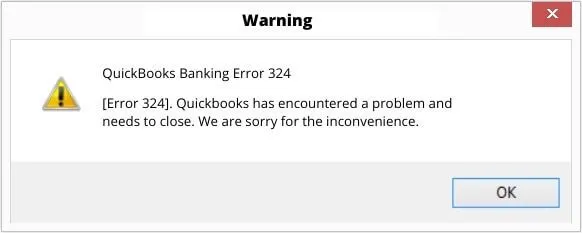
“We can’t find this account at your bank.”
What Causes Error Code 324 in QuickBooks?
Herein, we have provided the root causes that trigger the bank error 324 in QuickBooks online.
- The issue may arise if your bank or credit card company has either changed the account or moved it to a new server.
- If you have closed your bank or credit card account.
- Users having multiple accounts with the bank having the same name.
- If your bank or credit card company issued a new account or credit card.
- When you have changed the account name or other info on your bank or credit card company’s website.
Solutions to Address QuickBooks Online Banking Error 324
The following are the possible causes to fix the QuickBooks Online Banking Error 324.
Solution 1: Change the Name of the Account When Multiple Accounts have the same name
To make your bank account name distinct, perform these steps to rename it.
In the QuickBooks Online Application
- Choose the bank account that you want to rename and tap on the Pencil icon.
- After this, head to the Edit Account Info tab.
- When you are in the Account Name field, update the name of your account. Then, hit the Save tab.
In the QuickBooks Self-Employed Application
- Choose the Settings icon and access the Transactions column to click the Manage Accounts tab.
- After this, browse to the Pencil icon next to the account that you wish to rename.
- Now, provide the new name of the account within the text field.
- Once you are all set, tap outside of the name field to save the changes made.
Solution 2: Update & Review Your QuickBooks Connection
For updating and verifying the QuickBooks Connection, do the following:
Within QuickBooks Online
- Firstly, log in to the QuickBooks Online Account.
- After that, head to the Accounting and then tap on the Bank Transactions tab.
- Now, tap on the Update icon.
- In case you are still receiving an error, start searching for a banner from the Banking page. Then, head to the Check Connections link and use the rest of the steps to address the issue.
Within QuickBooks Self-Employed
- Initially, log in to your QuickBooks Self-Employed account.
- After this, tap on the Profile icon and choose the Manage Accounts option.
- You must click the Refresh All tab.
- In case the Intuit Error 324 still appears, head to the Transactions menu and start searching for a banner. Then, simply choose the Check Connections link and perform the steps to address the issue.
Solution 3: Disconnect & Then Re-Connect Your New Bank Account Number or New Credit Card
Herein, we have discussed the complete set of instructions to disconnect and then reconnect the bank account number or credit card.
1. For keeping the old account in QuickBooks
Use these steps to keep the old account in QuickBooks.
1.1 Steps to Disconnect the Bank Account
- Initially, choose your bank account that you wish to disconnect and click the Edit menu.
- After this, tap on the Edit account details option.
- Browse to the Disconnect this account on save checkbox.
- Note: If QuickBooks is downloading the new transactions, then this option isn’t available. For that, you need to hold on for some time to complete the update process and then try again.
- When all the changes are made, hit the Save tab.
1.2 Steps to Connect Or Link the New Bank Account
- Go to the Connect Account tab and then locate the bank with the help of its URL. Otherwise, you can pick a bank name from the list of options available.
- After this, log in to your bank by inserting your banking login details. Later on, hit the Continue tab.
- Now, pick the bank account that you wish to connect with by clicking the Enter account type drop-down arrow. Then, choose the dates to extract transactions from the drop-down list.
- Thereon, opt for your QuickBooks account.
- In case you are reconnecting for the first time, do the following.
- Hit the Add New by clicking the Enter account type drop-down.
- Choose either the Cash and Cash equivalent or Credit Card option. If you opt for the Cash and Cash Equivalent account, tap on the Savings or Bank option.
- Next, name the account and click the Save and Close tab.
- In case you are reconnecting for the first time, do the following.
- In case you are linking with another bank account, pick the account to connect to from the list of existing accounts.
- Furthermore, head to Connect and then click the Done tab.
- Return to the Bank Transactions page, then choose the Update option. By this, it will eventually begin downloading your latest bank transactions.
Learn More:- Fix QuickBooks Banking Error 105
2. For starting a new account in QuickBooks
If you wish to generate a new account in QuickBooks, then create a new account and disconnect the older one. At last, merge both the old and new accounts.
2.1 Create a new account in QBO
We have described the steps to create a new account in QBO above.
2.2 Disconnect the old account
Follow the steps described above to disconnect the old bank account in QuickBooks Online.
2.3 Merge the old along with the new accounts
To merge the duplicate accounts in QBO, do the following.
- Look for the account that you wish to keep, and then click on the Accounts drop-down arrow to select the Edit menu.
- After that, write down the Account name, Account type, and Detail type of the account. Make sure that it is similar to the accounts you want to merge.
- Thereon, verify if the account is a sub-account or a parent account. The names of the sub-accounts are mentioned within the Name column of the Charts of Accounts list. If it is, then write down the parent name linked with it.
- Return to the Charts of Accounts and then search for the duplicate account. Then, tap on the drop-down arrow from the Action column and hit the Edit menu.
- You must edit the Account name and Detail Type to the account that you wish to keep.
- Now, if you wish to make it a sub-account, consider it in your mind:
- In case you are merging two parent accounts, verify that you don’t have any sub-accounts.
- To merge the two sub-accounts, you must verify that you have the same parent account.
- If only one is a sub-account, modify the Account Type to the one that tallies with the other parent account. This is so that it becomes a parent account by unmarking the Make this a sub-account checkbox.
- Once you are all set, tap on the Save option and choose the Yes, merge accounts option. With this, QuickBooks will transfer its past transactions from the duplicate to the account that you want to store.
- Finally, when you are done with all the changes, hit the Save option.
Read More:- QuickBooks Error 392
Solution 4: Verify Your Bank or Credit Card Website
If you fail or get stuck while downloading your bank transactions, then there might be the possibility that the issue lies with your bank. As a result, it might trigger QuickBooks Error 324 Bank Feed. So, to address the issue, you must log in to your bank website to check the issue. Use the steps instructed below to complete the process.
- Firstly, go to your bank or credit card website.
- Once you reach your bank website, tap on the Link Account option.
- Head to the Link account tab.
- Choose your bank name or copy the listed URL to a safe place.
- Now, you must sign in to your bank or credit card website.
If you are able to log in to your bank website, it states that there isn’t a major problem. Then, start looking at your bank website.
- Start looking into your bank account regarding the messages, notifications, or alerts received from the bank.
- After that, look for any display issues when you browse through the website. It might block the QuickBooks application from downloading the bank transactions.
- Now, start monitoring your bank’s website for any security updates.
If everything looks great, return to QuickBooks and click on the Update option.
Solution 5: Updating Your Bank Details in QuickBooks
In case you have changed your bank account number, username, or password on your bank website, verify that you have changed them in QuickBooks also. If it’s not changed, then you might encounter error 324 QuickBooks online. So, to update the bank details in QuickBooks, you must perform these steps.
- Choose the account card for the bank account on which you are working.
- Note: If you are unable to locate the account card, tap on the drop-down arrow given beside the bank account.
- Now, tap on the Edit menu and hit the Edit sign-in info option.
- Provide your updated bank details in the respective text fields.
- Finally, choose the Save and then hit the Connect tab.
Conclusion
So, by now, we hope that this guide has provided you with enough information to address the QuickBooks Error 324. Thus, it will help you download your latest bank or credit card transactions effortlessly. In case you are still getting this error, then you must take advice from our certified BizBooksAdvice professionals for assistance. They will offer you the best troubleshooting methods to fix the problem.
Frequently Asked Questions (FAQ’s):-
Question 1: What are the symptoms you observe when QuickBooks Error 324 occurs?
Ans. The users may observe the following symptoms when QuickBooks Error 324 occurs.
- You might face difficulty in connecting with your bank or credit card account.
- Sometimes, you may face issues while making payments through a credit card or bank account.
- The users may observe the frequent crashing of your QuickBooks program.
- Also, you may see that an active window crashes.
Question 2: How to avoid getting Error 324 in QuickBooks?
Ans. To prevent Error 324 in QuickBooks, perform these steps.
- It’s essential to update your bank login credentials frequently.
- Check that you have linked the correct bank account with QuickBooks.
- Verify your email or text messages to see if there are any messages from your bank.
- Test your internet connection so that you can securely connect with your bank account.
Question 3: Should I back up my data before trying to fix QuickBooks Error Code 324?
Ans. Yes, it’s essential to back up your company file before fixing QuickBooks Error Code 324. As a result, it will help you save your financial data before getting your data damaged or lost.
Question 4: How to manually update transactions in QuickBooks?
Ans. Many banks update their bank transactions in QuickBooks every 24 hours. So, to download the latest ones, follow these points to update manually.
- Click on the Update icon from the QuickBooks Sign In page.
- If you receive another verification message, then apply the steps given on your screen.
- However, if the transactions are older than 90 days, then you can’t download them. For that, you must add them to QBO manually.
Question 5: What is Banking Error 324 in QuickBooks?
Ans. The banking error in QuickBooks occurs when QuickBooks fails to get your account details linked with your financial institution. It may happen when you have made certain changes to your login credentials and haven’t updated them in QBO. So, to fix the issues, you must disconnect and then reconnect your bank account in QuickBooks.

Intuit has stopped providing new subscriptions for the QuickBooks Desktop 2024 and previous versions.
You can migrate to QuickBooks Online or switch to QuickBooks Desktop Enterprise.
Recent Posts
-
QuickBooks Error 6147 0: Causes and Solutions for .QBW File Issues
-
How To Delete & Free Up Space in QuickBooks Desktop?
-
Effective Solutions To Fix QuickBooks Error 324
-
Update QuickBooks Company File To Secure Against Data Loss
-
How to Fix QuickBooks Time Login & Regain Access to the Account?



