How to Install and Update QuickBooks for Mac | Step-by-Step Guide 2025
Are you finding it difficult to manage your daily financial operations on your Mac?
If so, QuickBooks for Mac can simplify the way you handle your business and finances. Whether you use QuickBooks Desktop or QuickBooks Online, this guide provides step-by-step instructions to help you get started on your Mac. You’ll also learn how to set up QuickBooks Payroll on your Mac, ensuring seamless financial management. Let’s dive in and discover how to run your business smoothly, right from your Mac.
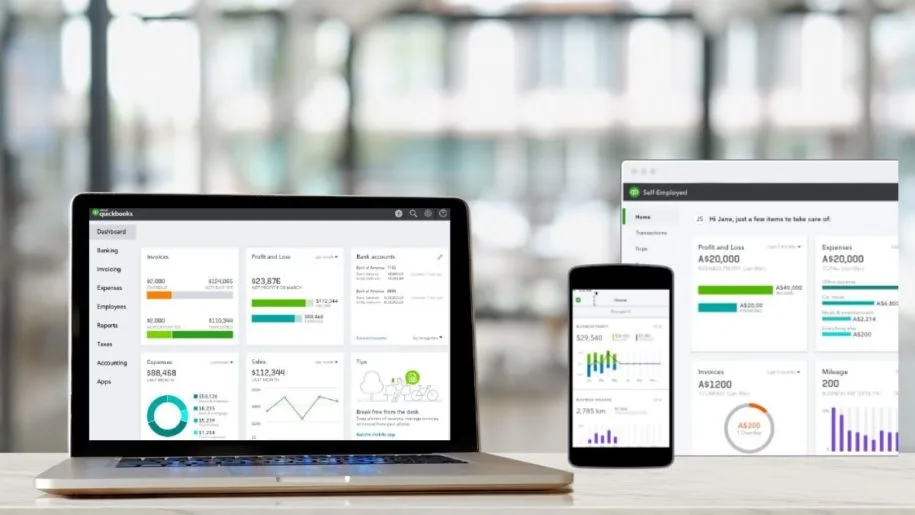
Explore the New Features Available in QuickBooks Mac Plus 2024
The following are the features that you can use in the QuickBooks Mac Plus 2024 version.
- Release 10 (R10) 09/09/2025
1. Backup Save As Option
You can get control over the manual backups by picking up your filenames using the “Save As” option.
2. Company-Specific Backup Locations
With this feature, you can keep your backups in an organized manner. For that, you must set up a custom backup location for each company file.
- Release 9 (R9) 05/27/2025
1. Expanded Transaction List Sorts Option
You can now review transactions with new sort options. However, you can use this feature to categorize according to open balance, billing status, date modified, and more.
2. Sortable Vendor Center Balances
You can access this feature to organize your vendor list to determine your highest outstanding balances.
- Release 8 (R8) 2/25/2025
1. Paid Date Report Column
Herein, you can monitor the invoice payment dates in reporting to improve insights and take effective business decisions.
2. Estimate button on Invoices
It becomes easier to browse estimates from invoices with a single click on a button.
- Release 7 (R7) 11/21/2024
1. Duplicate Customers, vendors, and accounts
This feature lets you generate new customers, vendors, and accounts by duplicating existing customers, vendors, and accounts.
2. Add the Ship to Address to Customer Statements
The users can use this option to customize their customer statement templates and then include a ship-to Address.
Detailed Guide to Installing and Setting Up QuickBooks Desktop for Mac
The following are the step-by-step instructions you must follow to install and set up QuickBooks Desktop for Mac 2024.
First Step: Verify That QuickBooks Desktop For Mac Runs Smoothly on Your Device
Before installing QuickBooks for Mac Desktop, you must review the system requirements. Doing so will help you run the QuickBooks software smoothly on your workstations.
Second Step: Get Ready With Your License & Product Numbers
The location of the license and product numbers of the QuickBooks pro for mac depends on the type of purchase you made.
- If you downloaded a Digital Copy, you will find the product details, like license and product numbers, within your purchase confirmation email. If you are unable to receive the email, you can obtain it from the CAMPs (Customer Account Management Portal).
- If you purchase a physical Copy, you might obtain the product details on the scratch card on the package for QuickBooks Mac Desktop 2024.
Learn More:- How to Change QuickBooks License Number: Expert Tips
Third Step: Download QuickBooks for Mac & Then Install it
- Under this QuickBooks process, Otherwise, you can also use the installation CD.
- If you fail to download the installer, then you are supposed to remove the browsing cache and cookies. Also, you can get the QuickBooks Mac download by running any other web browser.
- After this, shut down all the other applications running in the background.
- Now, to begin with the installation part, launch the installer or put the disc into the Mac CD Drive. Doing so will eventually open up the QuickBooks installation window.
- Proceed further by taking your cursor over the QuickBooks icon, clicking on it, and dragging it towards the Applications folder. With this, your Application folder will eventually open up on your workstation.
- At last, choose the QuickBooks icon to launch the application on your computer.
Fourth Step: Begin Upgrading Your Company File
In case you have upgraded from an older version of the QuickBooks Desktop Mac, then it’s time to update your data file to work in the latest version available.
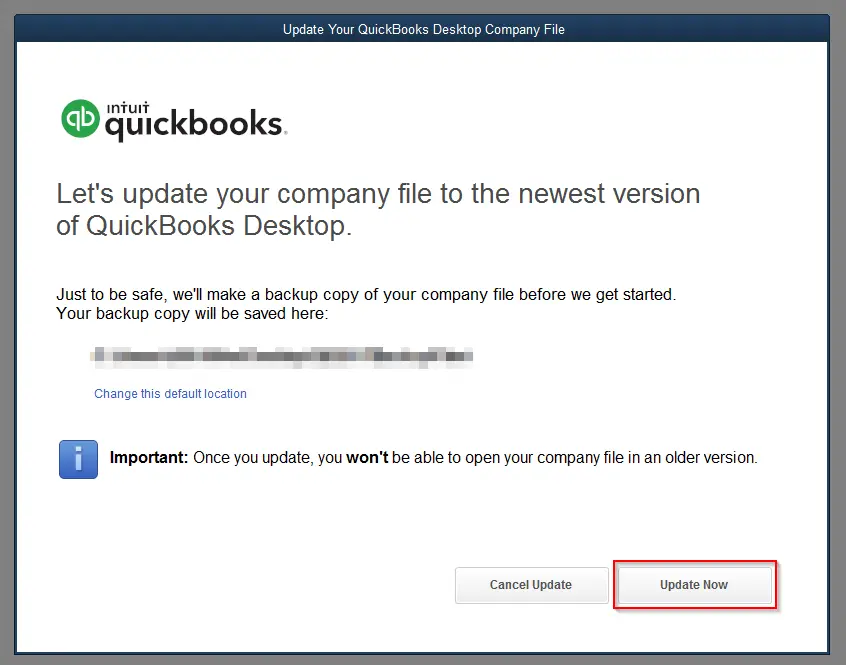
- Initially, launch your company file in the latest version available.
- After this, if QuickBooks asks you to update your data file, then opt for the Upgrade option.
- Thereon, if you obtain a pop-up message on the screen, hit the OK tab.
- Now, start reviewing your balances, reports, and accounts to ensure that you have successfully updated your data file.
Note: In case you have multiple users working on QuickBooks, then you have the option to set up multi-user mode in QuickBooks Desktop for Mac. Doing so will enable multiple users to operate on a data file altogether through different workstations.
Step-by-Step Guide to Installing QuickBooks Online on a Mac
With the latest improvements, Intuit has recently launched a new Mac app for QuickBooks Online users. Using the new app, you can get access to multi-tab support, increased reliability, and an extraordinary design.
Below are the step-by-step instructions you must implement for manually installing the QuickBooks Online app for Mac.
First Step: Exit From Your QuickBooks App
Before you start downloading the new QuickBooks Online app, it is essential to exit the QuickView and all the QuickBooks apps.
Case 1: When you notice the green QuickBooks app icon on your dock, do as follows:
- Firstly, you must tap on the icon to launch the QuickBooks application.
- After this, choose QuickBooks and then hit the Quit QuickBooks option.
Case 2: When you notice the QuickBooks icon (for QuickView) on your menu bar:
- The users must click on the icon to launch the QuickView.
- After this, when you are in the QuickView, pick the Settings option and then opt for Quit QuickView.
Second Step: Download & Install the New QuickBooks Online App For Mac
Herein, we have discussed the complete steps for QuickBooks Download for Mac using the new app for the Online version.
- Start the process by logging in to the QuickBooks Online account.
- After this, tap on the Settings icon and then pick the Get the desktop app option.
- Now, choose the Download for Mac option and then double-tap on the QuickBooks icon.
- Finally, start mentioning the QuickBooks Online login details accurately. With this, you will get the message indicating “You’re ready to go!”.
Third Step: Launch the New QuickBooks Online App For Mac
- Under this process, choose the Finder icon on your Mac device.
- After this, browse to the Applications folder and then launch the QuickBooks application.
- Now, you will receive a message that states “QuickBooks wants to use your confidential information stored in Intuit ID…. in your key chain.” This is only required to give validation to macOS for the new application.
- Finally, to prevent seeing the message once again, provide the correct login details and hit the Always Allow option.
Note: If you don’t want to download the QuickBooks App for Mac, then you can use the QuickBooks Online application with your web browser at qbo.intuit.com.
How to Download a QuickBooks Trial for Mac
You can get the 30 days of a free QuickBooks Mac trial to ensure whether the application is suitable for your company’s requirements. Doing so will help you review whether QuickBooks Desktop for Mac 2024 is the best choice for your organization. The following are the products that you can download for the free trial.
- QuickBooks Enterprise trial install file
- QuickBooks Desktop for Mac trial install file
- QuickBooks enterprise for mac
Updating Intuit QuickBooks for Mac to the Latest Version
You can update Intuit QuickBooks for Mac to the latest version by performing the steps listed below.
Steps to Update QuickBooks For Mac 2024
The following are the steps you must perform to update QuickBooks for Mac 2024.
Method 1: In Product-Update
- Under this process, choose the Check for QuickBooks Updates option from the QuickBooks▼ dropdown.
- After this, if a new version is available, then choose the Install Update option.
- Once prompted, then opt for the Install and then the Relaunch option.
- Once the update process is over, QuickBooks for Mac automatically opens.
Method 2: Manual Update
- Before installing the new QuickBooks for mac download version, it is essential to remove the older version installed.
- Shut down the old QuickBooks version open on your computer.
- After this, move to the Finder menu and choose the Go Application tab.
- Thereon, drag the QuickBooks icon to the trash.
- After this, you must try installing the latest QuickBooks for Mac 2024 with the following steps.
- Initially, you must browse to the QuickBooks Downloads & Updates tab.
- After this, verify that you choose the appropriate country, product, and version.
- Thereon, head to the Search option and then click the Download option to download the installer file.
- Now, you must double-tap on the .dmg file and drag the QuickBooks icon to the Applications folder to install.
Note: If you wish to look for the update and review the release number, launch QuickBooks and then hit the Cmd + 1 keys together.
- Furthermore, you must try restoring your data file in QuickBooks.
Method 3: Update QuickBooks Server for Mac
- Initially, move to the QuickBooks [year] Server present beside the Apple logo.
- Afterwards, opt for the Check for QuickBooks Server updates option.
- Now, head to the Install Update option.
- At last, choose the Install and Relaunch option.
The Importance of QuickBooks Payroll for Mac
QuickBooks Payroll for Mac helps businesses prepare and process their employees’ payroll. Moreover, it is a brilliant application that helps in tracking the employees’ time and filing the taxes smoothly. Above all, QuickBooks Payroll uses multi-factor authentication technologies to control finances smoothly. Furthermore, there are numerous other benefits of accessing the QuickBooks Payroll for Mac, which are as follows:
1. Monitor the time and Create Schedules
Using the QuickBooks Mac Payroll application makes it easier to take care of multiple timesheets. Also, it is necessary to give approval for the time once you are all set and can share the schedules with your entire team.
2. Payroll Support
Another great feature offered by the QuickBooks Payroll is that it provides step-by-step guidance and troubleshooting tips from a payroll specialist. So, no worries, whether you get stuck in the middle of preparing the Payroll, you can take help from the trained Payroll professionals.
3. Auto Payroll
Once you set the Payroll to run automatically, you will eventually start receiving the pop-up messages regarding it.
4. Payroll Reports
Moreover, with the help of the QuickBooks Mac Payroll, it gets convenient to obtain the real-time insights regarding the payroll tax liabilities to total employee pay.
5. File Taxes easily
Once you set up the QuickBooks Payroll, it will automatically compute, file, and pay your payroll taxes on behalf of your company.
What is the Cost of QuickBooks Mac Payroll?
Before using the QuickBooks Mac Payroll, it is essential to purchase a valid subscription. So, to make your decision easier, we have described the pricing structure of the entire QuickBooks Payroll for Mac. Let’s have a look at them closely.
| Payroll Core | Payroll Premium | Payroll Elite |
| $ 25 monthly charges + $6.50 per employee monthly charges | $44 monthly charges + $10 per employee monthly charges | $67 monthly charges + $12 per employee monthly charges |
Conclusion
Through this post’s help, we ensure that it is now easier to install and set up QuickBooks for Mac on Online and Desktop. Thus, it will let you access the QuickBooks application smoothly on Mac devices without any interruptions. Furthermore, if you still have any trouble accessing the Intuit QuickBooks for Mac, then connect with our QB professionals for quick resolution.
Frequently Asked Questions (FAQ’s):-
Question 1: How to convert QuickBooks for Mac to the QuickBooks Online version?
Ans. You can convert QuickBooks for Mac to the QuickBooks Online version by performing the steps below.
- Open the QuickBooks application and tap on QuickBooks from the taskbar.
- Once the update process is over, relaunch QuickBooks Mac Desktop.
- After this, move to File > Export > To QuickBooks Online.
- When you are done copying and importing the data, Intuit will send an email.
- At last, using the email, log in to access the data.
Question 2: Does QuickBooks Desktop 2024 work on Mac devices?
Ans. Yes, QuickBooks Desktop 2024 works on the Mac operating systems having at least Mac OS X v12.0 (Monterey).
Question 3: Can I use multi-user mode in QuickBooks Mac Desktop?
Ans. Yes, you can set up multi-user mode in QuickBooks Mac Desktop. You can install them either on a server-workstation network or only on the server.
Question 4: How to reinstall QuickBooks for Mac using a clean Install?
Ans. For reinstalling QuickBooks for Mac, perform the steps below.
- Firstly, you must uninstall the old QuickBooks Mac Desktop.
- After this, you must remove the QuickBooks PLIST files.
- Move to the Finder menu and keep pressing the Option key to choose the Library option.
- Thereon, launch the Preferences folder and look for the PLIST files that contain com. intuit.QuickBooks20XX. Later on, move those files to the trash folder.
- At last, you have to empty the trash and then relaunch your computer. Later on, try reinstalling the QuickBooks Desktop for Mac.
Question 5: Can I use a trial version of the QuickBooks for Mac version?
Ans. Yes, you can use a free trial of the QuickBooks for Mac version for up to 30 days.

Intuit has stopped providing new subscriptions for the QuickBooks Desktop 2024 and previous versions.
You can migrate to QuickBooks Online or switch to QuickBooks Desktop Enterprise.
Recent Posts
-
QuickBooks Payroll Calculator: Accurate Salary & Hourly Wages
-
Learn How to Create, Edit, or Delete Memorized Transactions in QuickBooks
-
How to Fix QuickBooks Time Login/sign in & Regain Access to the Account?
-
Revealing the Easy Methods to Fix QuickBooks Unexpected Error 5
-
QuickBooks Point of Sale Discontinued: Services Affected & More



