Best Methods to Troubleshoot QuickBooks Error 12152
Are you stuck while downloading the payroll or getting QuickBooks Desktop updates? It might be caused by QuickBooks Error 12152. This is a connection issue that restricts QuickBooks from connecting with the update server and is caused by incorrect system timings or internet issues. So, if you are the one struggling with the same problem, stop worrying. Read this post thoroughly to know more details regarding the causes and solutions to address the QuickBooks Error Code 12152.
Why do users confront QuickBooks Error Message 12152?
At times, the users might get the QuickBooks Error message 12152 while downloading the latest payroll or updates. This issue may also be caused by numerous other factors, as explained below.
- Windows Firewall or antivirus software installed is restricting QuickBooks from connecting to the update server.
- Incorrect settings or an older version of Internet Explorer may cause QuickBooks Error Code 12152.
- You haven’t set Internet Explorer as your default browser.
- Incorrect SSL settings may also create trouble while downloading the payroll or Desktop updates.
Top Methods To Address QuickBooks Update Error 12152 Effortlessly
If you are still stuck with the QuickBooks Update Error 12152, then try the troubleshooting methods given below.
Solution 1: Download & Install the Latest QuickBooks Desktop Update
The first troubleshooting method is to verify if you are using the updated QuickBooks Desktop. If you are using the older one, update QuickBooks Desktop to the latest release and get the QuickBooks Error 12152 fixed.
Solution 2: Check Out Your System’s Date & Time
Users often end up with the QuickBooks Error Code 12152 due to the incorrect date and time on the system. So, to resolve this issue, it is essential to correct the date and time on your system using the following steps.
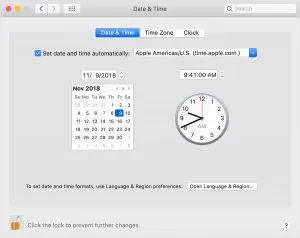
- Initially, check that the date and time on your system are set properly.
- If you spot that’s incorrect, move to the time shown on the left side of the screen and right-click on it.
- Next, choose the Adjust Date and Time option.
- By this, it will open a new window, wherein you can do the necessary modifications of the system’s date and time.
- After this, hit the Change Date and Time option.
- Now, you can change the date and time according to your region and hit the OK tab.
Solution 3: Update the Internet Settings On Your Computer
If you are still experiencing the error, then try to configure the internet settings on your computer. For that, you must carry on with the following steps.
- Hit the Windows logo + R keys to access the Run Command window.
- Now, insert “Control Panel” in the search console and tap on OK.
- When the Control Panel window emerges, hit the search option and type “Internet Settings”.
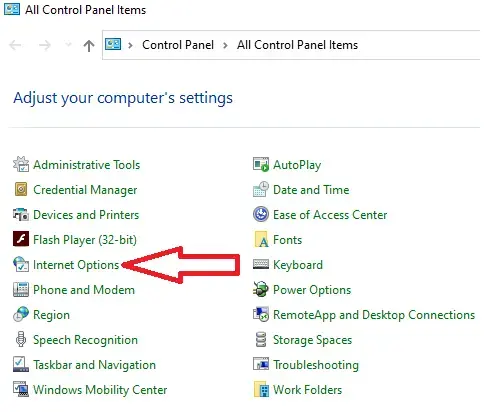
- With this, the Internet Properties window will appear on your screen.
- Now, head to the Advanced tab and select the Restore Advanced Settings tab.
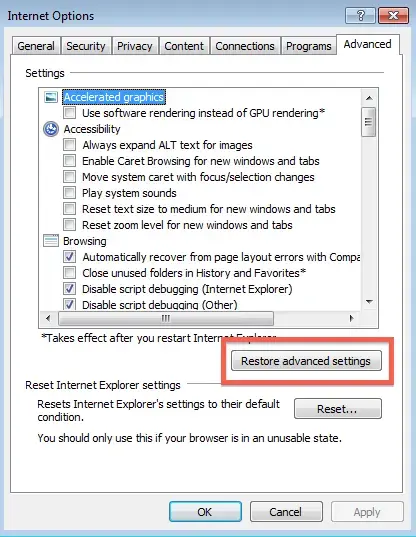
- When you have performed all the above steps, hit the OK option and wait for a few minutes to revert to the Internet settings option.
- Finally, relaunch your PC and open the QuickBooks Desktop application. Check if the error still exists.
Solution 4: Modify/Update the Registry Editor Extension
There are certain times when the invalid Windows registry causes various technical issues in the system. Thus, it might result in QuickBooks Update Error 12152. Below, we have discussed the detailed steps to change the registry editor extension on your device.
- Access the Run window by pressing the Windows + R keys.
- Type “cmd” in the search console and click the OK option.
- Now, the permission dialogue box will open up on the screen, wherein you click the Yes option.
- You will get a black screen along with a blinking cursor. In this window, type “regedit” and then press the Enter key.
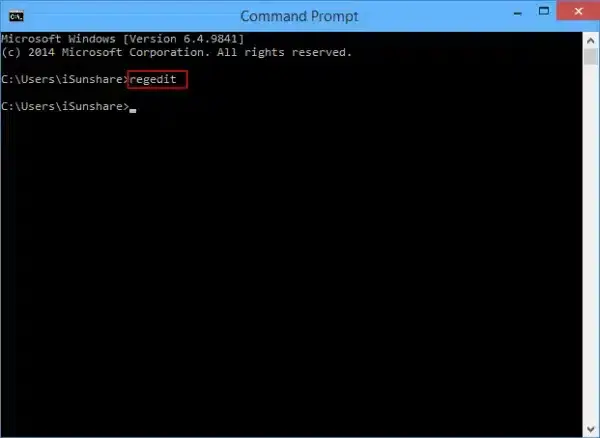
- Next, start searching for the related key with the QuickBooks Error 12152.
- Thereon, move to the File menu and click the Export option.
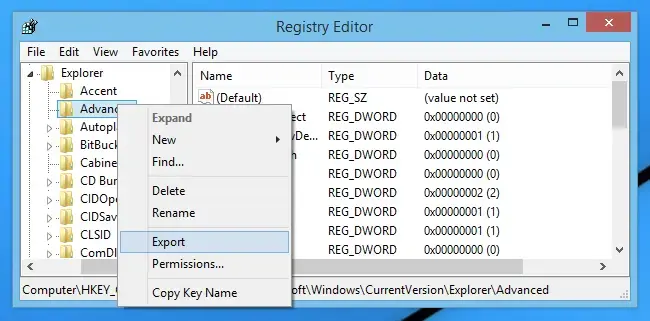
- Once all the steps are done, save the Chrome or Internet Explorer backup key within a folder and give a new name to the file.
- Pick the required branch and hit the Save option.
- Finally, verify that the file is saved in the designated path location with the .reg extension.
Solution 5: Restoring the Computer to Its Previous Mode
In case you have recently updated your PC, then there might be the possibility of some glitches entering your system. Therefore, to overcome those glitches, it’s best to restore the older version on your PC. Carry on with the following steps outlined below to restore your PC back to it’s earlier mode.
- Make sure that you sign in to your system with your proper administrative rights.
- After this, hit the Windows icon and then head to the All Programs option.
- Choose the Accessories section and browse to the System Tools option.
- Go to the System Restore option, and it will launch a prompt window. Then, choose the “Restore my computer to an earlier time” option.
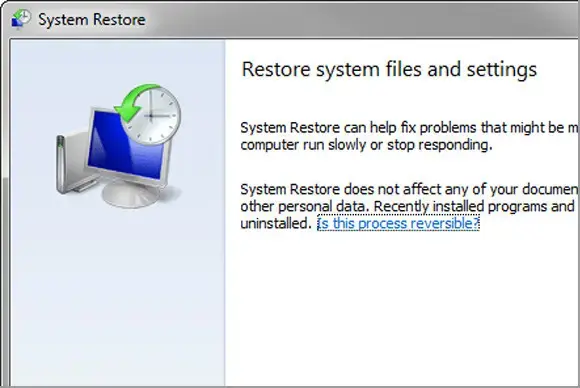
- Hit the Next option and pick the location/point/folder where you wish to restore the version.
- Now, you must confirm the restoration request by tapping on the Next option.
- Once again, hit the Next tab and allow the program to finish the process.
- At last, when you are all set, ensure that you are still receiving the error.
Solution 6: Verify that Windows Firewall Isn’t Restricting QuickBooks
Sometimes, users might face QuickBooks Payroll Update Error 12152 when the Windows Firewall or security app restricts the QB Desktop from connecting to the internet or the update server. Therefore, to resolve the issue, you must configure incoming and outgoing ports in Windows Firewall.
Solution 7: Reinstall the QuickBooks Desktop
Even after applying all the above solutions, you can’t fix QuickBooks Error Code 12152. Try to reinstall QuickBooks Desktop. It will uninstall the older QuickBooks versions, update them from scratch, and remove all the technical glitches in the software.
Conclusion
By performing the above solutions, you can easily address the QuickBooks Error 12152. Thus, it also lets you update QuickBooks Desktop or download QuickBooks Payroll without any hindrance. If you are still encountering this issue, then try restarting your system, verifying the network connectivity, and updating QuickBooks Desktop.
Furthermore, if you require any additional help, connect with our BizBooksAdvice professionals. You can either connect with them via live chat or by placing a call at the +1-866-408-0444.
Frequently Asked Questions (FAQ’s):-
Question 1: What is the error downloading software update 12152?
Ans. Users often experience QuickBooks Error 12152 when the software fails to connect to the internet or server during updates or payroll downloads. It is mainly associated with network problems, firewall interruptions, or inappropriate internet settings restricting QuickBooks from accessing its servers.
Question 2: What is Error Code 12000 in QuickBooks?
Ans. The QuickBooks Error 12000, 12001, 12152, or 12007 is basically concerned with the internet connectivity, misconfigured firewall settings, or damaged QuickBooks components. Therefore, to fix the issue, you must correct the network settings, repair QuickBooks, or reinstall QuickBooks.
Question 3: Can QuickBooks Error Code 12152 impact payroll updates?
Ans. Yes, the occurrence of QuickBooks Error Code 12152 might prevent QuickBooks from downloading or installing the latest payroll tax table updates successfully.
Question 4: How can you identify the arrival of QuickBooks Error 12152?
Ans. The following are the signs you may observe on the appearance of QuickBooks Error 12152.
- You may notice an update failure message on your computer screen.
- Sudden or continuous freezing or crashing of the QuickBooks application/
- Missing payroll updates during the installation process.
Question 5: What are the prevention tips for QuickBooks Update Error 12152?
Ans. The following are the tips that you must consider to prevent the QuickBooks Update Error 12152.
- Verify that your system is well-connected to a stable internet connection.
- Consider generating a regular backup of the QuickBooks data file.
- Make sure that QuickBooks or Windows is updated to the latest version.

Intuit has stopped providing new subscriptions for the QuickBooks Desktop 2024 and previous versions.
You can migrate to QuickBooks Online or switch to QuickBooks Desktop Enterprise.
Recent Posts
-
Why ‘This QuickBooks Company File Needs to Be Updated?’
-
How to Setup & Use QuickBooks Desktop Enterprise Fast
-
Fix QuickBooks Error H505 & Regain Access To Multi-User Mode
-
How to Fix QuickBooks Time sign in & Regain Access to the Account?
-
Get QuickBooks American Express Not Syncing Issue Fixed Now



