How to Deal With QuickBooks Self-Employed Login Issue Easily?
Unable to access the QuickBooks Self-Employed Login page and getting “We’re Fetching Your Data” message? Well, this issue probably happens due to incorrect sign-in credentials, excessive browsing history, and some browser issues. Unfortunately, the issue restricts users from accessing the QuickBooks Self-Employed application, affecting the ongoing task. So, it’s essential to resolve the login issue asap to run the QuickBooks Self-Employed application easily for tracking income and expenses.
This blog focuses on all the major causes that trigger the QuickBooks Self-Employed website won’t load issue and solutions to fix them in detail.
Major Reasons Why the QuickBooks Self-Employed App Has Stopped Working
The QuickBooks Self Employed app usually stores the cache to enhance your browsing experience while conducting different tasks. But, in case this data gets corrupt or damaged, it will force the QuickBooks self-employed not working. Thus, it might prevent the users from logging into the account. Beyond this, this issue may also be triggered by other factors, as mentioned below.
- Users may experience Intuit QuickBooks Self-Employed login issues while using the outdated mobile application. The old QuickBooks Self-Employed mobile app might restrict users from downloading the latest security patches and cause login failures.
- It might be possible that you have either forgotten or lost your QuickBooks Self-Employed login credentials.
- Unnecessary storage of the QuickBooks Self-Employed browsing history, cache files, and cookies might hamper the login process.
- You are not running the supported web browsers to sign in to your Self-Employed application.
- Sometimes, the issue may arise at the end of Intuit, such as when the server is going under maintenance or experiencing unexpected outages.
- Multiple attempts to log in to QuickBooks Self-Employed may also block access to the account due to security reasons.
- Interference from the Windows Firewall or antivirus software could also disrupt your login process.
Top Troubleshooting Methods to Fix QuickBooks Self-Employed Login Issues
Now, let’s explore the simple methods to deal with the QuickBooks Self-Employed Login issues effortlessly.
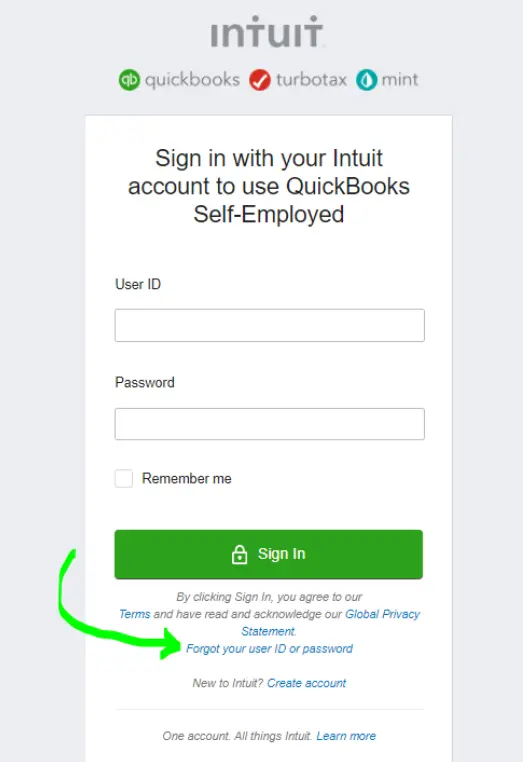
Solution 1: Access a Different Login Link
There are times when users might fail to login to QuickBooks Self-Employed by inserting the incorrect URL. So, to fix the issue, you must try accessing the following links:
- Firstly, try to refresh your login page by pressing the Reload button on the browser.
- After this, use the alternative login link @quickbooks.intuit.com/sg/.
- Thereon, you must check your login status by directly browsing to @qbo.intuit.com.
Solution 2: Use the Forgot Your User ID or Password link
Entering the wrong user ID or Password for the QuickBooks Self-Employed account might prevent users from accessing the account. Therefore, to fix the issue, you must carry out the following steps:
- Visit the QuickBooks Self-Employed Login page using your web browser.
- After this, click on the ” Forget my user ID or Password link.
- Now, you will be prompted to insert a Phone number or Email address associated with your Intuit account.
- Thereon, hit the Continue tab and then use the on-screen prompts to reset your login password.
Learn More:- Reset QuickBooks Password Instantly
Solution 3: Supported Web Browser To Login Into QuickBooks Self-Employed
Sometimes, to deal with the Self-Employed login issues, you must try using a different web browser. This is so because every web browser accesses a different cache storage folder on your system. The following are the supported web browsers for logging in to QuickBooks Self-Employed smoothly.
Read More:- QuickBooks Online Login
- Google Chrome: Version 78 or newer
- Mozilla Firefox: Version 76 or newer. Note: To preview and print forms on Mac OS, you’ll also need the Firefox PDF plugin.
- Microsoft Edge: version 75 or newer
- Safari: version 12 or newer (Mac only)
Mobile Browsers
iPhone / iPad
- OS 11.1 or newer
- Safari browser. Note: Make sure Private Mode is off to allow cookies.
- Other browsers, such as Chrome and Dolphin, may work but aren’t officially supported.
Android smartphones and tablets
- Nougat 7.1.1 or newer
- Chrome browser
- Other browsers, such as Firefox and Opera, may work but aren’t officially supported.
Solution 4: Access the Incognito Window to Sign-In
Try to log in to your Self-Employed account in an incognito window or a private browser to address the issue where the QuickBooks Self-Employed website won’t load. Running the app in private mode will prevent storing the cache files, which may also prevent storing internet data. The following are the shortcut keys to open the private window.
- Chrome browser- Ctrl + Shit + N
- Firefox- Ctrl + Shift + P
- Safari- Command + Shift + N
Solution 5: Clear Your App’s Cache Files
If you still cannot log in to the QuickBooks Self-Employed application, then try resetting your app data to clear the cache and refresh it back to its default state. However, before doing it, it’s also essential that you are working on the latest QuickBooks Self-Employed (QBSE) mobile app. Doing so will help in running the Self-Employed application smoothly without any hindrance.
For Android Devices
- In your mobile device, tap on Settings and choose the Apps option.
- Locate your QBSE application and then hit the Storage tab.
- Browse to the Clear Cache or Clear App Data option.
For iOS Devices
- Access the Settings menu from your iOS device and click on the General option.
- Tap on the iPhone storage option and then on the QBSE app.
- You must free the storage space on your iOS device without deleting the app and hit the Offload App tab.
- Now, begin searching and hit the app from your Home Screen to reactivate. Then, try to use the Self-Employed app once again.
Once you have performed the steps on your mobile device, test your internet connection.
Solution 6: Remove Your Web Browser History
- Launch your Chrome web browser and tap on the three-dot icons in the top-right corner.
- Choose the Delete Browsing data option and pick a time range, say Last Hour or All time.
- Thereon, opt for the Cached images and files tab.
- When all the browsing history is removed, hit the Delete Data tab.
Solution 7: Update Your Current Web Browser
Most of the time, users may get the QuickBooks self employed not working issue today while using an outdated web browser. Therefore, to fix the issue, you must update your web browser by performing these steps.
- Initially, launch any one of your web browsers, like Chrome, Firefox, or Safari.
- Now, tap on the menu icon displayed with three vertically placed dots.
- Move to the Help or About section and choose the Check for Updates tab.
- When the updates are available, download and install them automatically.
- Once they are updated, relaunch your web browser.
- Finally, ensure that you are working on the latest web browser by choosing the About section.
The following are the steps you must perform according to your web browser.
- Chrome: More > Help > About Google Chrome
- Edge: More > Help and feedback > About Microsoft Edge
- Firefox: Help > About Firefox
- Safari: Safari > About Safari
Solution 8: Delete the Intuit-Specific Cookies
Perform these steps to remove the Intuit-specific cookies, as per the web browser you are using.
Chrome Browser
- Herein, move to the top-right corner and hit the More icon.
- Tap on Settings and then click the Privacy and Security option.
- Click on the Cookies and other site data and then the See all cookies and site data option.
- Input Intuit within the text field to locate the Intuit cookies.
- Hit the Trash Can icon or remove the ” All Show option.
- Finally, exit from the Chrome browser and then relaunch it to apply the changes into effect.
Safari Browser
- Herein, tap on the Safari option from the top-left side and hit the Preferences option.
- Choose Privacy and then click on the Manage Website Data option.
- Thereon, write Intuit in the search area to locate the Intuit cookies.
- Browse to the Remove All tab and then choose the Remove Now option.
- At last, click on the Done option and then relaunch your Safari browser. This will ensure that all the changes come into effect.
Solution 9: Clear Your DNS Cache
Flushing the DNS cache will help you fix the website connectivity problems that involve site loading issues, outdated content, or removing the wrong IP address details.
- Initially, launch the Run window and type cmd into the text field.
- When you are in the Command Prompt screen, give the command that says “ipconfig/flshdns” and hit the Enter key.
- With this, you will obtain a confirmation message stating that the DNS resolver cache has been cleared successfully.
- Shut down your web browser and then your Command Prompt window.
- Finally, try opening your web browser and then sign in to your QuickBooks Self-Employed application again.
Conclusion
Through this blog’s help, we hope that now you can easily resolve the QuickBooks Self-Employed login issue. Thus, it will also help you run the application to record your self-employed income and expenses and keep a proper track of mileage.
In case you still can’t login to this application, then connect with our BizBooksAdvice professionals for help. You can discuss all your concerns with them over the call or through the live chat facility to get better guidance.
Frequently Asked Questions (FAQ’s):-
Question 1: How do I recover my QuickBooks Self-Employed account?
Ans. To recover your QuickBooks Self-Employed account, provide your phone number or email address from the login page. After this, choose the Password and hit the Forgot password or Text a code to [your number] option. Then, verify your text messages or email to find the message with the recovery code.
Question 2: Which app is for QuickBooks Self-Employed?
Ans. The QuickBooks Self-Employed requires a QuickBooks Online mobile (QBM) application. It works well with the iPhone, iPad, Android phones, and tablets.
Question 3: How to download the QuickBooks Self-Employed application?
Ans. For the old QuickBooks Self-Employed application users, you need to download the QBSE mobile companion app. This is a free-of-cost application for the QBSE web subscribers and data syncs across devices. You can also get this app downloaded using the App Store or Google Play on your mobile devices.
Question 4: What is QuickBooks Self-Employed called now?
Ans. According to the latest updates, QuickBooks Self-Employed is now known as QuickBooks Solopreneur. This is a tool that offers improved features for sending estimates, setting financial goals, and for TurboTax integration.
Question 5: Why can’t I download QuickBooks Self-Employed?
Ans. From the beginning of January 2025, the QuickBooks Self-Employed app will no longer be available for download via App Store and Google Play. But if you have already downloaded the app, then you can resume using it.
Related Posts-
How to Fix QuickBooks Time Login & Regain Access to the Account?

Intuit has stopped providing new subscriptions for the QuickBooks Desktop 2024 and previous versions.
You can migrate to QuickBooks Online or switch to QuickBooks Desktop Enterprise.
Recent Posts
-
How to Deal With QuickBooks Self-Employed Login Issue Easily?
-
Merge Vendors in QuickBooks Desktop With Expert Suggestions
-
QuickBooks Desktop 2024: New Features, Updates & More
-
How to Fix QuickBooks Error Code 6129:Database Connection Failure
-
Top Methods to Rectify QuickBooks Error 15271 Instantly



