Expert Tips To Reset QuickBooks Password Instantly
Remembering the passwords for numerous online accounts is a bit tedious and challenging task for users. Similarly, QuickBooks users may often forget or lose their QuickBooks account password. Thus, it prevents users from accessing the account and stops users from continuing their ongoing accounting tasks. Therefore, to regain access to the account, you must reset the QuickBooks password. In this comprehensive post, we have explained all the step-by-step instructions to recover the Intuit QuickBooks Password. Let’s begin reading this post!!
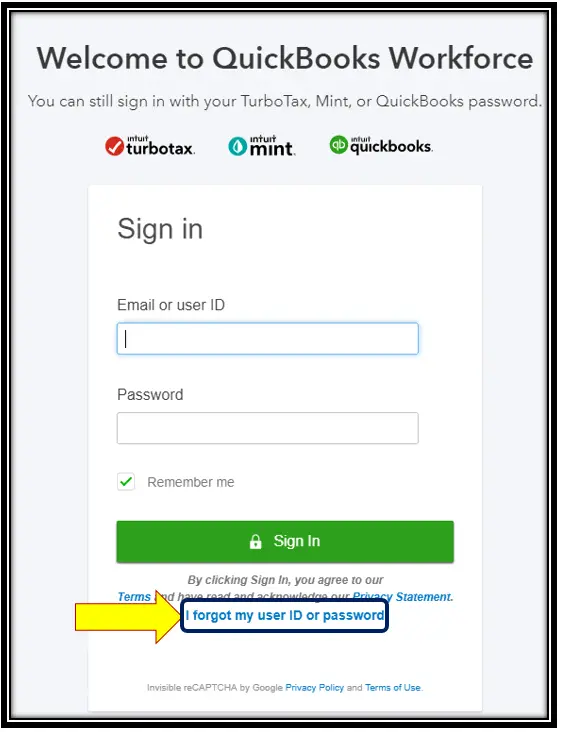
Tips You Must Remember Before Creating a New QuickBooks Desktop Password
The following are the pointers you must consider before creating a new QuickBooks Desktop Password.
- For security reasons, it is mandatory that you change your QuickBooks account password every 90 days.
- When generating a password, consider the following criteria.
- The Password must contain at least one uppercase and one lowercase character.
- Ensure, one special character is included (! ” # $ % & ‘ ( ) * + , – . / : ; < = > ? @ [ \ ] ^ { | } ~).
- One number must be included.
- Ensure that the password does not include the username, as it is case-sensitive.
- Also, the username shouldn’t contain the Password.
- Above all, the Password mustn’t include any extra spaces.
Why Is It Essential to Set a New QuickBooks Password?
For users with sensitive data or those requiring credit card protection, it is mandatory to set a strong password. This ensures that only the authorized users can edit or use your accounting data. However, if you are a QuickBooks Desktop Accountant or Enterprise Accountant user, then you can run the QuickBooks File Manager to monitor the passwords for each file.
You must also be well aware of the following things for setting up a QuickBooks password.
- The Administrator will be informed if any user hasn’t already set an account password. Doing so will help the Administrator safeguard the data file by requesting or assigning a password to other users.
- If you are running QB Desktop in a multi-user environment, ensure that all users are working on a compatible version of QuickBooks Desktop. Also, verify that they installed the latest security update on their workstations.
- Users who don’t remember the Admin password can access the corresponding password reset hint. Additionally, they can develop an Automated Password Reset Tool to recover passwords.
- Users of QuickBooks 2016/Enterprise 16.0 (R7) and customers operating SDK applications, who require access to QuickBooks in unattended mode, must sign in to QuickBooks immediately after the security update takes effect.
How to Reset a User Password Using These Simple Steps?
If you mention an username while logging in to your QuickBooks account and know the admin password, follow the steps below to reset the user password.
- Initially, launch the QuickBooks Desktop application and log in as the admin user.
- Afterwards, move to the Company area and tap on the Set Up Users and Passwords option.
- Then, select the Set Up Users tab and enter the admin password accurately.
- Now, within the User List, choose the user who requires a password change. Later on, browse to the Edit User tab.
- Next, insert a new password and hit the Next tab twice.
- Complete the entire process by hitting the Finish tab.
Read More:- QuickBooks Online Login
Complete Instructions to Reset Admin Password
The following are the steps you must perform to reset the admin password in QuickBooks accurately.
For the Users Accessing QuickBooks 2020 and Later Versions
- Primarily, launch the QuickBooks application and then launch your company file.
- From the upcoming “Sign In” screen, tap on the “I forgot my password” link.
- Afterwards, choose an email and then hit the Next tab. As a result, you will receive an email containing a token to reset your Password.
- Important Tip: If you fail to get your email address, then hit “Don’t see your email in the list above?” and then use the instructions given on the screen.
- Now, all you require is to provide the token from your email.
- You can check out emails sent via QuickBooks within the spam folders. All you require is to have a look at the spam and junk folders if you couldn’t find your code within the inbox.
For the Users Accessing QuickBooks 2019 and Earlier Versions
- Start the procedure by launching the QuickBooks Desktop.
- Now, when you are in the login screen, choose the I forgot my password link.
- Thereon, all you require is to mention the following information within the form.
- Mention the License number for the QuickBooks Desktop application. (Keep pressing the F2 key from the login screen to know about the license details.)
- Provide the name, email address, phone number, and ZIP code that you used while buying the product.
Important Tip: You can obtain all these product details from the Camps Portal.
- Now, after providing all the above details, hit the OK tab. If you find that the details mentioned are inaccurate, you will receive a code to the primary email in your Camps portal.
- At last, you will see that QuickBooks will then instruct you throughout the entire process of generating a new admin password.
How to Reset QuickBooks Desktop Password With the Automated Password Reset Tool?
You can reset the QuickBooks Desktop Password by running the Automated Password Reset tool. Thus, it will let you access the data file easily and smoothly.
- In the beginning, you must download the Automated Password Reset tool for the QuickBooks Desktop.
- Afterwards, provide the QuickBooks License number and business details used while registering QuickBooks. Then, hit the Next tab.
- However, if you obtain a message that the details you’ve provided didn’t match, then sign in to your Intuit account. Herein, you must verify that the information provided is correct.
- Authorized user’s name and address (make sure that the name isn’t case sensitive)
- License Number (Beneath the Products and Services, won’t include any dashes)
- Phone Number (Below the Account Details)
- Afterwards, give your consent to the License Agreement. Then, you will see that the Automated Password Reset tool will automatically start downloading. Herein, if the auto download doesn’t work, then hit the Download Now tab.
- Now, you must start running the Automated Password Reset Tool and then mention the token number you got via email.
- Thereon, click on the QuickBooks Desktop Products drop-down arrow and then opt for the same QuickBooks version.
- Following this, opt for the Browse for Company File option and then pick the data file for which you wish to reset the Password.
- Next, you must provide the New Password in the respective text field and Confirm New Password.
- At last, hit the Reset Password tab to wrap up the process.
With this, you can now easily sign in to your data file with the help of the new Password that you have recently created. You must know that the password reset tool is only for one-time use. Herein, all you require is to complete the form for creating a new token.
Read More:- QuickBooks Time Login
Here’s How to Reset Intuit QuickBooks Account Password Using Easy Steps
To recover the Intuit QuickBooks Account Password in a QuickBooks Online account, you can apply different methods.
- Initially, use the preferred web browser to open the QuickBooks Online sign-in page.
- After this, tap on the “I forgot my User ID or Password” link in the middle of the screen.
- Now, mention your Phone number and then tap on the Continue option.
- As a result, you will obtain a six-digit code on your registered mobile number. Then, hit the Continue tab to move further.
- At last, do as per the instructions given on the screen to retrieve your Password or reset it.
Read More:- Intuit Workforce Login
Summarizing the Above
With the help of this comprehensive post, we hope that now you can easily reset QuickBooks password without any hindrance. Thus, it also helps you regain access to your QuickBooks account, which you can use to manage your financial matters. Furthermore, if you require any additional help, then have a one-to-one consultation with our QB professionals for immediate assistance.
Frequently Asked Questions (FAQ’s)
What should I do to reset my Intuit password?
You can reset the Intuit password by mentioning your phone number or registered email address on the sign-in help page. After this, pick the Password, then tap on Forgot Password or Text a code. Later, you can have a look at the text messages or email to get the recovery code.
How can you restore an account in QuickBooks Online?
To restore the account in QuickBooks Online, you must implement the steps below.
- Primarily, move to the Settings and then pick the Charts of Accounts tab.
- Afterwards, hit the Printer icon, then Settings, and check Include Inactive.
- Now, you must look for the inactive account that you wish to restore, and then it will be marked as Deleted.
- Within the Action column, hit the Make Active tab.
How can I reactivate my QuickBooks Online account?
You can easily reactivate your QBO account by following the steps below.
- The users must sign into your QBO account and then hit the Gear icon.
- After this, pick the Account and Settings tab below the Company tab.
- Next, move to the Billing & Subscriptions tab and then pick the Resubscribe option.
Can I use the same Password for both QuickBooks Online and Intuit accounts?
Yes, you can keep the same Password for both QuickBooks Online and Intuit accounts. With this, it ensures that the login details remain consistent across the different Intuit platforms.
What should you do when you don’t get a verification code?
If you don’t receive a verification code while resetting the QuickBooks password, then do as follows.
- You must look into the junk mail or spam folders to see whether you get the verification code email over there.
- Secondly, you must try verifying all the email addresses that you use to log in to your account.
- Thirdly, try unblocking or including Do_not_reply@intuit.com as an approved sender within your email application.

E-File Your taxation form smoothly & Get Professional QB Help with the following forms:
Form 1040, Form W-2, Form 1099-NEC, Form 1099-MISC, Schedule C, Form 941, Form 940, Form 1065, Form W-9
Receive instant and step-by-step assistance for stress-free form filing.
Recent Posts
-
Fix QuickBooks Error 40003 When Updating Payroll Tax Table
-
Everything You Must Know About QuickBooks I-9 Form
-
How to File & Print W-4 Form in QuickBooks Online?
-
Resolve QuickBooks Error 1935 & Regain QuickBooks Installation
-
How to File IRS Form 1040 Smoothly Using QuickBooks



