How to Invite Accountant to QuickBooks Online: A Step-by-Step Guide
Want an expert’s suggestion to make your company’s financial operations run smoothly? Well, in that case, it’s best to invite Accountant to QuickBooks Online. By inviting your accountant, businesses can get their books of accounts reviewed so that they can make the necessary changes instantly. Moreover, they can also have additional rights that allow them to undo reconciliations, reclassify transactions, and write off invoices. In this guide, we have explained the step-by-step instructions to invite accountant to QBO. So, let’s deep dive into this blog and perform the accounting operations efficiently.
How to Invite Accountant to QuickBooks Online?
By sending an invitation to your accountant in QuickBooks Online, you can get our accounts checked and make the necessary modifications required in the books of accounts. You can send the invitation in QuickBooks Online via the Manage Users page. Furthermore, the steps given below to send an invitation.
A. Send an Invite To Your Accountant Via Email
- Firstly, you must perform the QuickBooks Online login.
- After this, tap on the Settings icon, and tap on the Manage Users tab.
- Thereon, choose the Accounting Firms tab and browse to the Invite firm option.
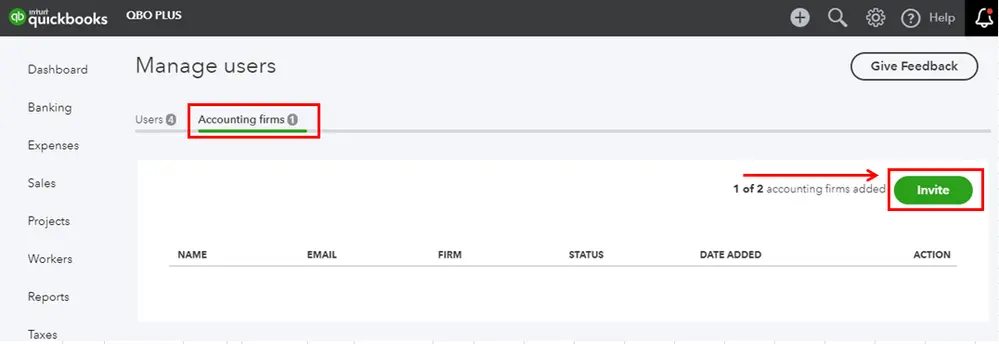
- Now, hit the Enter my accountant’s email tab.
- Finally, you must provide your accountant’s first name, last name, and email address. When all the details are entered, tap on the Invite option.
Important Tip: Make sure that your Accountant is set as a primary contact of their accounting firm to receive and accept the invite.
What Will Happen when an Invite is sent by email?
When you sent an invite to your accountant by email, you will notice the following scenarios.
- Your accountant will get an email regarding the invitation. After this, once the request is accepted by the accountant, you will see the status on the Manage users page. The status will reflect Invited to Active.
- Moreover, your accountant will obtain a link for accessing your QBO company file if they are a previously QuickBooks Online Accountant. If they aren’t, then they need to create an account. However, creating an account is free and allows them to use all the features present in QBO at no cost.
Learn More – QuickBooks Email Not Working
B. Send an Invite To your Accountant Via Firm ID
- Primarily, you must log in to your QuickBooks Online as a primary administrator.
- After this, move to the Settings and then opt for Manage Users.
- Now, choose the Accounting Firms tab and click the Invite Firm tab.
- Next, you must pick the Enter my accountant’s firm ID option.
- Thereon, provide your accountant’s firm ID and tap on the Invite tab.
Important Tip: Ensure that your accountant is set as the primary contact of their accounting firm to receive and accept the invitation.
What Will Happen After Sending an Invitation By Firm ID?
Once you send an invitation to your accountant by firm ID, you will notice:
- Your Accountant has the option to accept or reject the invitation from the QBO Accountant Clients page. Once your invite is accepted, you will receive a prompt from Invited to Active.
- Moreover, you will also see that your Accountant will get an email regarding the invitation.
How Can You Remove An Accountant From QBO?
If you don’t prefer your accountant to access your books of accounts, then remove them. For that, you must implement the steps given below.
- The first and foremost step is to log in to QuickBooks Online as a primary admin.
- Afterwards, click the Settings icon and tap on Manage users.
- Thereon, choose the Accounting Firms tab.
- Now, you must look for the accountant you want to remove.
- Next, hit the Delete option from the Action column.
- Finally, tap on Delete to confirm the deletion of the accountant.
Read More – Move QuickBooks Desktop File to QuickBooks Online
What Your Accountant can see and do with Accountant access in QBO?
Your accountant can do the following things after having an Accountant access in the QuickBooks Online application.
1. Access Your Financial Data-
Your accountant has the option to review your financial data, consisting of transactions, reports, and account balances. However, the accountant access will help the businesses in getting accurate advice and support for their organization.
2. Accounting Operations-
It gets easier to handle the transactions, reconcile accounts, organize expenses and income to verify the accuracy of your books of accounts. Moreover, the accountants also help in conducting different financial operations to maintain the business’s financial health.
3. Help prepare taxes-
Accountants also help small to medium-scale businesses in preparing and filing the company’s tax returns. Also, they have the right to use the essential financial data directly through the QBO account. As a result, it will reduce the stress of tax preparation.
4. Work Collaboratively
With the accountant’s access to your financial data, it becomes convenient to collaborate on the financial matters. Moreover, your accountants can also give comments and make the necessary adjustments. Then, they can communicate within the platform to resolve any discrepancies found in the financial statements.
5. Prepare Reports
Accountants can generate customized reports by analysing the company’s financial performance. Also, they can monitor the key metrics, which help in making informed business decisions. Apart from this, your accountant can also prepare the reports on the basis of specific requirements.
6. Resolve Issues
Accountants help in detecting and fixing the accounting discrepancies, errors, or issues that may cause trouble in matching financial records. Moreover, your accountant can proactively fix the issues that may hinder the ability to keep the financial data accurate.
How to Give Accountant Access to QuickBooks Desktop?
You can easily set up an external accountant in QuickBooks Desktop so that your accountant can review your data file without logging in as an administrator. An External accountant user has complete rights to access all segments of QuickBooks except customer credit card numbers.
Steps to Set Up an External Accountant User in Pro/Premier
- Initially, choose the Company, Set Up Users and Password, and then hit the Set up Users option.
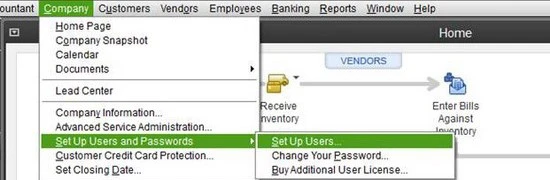
- After that, tap on the Add User option.
- Thereon, provide the User Name, Password, Confirm Password, and then click Next.
- Now, browse to the External Accountant option and then select Next.
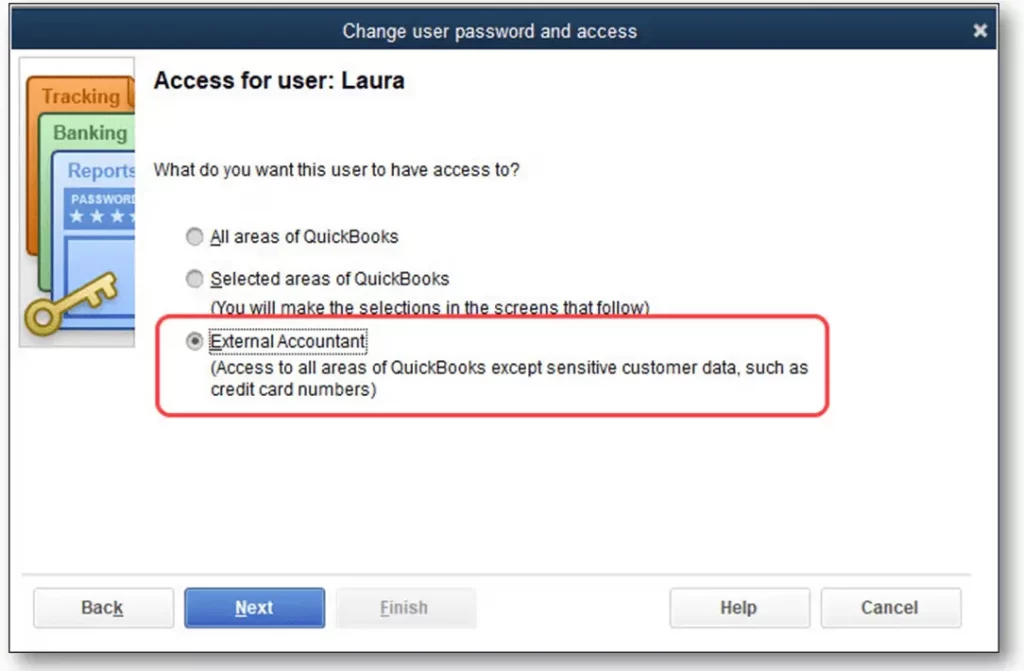
- Finally, choose the Yes option to give access to your new User and then click Finish.
Steps to Set up an External Accountant user in QuickBooks Enterprise
- To begin with, head to the Company, Users, and then select Users and Roles.
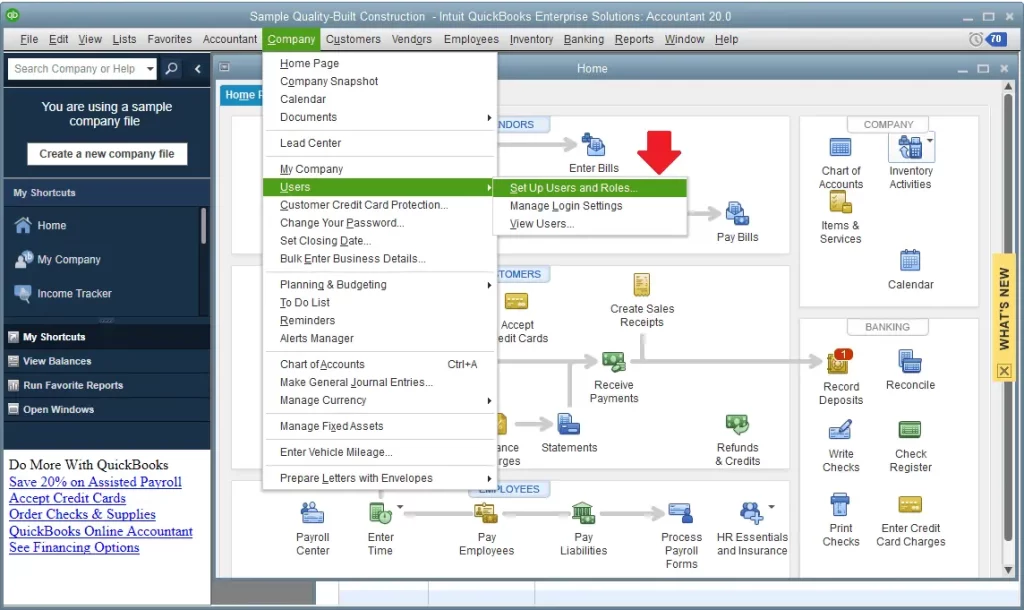
- Thereon, provide your Admin Password correctly and then click OK.
- Now, choose the New tab from the User List.
- You must provide a correct User ID along with an optional Password.
- Furthermore, opt for the External Accountant role and click the ” Add option from Available Roles.
- Next, you must provide the User’s email address, then tap on OK.
- At last, hit the OK tab again from the confirmation window.
Linking Your External Accountant to an Intuit Account
It is necessary to link your external accountant role with a user’s Intuit account. Once you set up a new user, users will send an email invite to their accountant’s. Thereon, the accountants have to accept the invitation and then sign in using the correct Intuit ID. If they fail to receive an email, look for them in spam or junk folders.
Once the accountant accepts the invite, they can log in to the company file with new user roles.
Conclusion
Managing and ensuring the accuracy of business financial operations can be a bit challenging when companies need to invite accountant to QuickBooks Online. Once the accountant approves the invitation, they will look into the books of accounts and ensure that your financial tasks are running accurately. If you still require any additional help, then you can communicate with our certified QB professionals for immediate help.
Frequently Asked Questions (FAQ’s):-
Question 1: How do I invite someone to QuickBooks Online?
Ans. To invite someone to QuickBooks Online, choose the Settings icon and click the Manage Users option. After this, tap on Add User and provide the User’s name and email address.
Question 2: How many accountants can you invite to QuickBooks Online?
Ans. In the QuickBooks Online Simple Start, Essentials, and Plus, you can invite up to 2 accountant users/firms. At the same time, the QBO Advanced users can invite up to 3 accountant users/firms.
Question 3: Is QuickBooks Online Accountant free?
Ans. Yes, QuickBooks Online Accountant is a free tool that lets accountants and bookkeepers take care of all the business financial operations.
Question 4: How to invite your accountant to QuickBooks Simple Start?
Ans. You can invite your accountant to QuickBooks Simple Start by logging in to QBO as a primary admin. After this, choose the Settings icon and tap on Manage users. Thereon, pick the Accountants or Accounting firms tab. Later on, provide your accountant’s email address and hit the Invite tab.
Question 5: Can My Accountant Access My QuickBooks Online Account Simultaneously with Me?
Ans. Yes, multiple users, which means both you and your accountant can access the QBO together at the same time. It will let you get real-time collaboration and work on the accounting tasks together.

Intuit has stopped providing new subscriptions for the QuickBooks Desktop 2024 and previous versions.
You can migrate to QuickBooks Online or switch to QuickBooks Desktop Enterprise.
Recent Posts
-
How to Resolve QuickBooks Error 3000: Complete Guide
-
Know What’s New In QuickBooks Desktop 2024: Latest News
-
Simple Methods to Resolve QuickBooks Error 6073 99001
-
Steps to Create and Send Purchase Orders in QuickBooks Online
-
Troubleshoot QuickBooks Error 392 With Expert Tips



