Steps to Fix QuickBooks Hosting Mode Off Issue for Multi-User Access
QuickBooks Hosting Mode allows multiple users to access the same company file simultaneously. However, sometimes users encounter the ‘Hosting Mode Off‘ error when switching to multi-user mode. This issue is typically caused by incorrect hosting settings or network connectivity problems. When hosting mode is disabled, only one user can access the file at a time, blocking multi-user access. If you’re facing this issue, don’t worry! Read on to find the most effective solutions to fix it quickly.
Common Causes of the ‘Hosting Mode Off’ Issue in QuickBooks
Users might struggle with the hosting mode is off QuickBooks issue for the following reasons. So, let’s read all the possible causes carefully to gain better clarity.
Lack of Windows File Permissions-
Having inadequate Windows file permissions to access the company file saved on the host server.
Inappropriate Host Settings-
QuickBooks hosting mode is off, and an issue may arise when the hosting settings aren’t configured properly.
Improper Installation of the QuickBooks Database Server Manager-
Sometimes, QuickBooks hosting problems may arise when the Database Server Manager isn’t installed correctly.
Settings of Windows Firewall or Security Applications Aren’t Correct-
There are certain instances when the Windows firewall or the antivirus software installed on the system creates issues when running the multi-user mode.
Damage or Corrupt Network Data File-
You may encounter the QuickBooks error hosting mode is off due to damage or corruption in the network data file.
Invalid IP Address-
Sometimes, QuickBooks might be unable to track your system’s IP address due to incorrect settings.
Network Connectivity Problems-
Problems may arise when the workstations aren’t able to connect to the server system because of network issues.
Pre-Considerations Before Fixing QuickBooks Hosting Mode is Off Error
Before troubleshooting the QuickBooks hosting mode is off error, consider the following key factors.
- You must review that the settings of the multi-user mode are done properly without making any mistakes.
- Another major thing is to ensure that your company file folder must be stored in a shared folder.
- Moreover, it is crucial to verify that you have downloaded the QuickBooks Database Server Manager for the same version of QuickBooks Desktop.
- Also, ensure that your host computer has a network drive enabling all the workstations.
How to Fix the ‘Hosting Mode Off’ Error in QuickBooks
If QuickBooks says the hosting mode is an off issue, perform the solutions below. Ensure you follow the solutions closely without skipping any single step to prevent discrepancies.
1. Checking that the QuickBooks Database Server Manager is Active
By configuring the settings of the QuickBooks Database Server Manager, you can run the company file in multi-user mode.
- In the initial stage, launch the Run window and type “services.msc” in the search console.
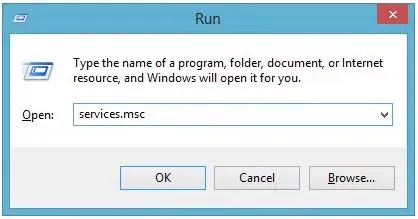
- This will open the Services Window, where you must look for the QuickBooksDBXX file. After this, double-tap on the file to open it on your computer.
- Thereon, choose the Startup Type option and opt for the Automatic option from the available results.
- Look whether the Service Status says Running or Started. If neither option is chosen, choose the Start option.
- Soon after this, switch to the Logon option and switch to the Local System Account tab.
- Afterwards, you must browse to the Recovery section and fix “Restart the Service” for the status of the given fields.
- First Failure
- Second Failure
- Third Failure
- Now, click Apply, and then the OK options will be used to confirm and save the changes.
- After that, click on the OK tab to secure the changes. Then, resume the same process for the QBCFMonitorService.
- You must launch the QuickBooks Desktop application on all of your workstations.
- Finally, you must pick the File menu and tap on the “Switch to the multi-user mode” menu. With this action, there might be the chance that the error won’t exist any more. If it still interrupts you, move towards the next solution.
2. Checking the QuickBooks Multi-User Mode Settings
Incorrect multi-user mode settings may give rise to an error when the QuickBooks hosting is off. So, you must follow the following steps to rectify the issue.
- First of all, sign in to your QuickBooks application and to your system using the admin credentials.
- Another thing is to verify that the internet connection is stable and then open QuickBooks Desktop.
- Thirdly, switch to the File menu and opt for the “Switch to multi-user mode” tab.
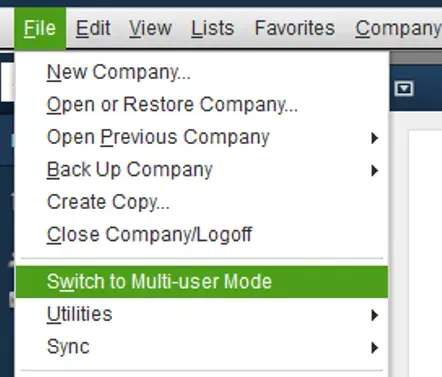
- Now, if you notice the permission dialogue box on the screen, go with the Yes tab and then do as per the instructions.
- Next, hit the OK tab from the multi-user window and switch to the Company tab in QuickBooks.
- Furthermore, choose the Set Up Users and Passwords tab and then the Set Up Users.
- Finally, you must click the Add Users option to permit all users to launch QuickBooks.
3. Give the Necessary Windows Permission to QuickBooks Folder
In certain scenarios, a lack of Windows permissions may prevent the activities of files placed in a folder. Follow the steps below to allow QuickBooks to run smoothly.
- Primarily, open the Start menu and insert File Explorer in the search console.
- After this, the File Explorer window will open. In this window, you must start searching for the folder holding the QuickBooks files.
- Once you get the desired folder, right-click on it and choose the Properties tab.
- Afterwards, pick the Security tab from the Properties window and hit the Advanced tab.
- In the upcoming window, select the QBDataServiceUserXX, where XX represents the year of the QucikBooks version you are using.
- Now, hit the Edit tab and check whether the following options are set to Allowed-
- a. Traverse Folder/Execute File
- b. List Folder/Read Data
- c. Read Attributes
- d. Read Extended Attributes
- e. Create Files/Write Data
- f. Create Folders/Append Data
- g. Write Attributes
- If you see that the option is not chosen, tap on the Edit settings to enable access to these activities.
- Conclude the process by hitting the Settings tab and relaunch your computer.
4. Changing the Name of the Network Data and Transaction Log File
Changing the name of the network data and transaction log file in QuickBooks will help you fix issues with the multi-user mode or hosting mode. Following are the steps to change the name of the network data and transaction log files.
- Exit from the QuickBooks application from all the computers accessing data files on the server PC.
- After this, start accessing the folder holding the data file. You can access the data file by accessing any one of the default locations.
- QuickBooks Desktop 2021: C:\Users\Public\Documents\Intuit\QuickBooks\Company Files
- QuickBooks Desktop 2020: C:\Users\Public\Documents\Intuit\QuickBooks\Company Files
- QuickBooks Desktop 2019: C:\Users\Public\Documents\Intuit\QuickBooks\Company Files
Note: The exact location of the folder might vary according to the QuickBooks version and installation settings.
- Move to the data file folder and start looking for data files with similar names but different extensions: ND and TLG.
- Soon after this, you must right-click the .ND file connected with your company file. Then, go with the “Rename” option from the available list of options.
- It’s time to modify the file extension from the “.ND” to “.ND_OLD”.
- Afterwards., right-click on the.TLG file, which is linked with your data file, and then hit the Rename option.
- Furthermore, it’s time to modify the file extension from.TLG to something like “.TLG_OLD”.
- When the renaming of the files is over, you can easily launch the QuickBooks Desktop application.
- If QuickBooks opens without any issues, it will automatically formulate new .ND and .TLG files. These new files will help you work in a multi-user environment and maintain the TLG for the data file.
5. Modifying the Settings of Windows Firewall
Incorrect Windows firewall settings might create issues when running company files in multi-user mode. Thus, it may also give rise to the QuickBooks Hosting Mode is Off error. Therefore, to rectify the issue, Windows firewall settings must be changed.
6. Make Use of the QuickBooks Tool Hub to Fix the Issue
If the above solutions couldn’t help you rectify QuickBooks hosting is off error, then you can run the QuickBooks File Doctor Tool to rectify the issue. By running this utility tool from the QuickBooks File Doctor Tool from Tool Hub, you can rectify the damage or corruption in the company file.
7. Testing the Connectivity By Pinging on the Server
It is essential to ping the server through the IP address to verify that the link between the server and your workstations is strong. Furthermore, look at the process below to complete the network connectivity testing.
A. Switch on Network Discovery On Server & Workstations
In the initial stage, enabling network discovery on both the server and the workstation computers is necessary to get multi-user access.
- The users first have to move to the server and workstations to launch the Start option.
- Afterwards, mention “Network” in the browsing field and open the Network and Sharing Center option.
- Thereon, opt for the Change Advanced Sharing Setting tab to move further.
- Finally, review that the Turn on Network Discovery option is selected in the Network Discovery, File, and Printer Sharing sections.
B. Obtain Your Server Name From the Server
The following are the steps you must follow to obtain the server name from the server.
- Initially, open the Start menu and then click the Run window on your server.
- Afterwards, mention “CMD” in the search console and hit Enter key to bring up the Command Prompt window.
- Thereon, when you get the Command Prompt window, mention “ipconfig/all” in the black screen and press the Enter key.
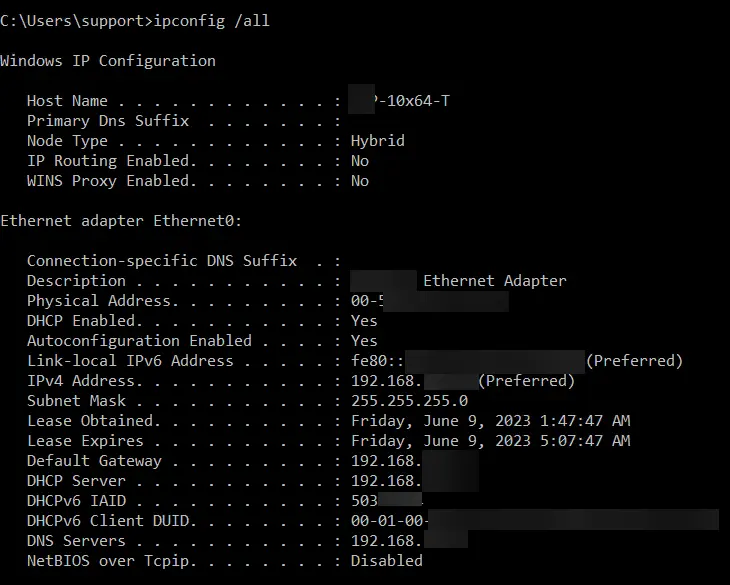
- Now, search for the Windows IP Configuration section and the hostname. Then, you must initiate looking for the server name given on the right side.
- Finally, copying and then pasting the hostname within the Word document for quick access is required.
C. Verify the Connection
Once you get the server name, shift to the workstations and then start testing the server connection.
- In the initial stage, open the Start menu and then launch the Run command window.
- After that, insert “CMD” in the search console and hit the Enter key to open the new window.
- Thereon, when the black screen pops up on the screen, give the following command that says “ping[your server name]” and hit the Enter key to get the desired results. While you are giving the command, don’t insert any brackets with the server name.
- Now, perform all the steps for every workstation where you are encountering QuickBooks error hosting is off.
- Later, if you see that every packet shows no loss, it indicates that there are no issues with the server.
- Finally, if any sluggish reply or packet loss is noticed, it states that there are no issues with the server.
Conclusion
By reading this post, we hope that you have obtained all the essential details to resolve the QuickBooks hosting is off error. Thus, it will let you open the company file in multi-user mode without creating any problems. Furthermore, if you still need any additional help fixing the issue, then directly communicate with our QB experts at +1-866-408-0444. They will assure you of providing the best assistance within the shortest possible time.
Frequently Asked Questions (FAQ’s):-
1. What do you understand by QuickBooks hosting service?
Hosting usually signifies that the QuickBooks software and the company file run on the service provider’s server instead of on one’s computer. However, end users can link their systems to a stable internet connection to run QB software and data files smoothly.
2. Why am I unable to connect QuickBooks with my server?
Users might fail to connect QuickBooks to the server when their local area network (LAN) isn’t activated. In that case, you must change the Internet Explorer Settings to default.
3. How can I turn on the hosting mode in QuickBooks?
You must follow the steps to turn on the hosting mode in QuickBooks.
- Open the QuickBooks File menu, and from its extended list of options, click on the Utilities tab.
- After that, switch to the Host Multi-User Access option to move further.
- Thereon, hit the Yes option to enable the hosting mode and give permission to access the multi-user access.
4. What are the different types of hosting modes in QuickBooks Desktop?
QuickBooks Desktop offers three different types of hosting modes: Dedicated hosting, Peer-to-Peer hosting, and Alternate Hosting.
5. How will you define QuickBooks cloud hosting?
QuickBooks hosting is a cloud-based service that lets multiple users run the QuickBooks data file simultaneously with a stable internet connection. The QuickBooks application is hosted on remote servers and can be run through web browsers, which prevents the requirement to install QB individually on the desktop.

Intuit has stopped providing new subscriptions for the QuickBooks Desktop 2024 and previous versions.
You can migrate to QuickBooks Online or switch to QuickBooks Desktop Enterprise.
Recent Posts
-
Access QuickBooks GoPayment App: Take Payments On the Go
-
QuickBooks Payroll Calculator: Accurate Salary & Hourly Wages
-
Learn How to Create, Edit, or Delete Memorized Transactions in QuickBooks
-
How to Fix QuickBooks Time Login/sign in & Regain Access to the Account?
-
Revealing the Easy Methods to Fix QuickBooks Unexpected Error 5



