QuickBooks Multi-User Mode Not Working: Here’s What to Do.
Is the QuickBooks Multi-user mode not working error preventing you from switching to the multi-user environment? Well, it might happen because of incorrect hosting settings, improper Windows file permissions, or due to an interruption in Windows Firewall. Unfortunately, when this issue happens, you may see different multi-user mode errors like QuickBooks Error H202, QuickBooks Error H101, and QuickBooks Error H505. In this guide, we have provided you with the root causes along with the troubleshooting tips to resolve multi-user mode issues in QuickBooks.
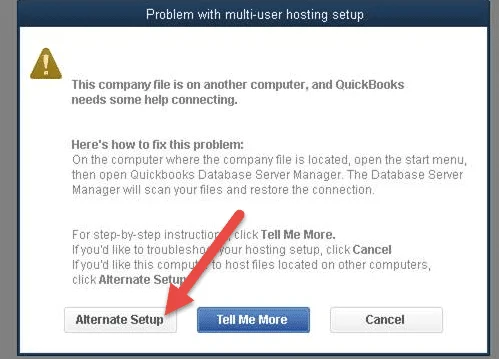
Why Does Multi-User Mode Not Working in QuickBooks?
The first question that comes to a user’s mind is what are the major reasons that cause the Multi-User Mode not to work in QuickBooks. So, below we have curated the list of all the possible causes; check them out.
- You haven’t installed it on your server computer.
- Incorrect hosting settings may also trigger this issue.
- The database server fails to open the company file.
- Windows Firewall or antivirus software is interrupting the communication between the user computers.
- The inappropriate permissions in Windows aren’t set properly.
How to Troubleshoot the QuickBooks Multi-User Mode Not Working Issue?
To fix the QuickBooks Multi-user mode not working issue, you must apply the troubleshooting methods listed below.
Solution 1: Set Up Your Folder Permissions
Incorrect folder permissions may prevent users from running QuickBooks in multi-user mode. So, to fix the issue, you must ensure that the permissions are set appropriately. For that, resume with the stepwise instructions outlined below.
- Go to the Start menu and then launch the File Explorer window.
- After this, right-click on the folder that carries your QuickBooks data file. Then, simply opt for the Properties option.
- When you are on the Security tab, choose the Advanced tab.
- Pick the QBDataServiceUserXX and then hit the Edit menu.
- Thereon, check that the following settings are marked as Allowed.
- Traverse Folder/Execute File
- List Folder/Read Data
- Read Attributes
- Read Extended Attributes
- Create Files/Write Data
- Create Folders/Append Data
- Write Attributes
- Write Extended Attributes
- Read Permissions
If you see that the permissions aren’t set properly, then do as follows:
- Access the data file folder, right-click on it, and choose the Properties menu.
- Thereon, click the Security and then the Edit option.
- Pick the QBDataServiceUserXX and opt for the Full Control option. Then, choose the Allow option.
- When all the necessary changes are done, hit the Apply and then the OK tab.
Modify Your Folder Permissions
To adjust your folder permissions, use the following steps.
- Initially, launch the Start menu and then open the File Explorer.
- After this, locate and right-click on the following folders:
- C:\Program Data\Intuit\Entitlement Client\v8
- C:\Program Data\Intuit\Entitlement Client\v6.0
- C:\Program Data\Intuit\Entitlement Client\v5
- C:\Program Data\Intuit\Entitlement Client\v3
- C:\Program Data\Intuit\Entitlement Client
- C:\Program Data\Intuit\QuickBooks Enterprise Solutions X.0 (X = version) or C:\Program Data\Intuit\QuickBooks 20XX (XX = year)
- C:\Program Data\COMMON FILES\INTUIT
- C:\Program Data\COMMON FILES\INTUIT\QUICKBOOKS
- C:\Users\Public\Public Documents\Intuit\QuickBooks\FAMXX (XX = year)
- C:\Users\Public\Public Documents\Intuit\QuickBooks\Company Files
- C:\Users\Public\Public Documents\Intuit\QuickBooks\Sample Company Files\QuickBooks Enterprise Solutions X.0 (X = version) or C:\Users\Public\Public Documents\Intuit\QuickBooks\Sample Company Files\QuickBooks 20XX (XX = year)
Carry on with the following steps for any folders given below. Herein, verify that you don’t have all of these folders. This is because a few of them are related to a specific QuickBooks Desktop version.
- Firstly, right-click on the QuickBooks folder and choose the Properties tab.
- When you are on the Security tab, tap on Everyone.
- Note: If Everyone is chosen from the Group or User name checkbox, opt for the Add option. Then, hit the Everyone and click on the OK tab.
Solution 2: Install the QuickBooks Database Server Manager on Main Computer
By downloading and installing the QuickBooks Database Server Manager on your server PC, you can easily host your file without any issue.
- The QuickBooks Database Server Manager eventually gets downloaded when you set up the QuickBooks Desktop. This is so because the QBDBMgrN is a part of the QBDT file.
- After this, you must install the Database Server Manager on your computer.
- Double-tap on the Setup_QuickBooks.exe file and use the instructions given on the screen. If you wish to get your product or license numbers then check your Purchase Confirmation email or the scratch card at back of the product.
- You must pick the installation type and then hit the Custom or Network Options. Later on, click the Next tab.
- Thereon, select the suitable option according to your network setup and hit the Next tab. Using both these options, you can install the QBDBMgrN.
- For installing both the Database Server Manager and QBDT on your server PC, pick the “I’ll be using QuickBooks Desktop on this computer, AND I’ll be storing our company file here so it can be shared over out network” option.
- If you only wish to have Database Server Manager on your server PC, tap on I will NOT be using QuickBooks Desktop on this computer.
- Now, do as per the instructions given on the screen. Once you are all set, choose the Install option. Then, the Windows may ask you to grant the permissions.
Solution 3: Review the Services On Your Server
The users must check that the QuickBooks services are running properly on their server PC. Implement these steps to verify the QuickBooksDBXX and resume these same steps for QBCFMonitorService.
- Launch the Start Menu on your server computer and then type “Run” into the search.
- After this, launch the Run window and insert “services.msc” into the search console.
- Now, locate and double-tap on QuickBooksDBXX on the list. Herein, you will see that the XX will denote the version of QuickBooks.
- Choose the Automatic for the Startup type option.
- Thereon, verify that the Service status is either Running or Started. If it’s not, then opt for the Start option.
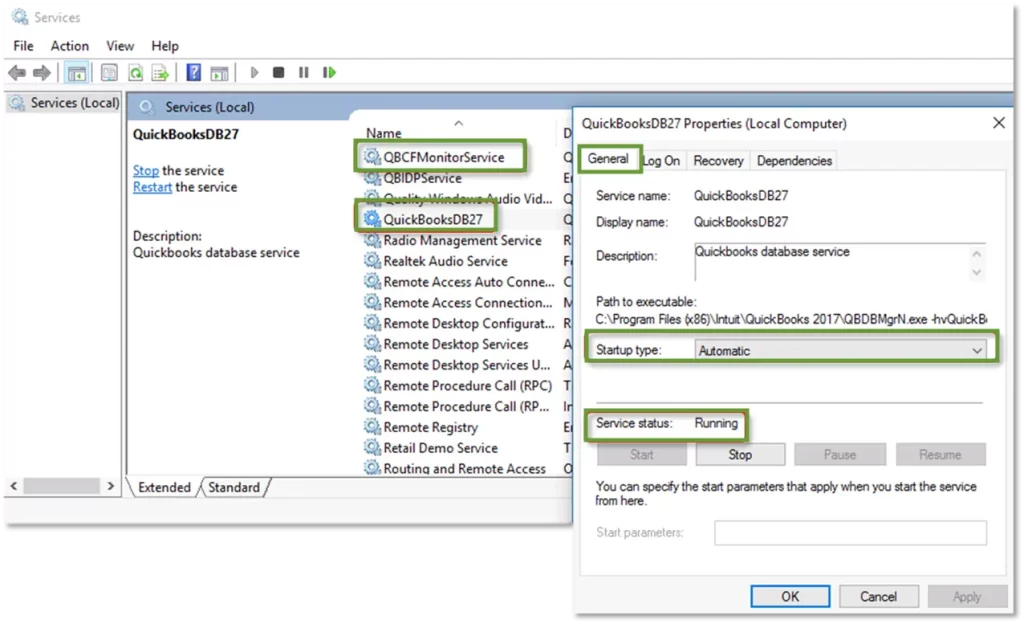
- After that, hit the Recovery tab and choose Restart the Service from the following drop-down menu.
- First Failure
- Second Failure
- Subsequent Failure
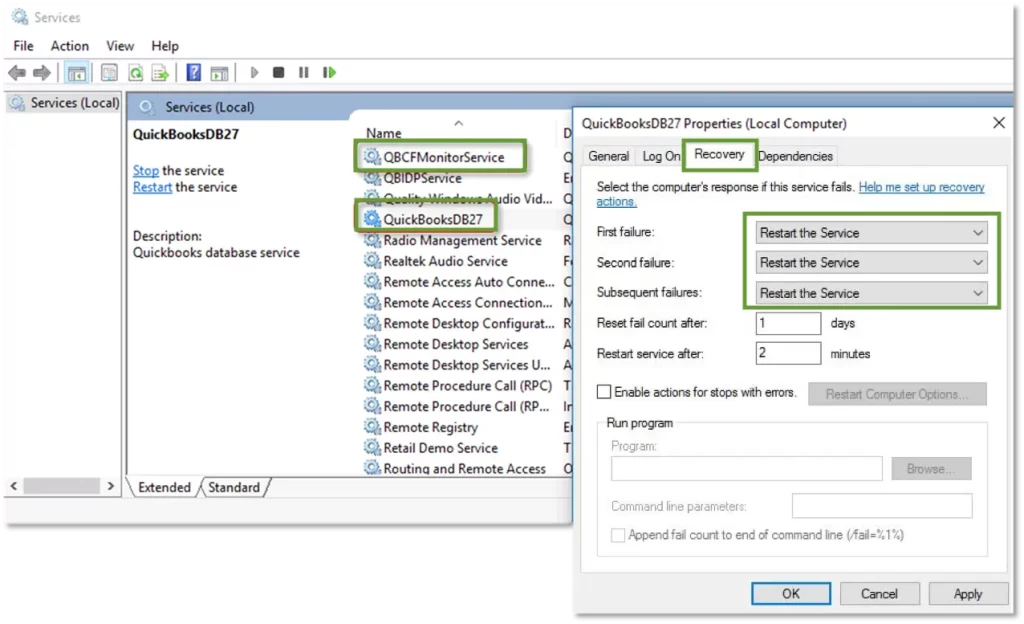
- When all the changes are done, tap on Apply and then the OK option.
- Resume the same steps for the QBCFMonitorService.
Launch QuickBooks on each workstation and hit the File menu. Then, choose the Switch to Multi-User Mode. If you are able to access everything accurately, it states that the issue is resolved.
Solution 4: Ping Your Server From Your Workstation
You need to ping your server from a workstation to verify the connection. Then, start pinging your server from each workstation that is encountering the multi-user error in QuickBooks.
Enable the Network Discovery on your server computer and workstations that are experiencing issues.
- Go to the Start menu, insert Network into the search bar.
- With this, it will launch the Network and Sharing Center.
- Choose the Change advanced sharing settings option.
- Now, check that the checkbox to Turn on network discovery from the Network discovery and File and printer sharing sections.
Obtain your service name from your server
- Choose the Start menu and open the Run window.
- Thereon, insert CMD in the search console and type “ipconfig/all”. Then hit the Enter key.
- Start looking for the Host Name from the Windows IP Configuration area. Herein, your server name is on the right side of the screen.
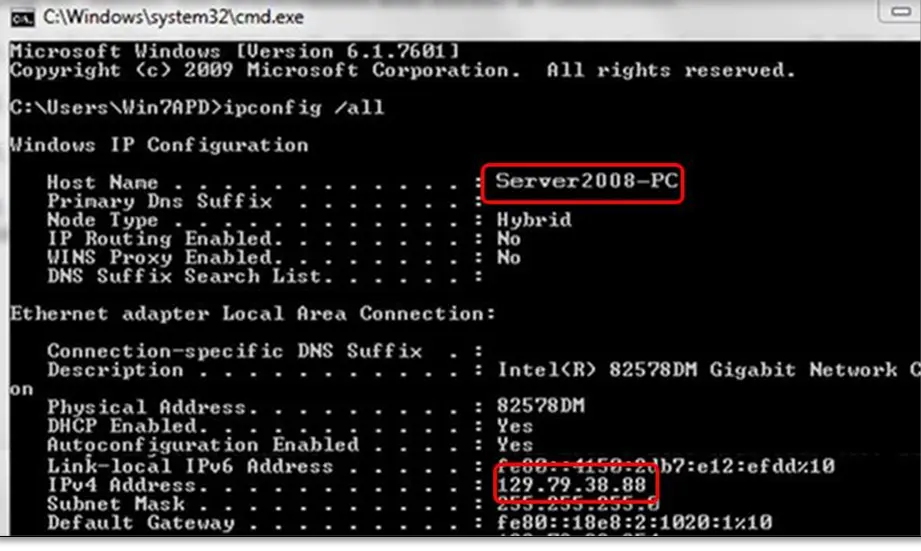
- Note down the hostname, or copy it down to a Word document so that you can easily access it.
Return to your workstation to test the server. These steps might be a bit difficult, so it’s essential to connect with an IT professional for guidance.
- Launch the Start menu and bring up the Run window.
- Now, type “CMD” in the search bar, and it will launch the Command Prompt screen.
- Mention the “ping [your server name],” and hit the Enter key to execute the command.

- Thereon, resume these steps for each workstation experiencing the multi-user error.
Furthermore, if you receive a reply for each packet with no loss, it states that the server is working fine. Then, if you see the packet loss or a very slow reply, then stop. You must go to an IT expert for assistance with your network.
Solution 5: Disable the Hosting Mode on all workstations
- Under this process, launch QuickBooks on any workstations where you are getting the error.
- Now, after opening the data file, move to the File menu > Utilities option.
- If you get the Host Multi-User Access option, then do not click on it.
- Next, hit the Stop Hosting Multi-User Access option.
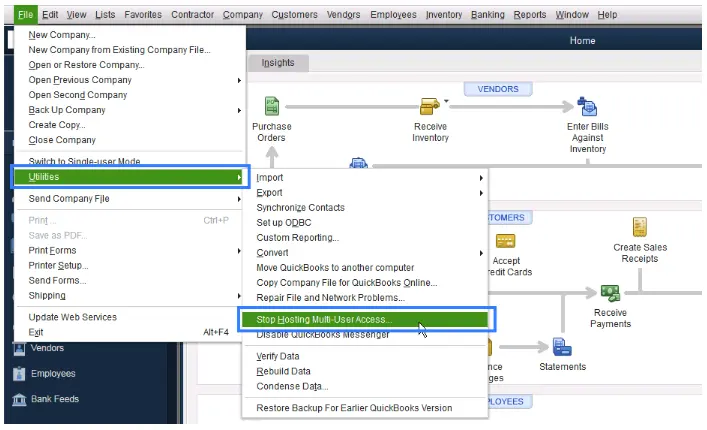
- Finally, apply the same steps on every workstations that is getting the QuickBooks multi-user mode issues.
Now, when you have verified that you have tested the hosting settings on all workstations, move to your server computers. It is usually the computer that hosts your data file.
- Firstly, access QuickBooks on your server computer.
- Browse to the File menu and click on Utilities.
- When you get the Host Multi-user access option, go with this option. In case you see the Stop Hosting Multi-User access option, avoid choosing the option.
Solution 6: Edit the Windows Firewall Manually
To make changes to your Windows Firewall settings, do the following.
Include Firewall Port Exception for QuickBooks
In case you are working with different versions of QuickBooks Desktop on the same PC, go through these steps.
- On your system, open the Start menu and click on Windows Firewall.
- From the new screen, click Advanced Settings and right-click on Inbound Rules. Then, hit the New Rule and hit the Port option.
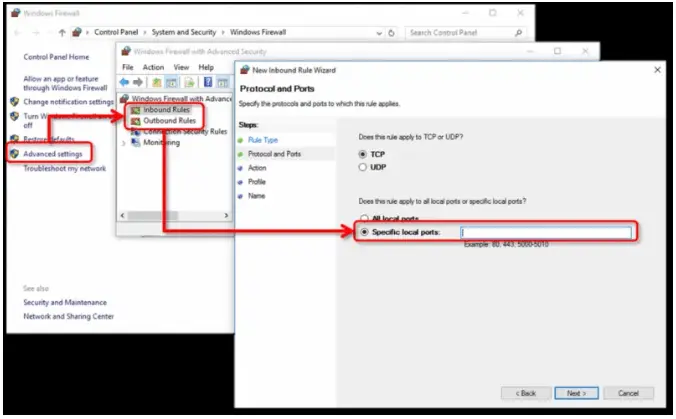
- Look if the TCP checkbox is marked, and then move further.
- Provide the specific ports according to your QuickBooks version.
- QuickBooks Desktop 2020 and later: 8019, XXXXX.
- QuickBooks Desktop 2019: 8019, XXXXX.
- QuickBooks Desktop 2018: 8019, 56728, 55378-55382.
- QuickBooks Desktop 2017: 8019, 56727, 55373-55377
- Insert the correct port number and hit the Allow the Connection option.
- When asked, test that all profiles are marked and click on the Next tab.
- Generate a new rule and then name it as “QBPorts(year)”.
- Once all the changes are done, tap on the Finish tab.
- Try applying these steps and generate an outbound rule. Then, resume all the steps for the Outbound Rules.
- Thereon, set up the firewall permissions, and launch QuickBooks on your workstations.
- Return to the File menu and opt for the Switch to Multi-User Mode option.
Solution 7: Run the QuickBooks Database Server Manager from your server PC
Herein, we have discussed the complete set of instructions to run QuickBooks Database Server Manager.
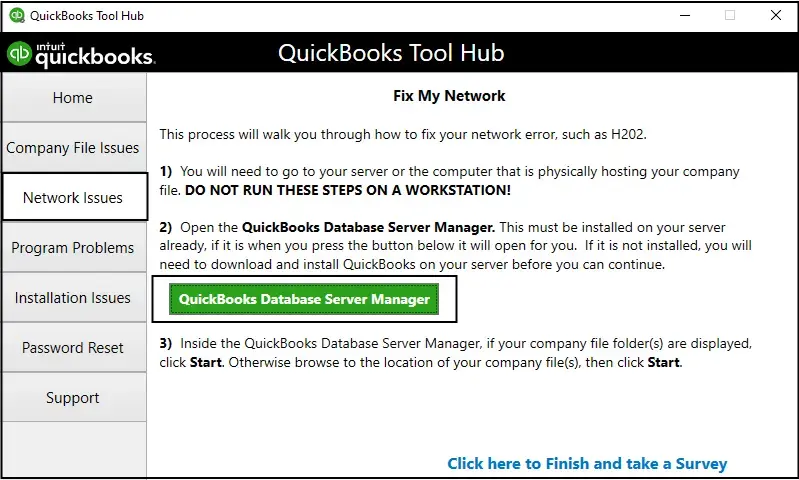
- Open the QuickBooks Tool Hub by double-clicking on its icon. If you haven’t installed it, then download and set up the QuickBooks Tool Hub to the latest version.
- From there, hit the Network Issues > QuickBooks Database Server Manager option. If QuickBooks is unavailable on your server, it will first ask you to install it.
- Within the QuickBooks Database Server Manager, tap on Start Scan when you get your data file folders. If you don’t see them, opt for the Browse tab and begin searching for your data file, and choose the Start Scan tab.
- Thereon, QBDBMgrN will begin configuring firewall permissions automatically. Once the scanning process is over, hit the Close tab.
- Finally, access the QuickBooks on each workstation, getting the multi-user error. Then, opt for the File menu > Switch to multi-user mode option. In case you are working on your server PC as a workstation, don’t forget to review them.
Solution 8: Start Running the QuickBooks File Doctor Tool
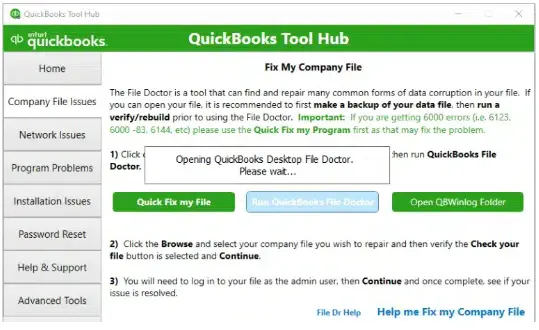
Sometimes, users may experience the QuickBooks multi-user mode not working H202 error due to damage or corruption of the QuickBooks company file. So, to fix the issue, you must run the QuickBooks File Doctor Tool.
Conclusion
We now ensure that you find this guide useful, and it helps in addressing the QuickBooks Multi-User Mode not working issue. Thus, it will help you access your data file in multi-user mode on your server computer. In case you have any trouble while switching to multi-user mode, reach out to our BizBooksAdvice professionals. You can connect with the QB professionals by dialing the toll-free number and getting a one-to-one consultation for quick resolution.
Frequently Asked Questions (FAQ’s):-
Question 1: How to get out of multi-user mode in QuickBooks?
Ans. To move out of the multi-user mode in QuickBooks, do as follows:
- Choose the File menu from the top left corner of the screen and hit Switch to Single-user mode.
- With this, a pop-up will emerge to confirm the switch, and tap on Yes to move further.
Question 2: How do I default QuickBooks to multi-user mode?
Ans. To switch QuickBooks to multi-user mode, choose the File menu from the top. After this, hit the Switch to Multi-Use Mode option.
Question 3: Why is QuickBooks so slow in multi-user mode?
Ans. QuickBooks is so slow in multi-user mode; an issue may emerge due to an uninterrupted or poor network connection. So, to address the problem, it’s necessary to test the network connectivity.
Question 4: Can I run QuickBooks on multiple devices?
Ans. Yes, you have the option to run QuickBooks on multiple devices so that you can collaborate on the same data file through distinct locations. So, it is necessary to verify your network, and you have a verified QuickBooks license.
Question 5: What is the difference between single-user and multi-user?
Ans. Within single-user mode, one user can access the company file on the server. While running the multi-user mode, multiple users can access the data file remotely through different devices.

E-File Your taxation form smoothly & Get Professional QB Help with the following forms:
Form 1040, Form W-2, Form 1099-NEC, Form 1099-MISC, Schedule C, Form 941, Form 940, Form 1065, Form W-9
Receive instant and step-by-step assistance for stress-free form filing.
Recent Posts
-
Fix QuickBooks Error 40003 When Updating Payroll Tax Table
-
Everything You Must Know About QuickBooks I-9 Form
-
How to File & Print W-4 Form in QuickBooks Online?
-
Resolve QuickBooks Error 1935 & Regain QuickBooks Installation
-
How to File IRS Form 1040 Smoothly Using QuickBooks



