How QuickBooks Money Can Simplify Your Business Finances
QuickBooks Money is a powerful payment and banking tool designed for modern businesses. Whether you’re on the web or using the mobile app, this all-in-one solution helps you streamline financial management, send professional invoices, and get paid faster. Consolidating your business accounts in one place gives you a clear view of your cash flow. This post will walk you through the essential features of a QuickBooks Money account, including how to set it up and get paid with ease.
What is a QuickBooks Money Processing Account?
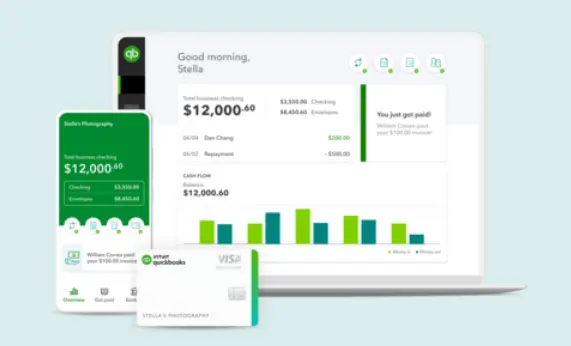
A QuickBooks Money Processing Account is concerned with the integrated system within QuickBooks that allows businesses to accept different forms of payments from customers, including credit cards and bank transfers. Also, it allows users to record these transactions for managing financial tasks smoothly.
Compare QuickBooks Money with QuickBooks Online
Below, we have described the comparison between QuickBooks Money and the QuickBooks Online application.
| QuickBooks Money | QuickBooks Online |
| QuickBooks Money is a free tool that primarily aims to make payments, cash flow management, and banking. | QuickBooks Online is a paid accounting suite that helps in preparing business reports and integrating with other apps to get a better financial experience. |
| This is a perfect accounting solution for small businesses or freelancers to manage the payments | This accounting solution is the best fit for growing businesses and small to large businesses that require high-end accounting features. |
| It doesn’t include entire accounting features such as automatic transaction matching, detailed expense tracking, or generating business reports. | QuickBooks Online focuses on the entire accounting features, including automatic transaction matching, in-depth expense tracking, and creating business reports. |
| You have to pay the charges for using the features, like making payments. | You have to take a monthly subscription to use the QuickBooks Online Simple Start, Essentials, or Plus plans. |
How to Log in to Your QuickBooks Money Account?
If you don’t know how to conduct the QuickBooks Money login for paying securely, then follow the steps below.
A. On Mobile
- The user accessing QuickBooks Money Online through mobile must download the QuickBooks Money app on their device.
- After this, tap on the QuickBooks Money icon.
B. On Desktop
- If you are accessing the Windows PC, then access the main website using the money.intuit.com.
- After this, hit the Sign In tab located at the top-right corner.
- Once you reach the Intuit login page, you must insert the correct login ID or password.
- Thereon, Intuit might prompt for the 2-step verification for security reasons.
- Now, for the verification, you must choose any one of the following options:
- Text Message: You will get an OTP on your registered mobile number via text message.
- Email Verification: Herein, you will obtain a code at your email address.
- Next, you have to mention the Verification code in the respective text field.
- Once you are done with the verification part, you will be taken to the QuickBooks Money dashboard.
- View account balances & cash flow
- Manage deposits and transactions
- Send or receive payments
- Track your business money
Read More – QuickBooks Online Login
How to Record Money Out Transactions in QuickBooks Online?
Herein, we have described the stepwise instructions for entering money out of transactions.
- In the beginning, you must browse to the qbo.intuit.com.
- After this, log in with the correct sign-in credentials.
- Now, within the QuickBooks Online application, tap on the + New icon and choose the correct transaction type.
- Expense: For the purchases paid instantly with cash, credit, or bank.
- Check: For the money, i.e, paid via bank.
- Bill Payment: If you have previously recorded a bill and now you want to pay it.
- Bank Transfer: Transferring the money from one account to the other.
- Refund Receipt/ Vendor Credit Refund: If you have already issued a refund.
- Now, for entering the transactions, choose the + New icon > Expense option.
- Afterwards, complete the details listed below:
- Payee: Choose the vendor or the person you have paid.
- Payment account: Pick up the bank, cash, or credit card account.
- Payment Method: Cash, Check, Credit Card, etc.
- Category: Pick up the correct expense category, like Utilities, Office Supplies, etc.
- Amount: Mention the total amount paid.
- Memo/Description: Providing the notes is required.
- Furthermore, you must upload a receipt or document.
- Once all the mandatory changes are made, hit the Save and Close or Save and New tab.
- Next, you must move to the Accounting > Charts of Accounts tab. Then, start looking for the bank/cash account and hit the View Register tab.
- Now, verify that the transaction is recorded as Money Out.
- Proceeding further, reconcile transactions beneath the Accounting section and then hit the Reconcile tab.
- At last, you must match money out transactions in QuickBooks along with your bank statement.
Read More – QuickBooks Bank Error 105
How to Transfer QuickBooks Money to Your Bank with Simple Steps?
You might be thinking about how to transfer QuickBooks money to a bank account. If yes, then first you need to link your bank account with the QuickBooks application. For that, you must carry on with the instructions outlined below.
- Initially, move to the Cash Flow menu and then opt for the Transfer money from the QuickBooks Cash section.
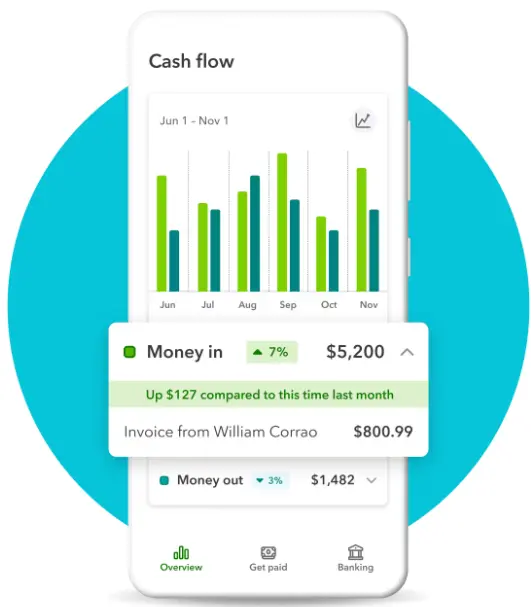
- Afterwards, choose the Transfer in option. Herein, you must ensure that you can’t transfer money yet; for that, you need to start the connection.
- Thereon, proceed with the instructions given on the screen closely.
- Now, mention your bank’s name and pick a bank type in the Account Type field.
- Once you are done with the above steps, hit the Next option.
- You must provide the correct details in the Account number and Routing number fields.
- Following this, choose the Next option and then the Sounds Good tab.
- As a result, you will see that QuickBooks will instantly send two small deposits to the account within the next three days. Later on, you will obtain a confirmation email and return to QuickBooks to verify the transactions.
Also Read – QuickBooks Balance Sheet Out Of Balance
How to Easily Receive Payments in QuickBooks Money?
By using QuickBooks Money, you can request payment from another person or business using invoices. For that, you can use Quick Requests (mobile only) or Payments Link (web only). However, if you have turned on the Payments in QuickBooks Money, you have the option to access these features via the Get Paid tab.
1. Using QuickBooks Money Mobile to Get Paid:-
Below, we have discussed the steps for operating QuickBooks Money Mobile to get paid.
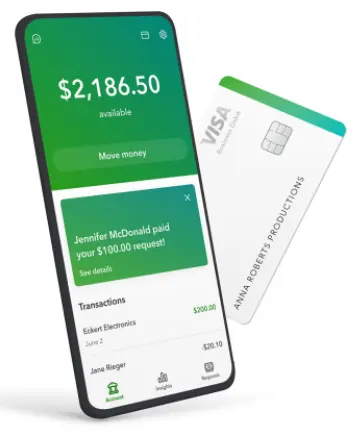
a. How to Send an Invoice?
- Start the procedure by logging into the QuickBooks Money Mobile application.
- After this, choose the Invoice option from the home screen.
- You also have the option to opt for the Get Paid from the home screen, then hit the New Invoice or Request, followed by the Invoice tab.
- Now, all you require is to pick a customer.
- If you find that the customer isn’t mentioned, then try generating a new customer.
- Make sure that the customer has an email address for the application to deliver the payment request.
- Following this, pick up the product or service required. Otherwise, you can head to the Add new product or service section to include a new product.
- Thereon, give confirmation for the details as well as the payment methods you wish to utilize.
- At last, hit the Email tab for the confirmation.
b. How to Send a Quick Request?
- Under this process, log in to the QuickBooks Money website using the correct credentials.
- You may also opt for Get Paid from the home screen. Then, browse to the New Invoice or request, followed by the Quick Request option.
- Now, mention the amount that you have to collect from your customer and hit Next.
- Afterwards, opt for the customer considering the following:
- If you see that the customer name isn’t listed, then generate a new customer.
- Also, verify that your customer has an email address. This is so because it is the only way through which the app can send a Quick request.
- Proceeding further, you must confirm the details entered and mention the products or services sold.
- Thereon, hit the Send tab, considering the following terms:
- It will trigger an email that is sent to the customer. You must verify that the email must carry the options for payments like (Credit Card, Debit, ACH, Apple Pay, PayPal/Venmo).
- Once the email is sent to you, you will obtain the options for sharing the request via text or messaging platforms. Alternatively, you may also show the QB code for receiving the payments from the person.
- Now, when the payment is made by your customer, you will receive a notification regarding the request being paid.
2. Using QuickBooks Money Web to Get Paid
Follow the steps below to operate the QuickBooks Money to get paid.
a. How to send an Invoice?
- For sending an invoice, choose the Get Paid option.
- After this, choose the Create Invoice tab.
- If you are generating an invoice for the first time, then make sure to customize your invoice.
- Now, opt for the Add Customer option by choosing from the drop-down list. Else, hit the Add New tab.
- Furthermore, you are required to look into the payment terms, the Invoice date, and the due date.
- Moreover, you must also provide the Product or Services.
- At last, hit the Review and Send if you have previously sent to your customer. Otherwise, opt for the Save to send later option.
b. How to send a one-time payment link?
You can use the One-time links option once, and then it will eventually expire once the customer makes the payment through the Link. This is the best way to get paid against a single product or service from a single customer within a few days. In case you want to give more time to your customers to get paid, then you must opt for the invoice option.
- In the beginning, choose the Get Paid option and click the Payment links.
- After this, head to Create a link > One-time payment link and then hit the Next tab.
- Thereon, mention the payment amount and include a text regarding the product or service for which you are collecting payment.
- Now, insert or choose the customer name and then provide the customer’s email address.
- Following this, pick the Send Payment link.
- You will see that the email is sent to your customer with the payment link. Moreover, you may also copy the Link to share through text or messaging.
- Thereon, you will get the option to view a QB Code that will let the customers scan and pay with their smartphone or tablet.
c. How to send a Multi-Use Payment link?
Multi-use links can be utilized to get paid by multiple customers for the same product or service and can be accessed multiple times. It is the best method to utilize for groups of customers who pay for the same thing or a customer who pays the same amount regularly.
- To begin with, choose the Get Paid option and tap on Payment Links.
- After this, opt for the Multi-Use Payment link and then hit Next.
- Thereon, mention the payment amount and include the text regarding the product or service you are receiving the payment for.
- In case you deliver the product after collecting the payment, tick the checkbox of “I am selling a product and delivering it after I get paid” and choose the estimated date of delivery.
- Now, choose the Create Link option and then copy the Link to share via email, text, or social media platforms.
- Herein, you will obtain an option to view a QR code that will let the customers scan and pay with their smartphone or tablet.
Learn More – Change Recorded Deposit in QuickBooks Online
How to Transfer Funds Between Accounts in QuickBooks Online?
You have to record the transaction as a transfer in QuickBooks to transfer money between accounts. However, to book your accounts managed, you must mention the Transfer as a single transaction, which may affect both accounts. Below, we have discussed the different methods that you can use to transfer money between accounts.
A. Record a New Transfer
If you still haven’t imported the transaction from your bank, then record a money transfer directly in QuickBooks.
- Primarily, hit the + New option and choose the Transfer option.
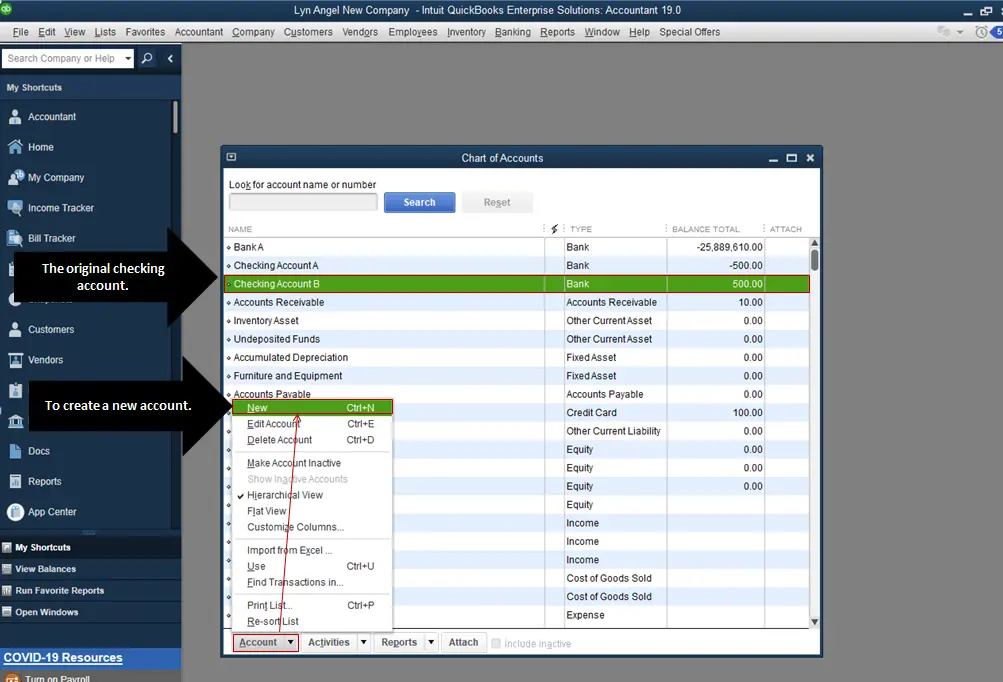
- After this, choose the bank account from which the money is coming.
- Thereon, pick the bank account in which the money is going and mention the amount you need to transfer.
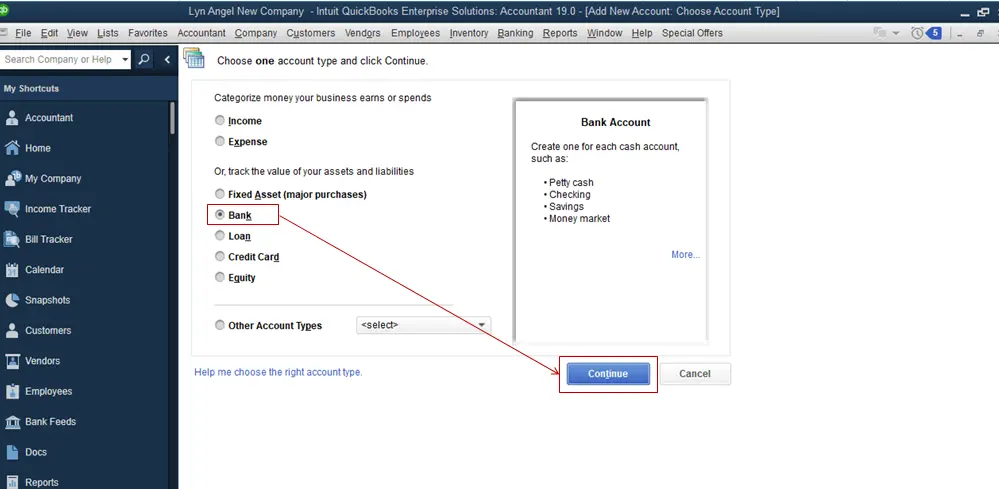
- Now, modify the Date field and insert a description of the Transfer into the Memo field.
- Furthermore, hit the Save and close or Save option.
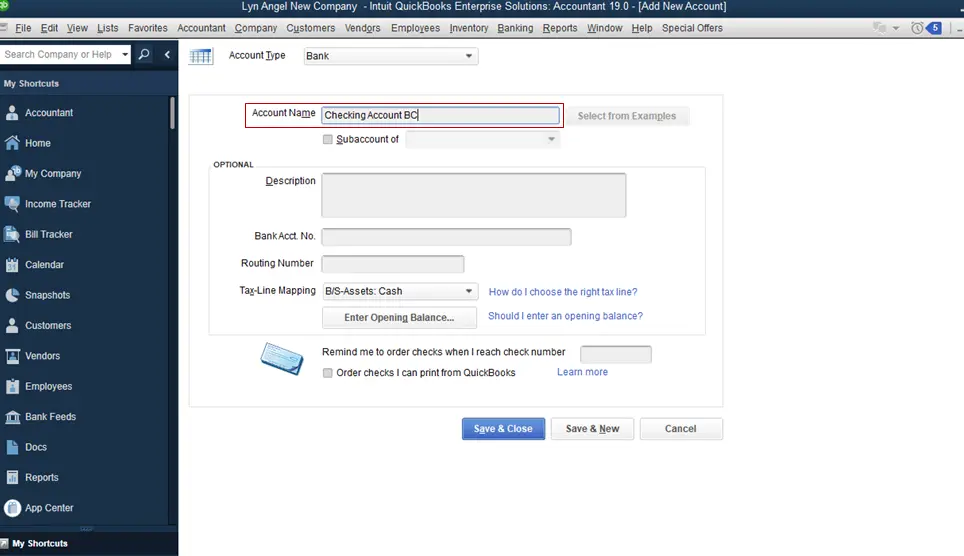
- Now, choose the new option to complete the Transfer and hit Yes once you have verified the date entered.
With this, you can obtain the recorded Transfer by verifying each amount registered in the charts of accounts.
B. Recording a Transfer by Check
In case you are accessing a physical check to transfer funds, then here we have listed how to record the Transfer and check number.
- Primarily, hit the + New tab and click the Check option.
- After this, mention the check as you normally do, consisting of the check number.
- Now, choose the accounts from which the funds are coming out.
- Thereon, pick the account to which you have to transfer the funds.
- Furthermore, hit the Save and New or Save and Close tab for recording the checks.
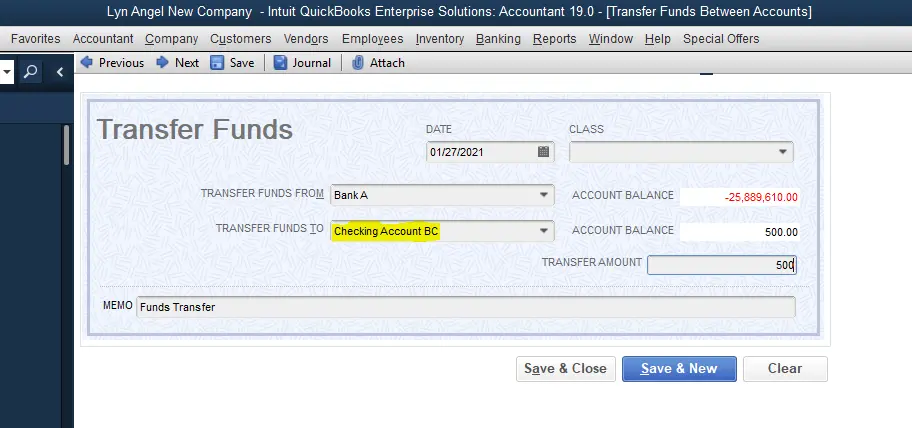
C. Matching a Transfer in Your Imported Bank Transactions
- Initially, you must pick the bank account from which you are receiving the funds.
- After this, locate and then choose the transaction to access it.
- Thereon, tap on the Transfer option by clicking the Transaction Type drop-down arrow.
- Once the above steps are completed, hit the Record Transfer option.
Furthermore, tally the transaction from the other account.
- First, select the bank account to which your funding will be sent.
- After this, select the “For review” tab and then choose the “Recognized” filter by clicking the drop-down arrow.
- Thereon, start searching for the transaction. Then, from the Action column, select the Match option so that the transaction can be easily matched in both accounts.
Conclusion
QuickBooks Money provides a streamlined solution for small businesses and freelancers looking to simplify their financial operations. As a free tool centered on payments, banking, and cash flow, it makes processing transactions and managing day-to-day financial tasks effortless. If you ever need assistance, QuickBooks Money customer service is available at +1-866-408-0444. You can also reach out to our professionals anytime for additional support—they’ll guide you with the right solutions to manage your accounts smoothly.
Frequently Asked Questions (FAQ’s):-
Question 1: What is a QuickBooks money contractor account?
Ans. Contractor users are the one who utilizes a free subscription of QuickBooks Self-Employed that helps in managing W-9 info and direct deposit bank details.
Question 2: Is QuickBooks Money free?
Ans. No, QuickBooks is not entirely free. You don’t have to pay any monthly fees or minimum balances; you only have to pay per transaction for processing the payment.
Question 3: What are the major requirements for signing up fr QuickBooks Money?
Ans. To set up QuickBooks Money in the US, you must fulfill the basic requirements.
- Make sure that your personal or business address is registered within the United States.
- It is necessary to have a valid Tax ID (Employer’s Identification Number (EIN) or Social Security Number (SSN).
- Moreover, ensure that your corporation, partnership, or other organization is properly organized in accordance with US laws.
Question 4: Which payments can I track in QuickBooks Money?
Ans. With the help of QuickBooks Business Network, it becomes convenient to track your incoming bill payments in QuickBooks Money. Also, you can monitor the status of the bill payments from the QuickBooks Business Network, which can pay you via QuickBooks Bill Pay.
Question 5: What does it mean to track your payments through QuickBooks Money?
Ans. By creating an account in QuickBooks Money from the email invite you received from a payor using QuickBooks Bill Pay, you can set up an account. Then, you can monitor bill payments at every stage, from customers paying via QuickBooks Bill Pay. Moreover, it also lets you join the QuickBooks Business Network, which enables customers to connect with you so that payments can be made quickly.

Intuit has stopped providing new subscriptions for the QuickBooks Desktop 2024 and previous versions.
You can migrate to QuickBooks Online or switch to QuickBooks Desktop Enterprise.
Recent Posts
-
How to Fix QuickBooks Error Code 6210, 0 (Step-by-Step Guide)
-
How to Resolve QuickBooks Error 3371 Status Code 11118?
-
How to Resolve QuickBooks Error H101 in Multi-User Mode (Step-by-Step Guide)
-
What Causes & How to Fix QuickBooks Error 30159?
-
QuickBooks Error 12007: Internet & Firewall Fixes



