Update QuickBooks Company File To Secure Against Data Loss
Do you want to keep your financial data secure with the high-end security features? Well, in that case, you need to update QuickBooks Company File to the latest version. Updating the company file will help you safeguard your sensitive business data from any loss or damage. You can use the updated data file in the latest QuickBooks Desktop version smoothly. So, if you are looking for the detailed steps on how to update company in QuickBooks, then read this post thoroughly.
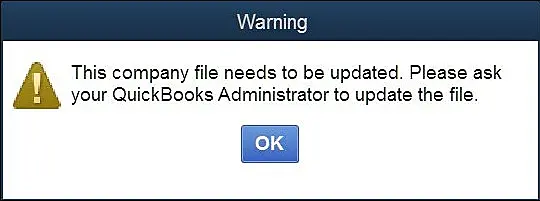
Company File Compatibility With QuickBooks Desktop When Upgrading
Herein, we have discussed the compatibility that is required to open a company file in the new version of QuickBooks Desktop.
| Product | Either QuickBooks Desktop Pro, Premier, or Enterprise Solutions (ES) |
| Version | Designated by a year within the product say, QuickBooks Desktop Pro 2018 is a different version from QuickBooks Desktop Pro 2019. |
| Edition | Differentiation within Premier or Enterprise Solutions for different business types: General Business Accountant Retail Manufacturing & Wholesale Non-Profit Contractor Professional services |
Company File Limitations When upgrading to another product, version, or edition
In case you are thinking of accessing a different QuickBooks Desktop product, version, or edition, you must understand the company file limitations while upgrading.
| Product | Premier company files may be opened in Pro and vice versa without changing the data in the file. You can upgrade Pro and Premier company files to Enterprise Solutions (ES), but you cannot open ES company files in Pro or Premier. |
| Version | A company file can’t be opened in another region’s QuickBooks Desktop version. For example, you will get This file was not created with a US version of QuickBooks if you try to open a company file that was created in a QuickBooks Canada version in a QuickBooks US version.You can upgrade your file from an older to a newer version of QuickBooks but you can’t use the upgraded file in the older version. The exception to this rule is if you are using QuickBooks Desktop Accountant and working in an Accountant’s Copy. For more information, see Accountant’s copy overview. When you open your company file in a newer version, QuickBooks asks if you want to upgrade or convert the QuickBooks company file. Generally, a new version will update and convert an older QuickBooks company file, such as from 2018 to 2019. In a few instances, if the QuickBooks company file won’t upgrade to the new version, you may need to step the company file through an intermediate version of QuickBooks Desktop. |
| Edition | A file created in one edition (Retail, Manufacturing & Wholesale, Accountant, etc.) can be opened with any other edition without affecting the data. |
Pre-Considerations To Update QuickBooks Company File
The following are the key pointers you must keep in mind to update the QuickBooks company file easily.
- To prevent the overwriting of files, you must generate a different folder labelled with Pre-Conversion Backup.
- For transferring the company files between the different locations and systems or computers, verify that you are running the same QuickBooks Desktop and release.
- In case you decide to access the older QuickBooks version, you will need to re-enter the transactions manually that are mentioned within the upgraded or converted file in the old backup file. If you fail to export transactions or merge company files in QuickBooks Desktop, then try to access another application as an optional method.
- If you install the latest version of QuickBooks Desktop on top of the old version, then reinstall the old version in a different folder. With this, you can restore the pre-conversion or old backup.
How To Update QuickBooks Company File to a New Version?
To access the latest version of the QuickBooks Desktop, you must update the QuickBooks company file.
First Step: Set Your Company File
- Launch the original version of QuickBooks and then open the data file that you need to update.
- After this, hit the F2 key to bring up the Product Information window.
- Browse to the File Information section. Then, note down the location where you have placed your data file on your system.
Second Step: Update the Company File in QuickBooks
Important Tip: Both the QuickBooks Desktop 2024 and Enterprise 24.0 provide top-notch security features to keep your data safe and secure. Once you update your data file to QuickBooks 2024 or Enterprise 24.0, reset the passwords for all non-admin users to get a temporary password. Once the non-admin users log in, they will be asked to generate a permanent password.
- Verify that all the users have successfully logged out of the company file.
- Now, access the new version of QuickBooks Desktop and tap on the File menu.
- Choose the Open or Restore Company and click on the Open a Company file option. When you have generated the backup of the company file (QBB) instead of a company file (QBW), and hit the Restore a backup copy.
- Start looking for your company file and then choose the Open tab.
- Note: If you fail to get your data file, launch the Start menu and open the File Explorer. Then, start looking for your data file by its name or the .qbw file extension. If you still fail to get your file, ensure that the file is not hidden.
- Thereon, log in to your data file as the admin user and tap on the Update Now tab.
- After QuickBooks completes the task, click the Done option.
- Note: If you fail to move the data file and you can’t open it, then restore the backup.
With this, now you can easily access your data file in the new version of the QuickBooks Desktop. In case you store your data file on a server, then shift it back.
How to Resolve QuickBooks needs to update your company file error?
At times, the users might encounter the QuickBooks needs to update your company file error while trying to update the company file. So, to fix the QuickBooks company file needs to be updated error, you must use the troubleshooting methods given in this post.
Conclusion
With this post’s help we ensure that now you can easily update QuickBooks company file to the latest version. Thus, it will enable you to access the data file in the updated QuickBooks Desktop application. Furthermore, if you still have any doubts, then connect with our BizBooksAdvice professionals for help.
Frequently Asked Questions (FAQ’s):-
Question 1: How do I update company information in QuickBooks?
Ans. To update company information in QuickBooks, you must perform the steps listed below.
- Initially, choose the Settings menu and hit the Account and Settings tab.
- After this, tap on the Company option under the Edit section you want to update.
- Thereon, select the Save and then opt for the Done option.
Question 2: Why can’t QuickBooks find my company file?
Ans. At times, QuickBooks fails to locate your company file if your file is either moved to another location or its name is renamed. However, it may also occur when your system is disconnected from the path where the data file is located or if your data file is deleted from your system.
Question 3: How do I open my existing company file in QuickBooks?
Ans. To open my existing company file in QuickBooks, choose the File menu. After this, opt for the Open or Restore Company option. Thereon, opt for the Open a company file and hit the Next tab. Launch the right folder and then pick your data file.
Question 4: How many company files can you have in QuickBooks Desktop?
Ans. You can create unlimited company files on one license in QuickBooks Desktop.
Question 5: How do I import a company file in QuickBooks Desktop?
Ans. To import a company file in QuickBooks Desktop, log in to your data file as an Admin. Also, ensure that you are working in single-user mode. Then, move to the File menu > Utilities >Import > IIF files. Start looking for your company file, and then the OK tab for the confirmation.

Intuit has stopped providing new subscriptions for the QuickBooks Desktop 2024 and previous versions.
You can migrate to QuickBooks Online or switch to QuickBooks Desktop Enterprise.
Recent Posts
-
Discover How to Setup & Run QuickBooks Migration Tool
-
Getting QuickBooks Error Code 80070057? Here’s How to Fix it
-
How to Fix QuickBooks Error 12157? (Update Failure Issue)
-
QuickBooks Shipping Manager Not Working: Here’s What To Do
-
How to write off bad debt in QuickBooks Online & Desktop?



