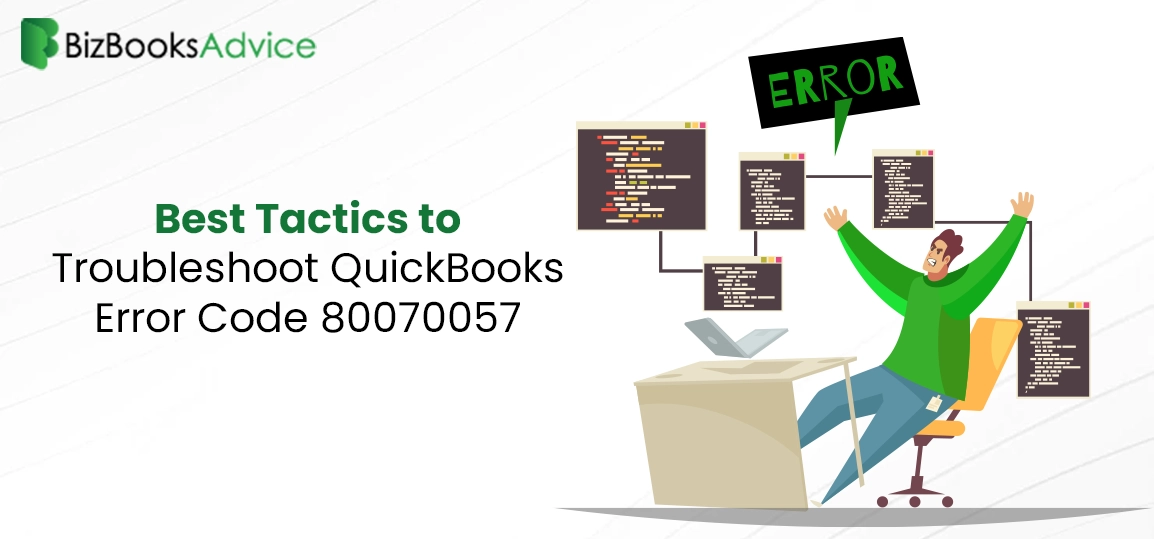
Getting QuickBooks Error Code 80070057? Here’s How to Fix it
Are you receiving QuickBooks Error Code 80070057 along with the message “The parameter is incorrec......
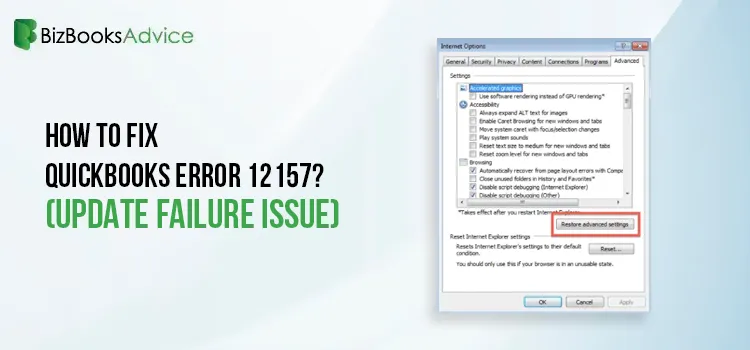
How to Fix QuickBooks Error 12157? (Update Failure Issue)
The QuickBooks Error 12157 belongs to the 12XXX series of errors, which is a connection-related issu......
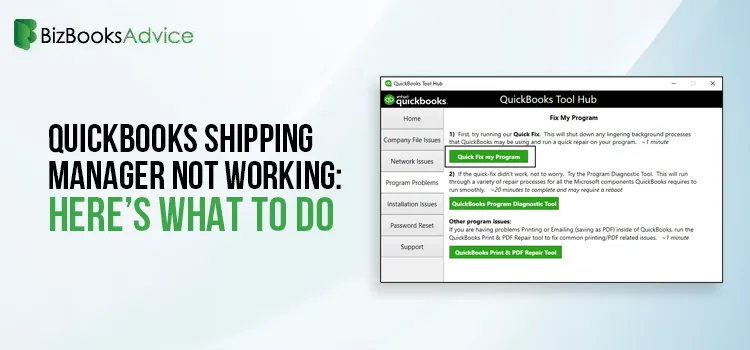
QuickBooks Shipping Manager Not Working: Here’s What To Do
QuickBooks Shipping Manager is a tool designed to handle shipping processes by generating and printi......
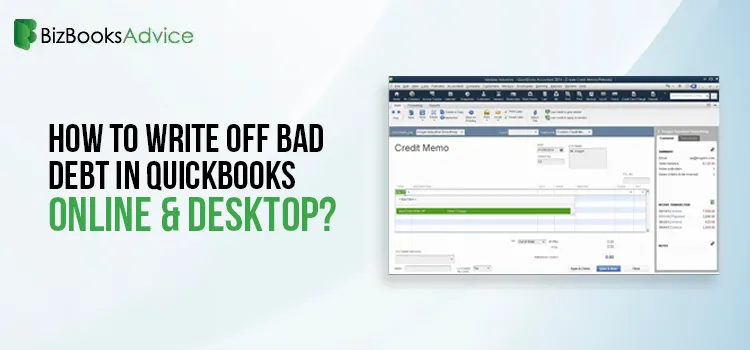
How to write off bad debt in QuickBooks Online & Desktop?
In simple words, bad debt is the amount that the Customer owes you and you fail to collect it. In th......
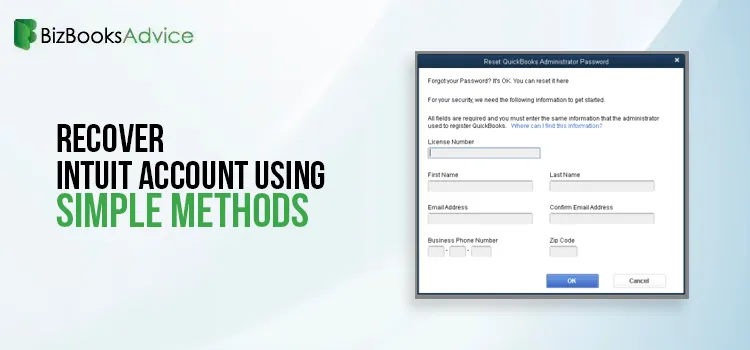
Unable to Login? Here’s How to Recover Intuit Account Easily
At times, users fail to log in to the QuickBooks account when they forget or lose their account logi......
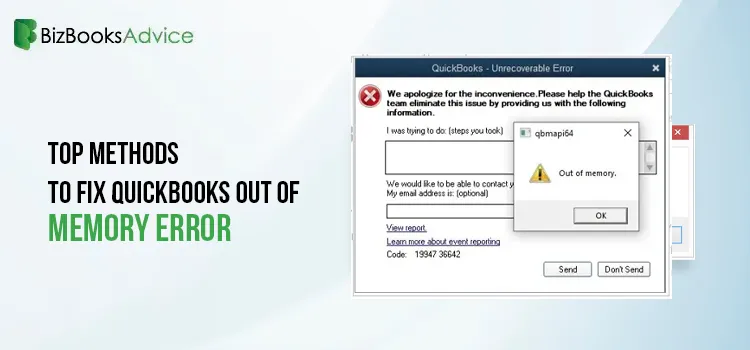
How To Troubleshoot QuickBooks Out of Memory Error?
Are you stuck with the qbmapi64 out of memory QuickBooks Desktop? This error often displays when the......
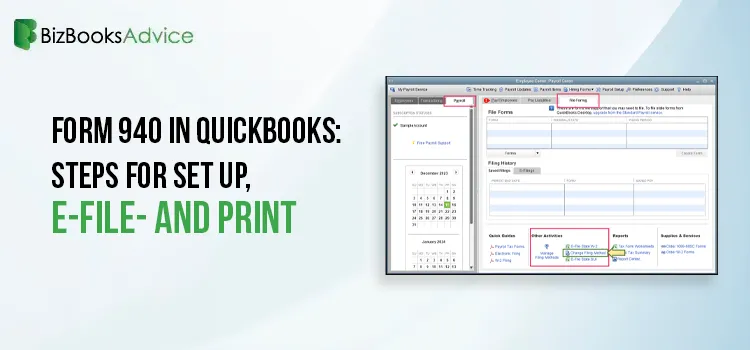
How to File the Form 940 in QuickBooks Desktop & Online?
The IRS needs businesses with employees to file federal payroll forms. There are four different fede......
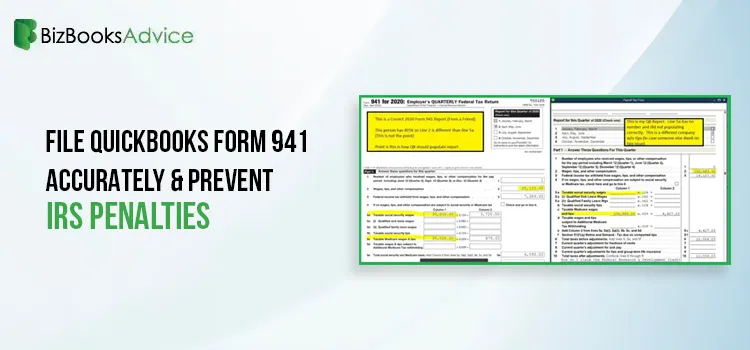
How to E-File Form 941 with QuickBooks Online & Desktop
The IRS tax form 941 is basically an Employer’s Quarterly Federal Tax return, which every employer......
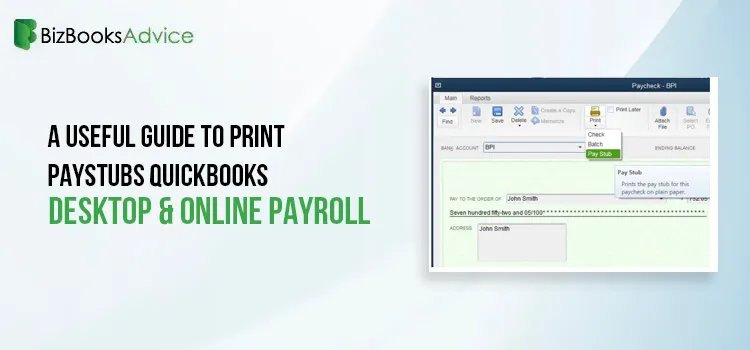
A Useful Guide to Print Paystubs QuickBooks Desktop & Online Payroll
Handling the employees’ payroll is one of the most challenging and time-consuming tasks for bu......

