Fix QuickBooks Error Code 1406 & Get Your Software Installed
Failed to install or update QuickBooks Desktop and getting QuickBooks error code 1406?
The issue usually arises when QuickBooks fails to write a specific registry key in Windows, either due to insufficient permissions or other factors, which we will cover below in the guide. The error may also appear with a warning message stating,
“Error 1406. Could not write a value to key \CLSID{D27CDB6E- 11CF-96B8-44553540000}\InprocServer32. Verify that you have sufficient access to that key, or contact your support personnel.”
So, let’s explore this guide for troubleshooting methods that will ensure a seamless software installation and update.
What Causes Error Code 1406 in QuickBooks?
There are certain times when Error Code 1406 in QuickBooks arises due to damage in the Windows Registry. Apart from this, there are plenty of other reasons that cause this error, which are explained below.
- Trying to install the latest QuickBooks application on the old Windows OS may also cause QuickBooks Error 1406.
- Windows Firewall or antivirus software is interfering with the installation process.
- The QuickBooks Install Error 1406 also arises if the user doesn’t log in to Windows as an administrator. As a result, the current Windows users won’t have much right to make any changes to the computer.
- Damage to the Windows components, like MSXML.NET Framework, is required to install the application.
- Sometimes, an unreliable Windows Installer also causes QuickBooks Error 1406.
- Moreover, this issue may arise when multiple users are installing QuickBooks at the same time.
Expert Tips to Fix QuickBooks Error 1406 For Smooth Installation
Herein, this blog section lets us explore the simple methods to resolve QuickBooks Error 1406 without any hindrance.
Solution 1: Configure the Damage Within the Windows Registry
Before you repair the Windows Registry, you must give proper access to your system and the administration groups. Therefore, having full control and having enough admin rights will help resolve the issue.
- First of all, launch the Run window and within the text field type “Regedit”.
- After that, it will open up the Registry Editor window.
- Now, you must browse through the following path within the Windows Registry: The path is HKEY_LOCAL_MACHINE\SYSTEM\CurrentControlSet\services\iaSTOR registry key.
- At last, give confirmation that all the keys are assigned to the administrator group.
Solution 2: Switch Off the Antivirus Program Temporarily
As explained earlier, any interference with the antivirus software installed in the system may obstruct the users from installing QuickBooks Desktop. So, to overcome the error 1406 when installing QuickBooks, turn off the antivirus software temporarily. Use the steps instructed below to turn off the settings.
- To disable Windows Defender, insert “Windows Security” into the search area on any Windows version. Then, tap on the Windows Security app and pick the Virus Threat & Protection option.
- Afterwards, opt for the Manage Settings option available beneath the Settings menu. Later on, move to the Real-Time Protection to Off for turning off the antivirus.
Once you are all set, try running QuickBooks and see if you are able to access the application without getting QuickBooks Error 1406. If the error is resolved, then you can turn on the antivirus to secure the software while running on your PC.
Solution 3: Operate the QuickBooks Install Diagnostic Tool
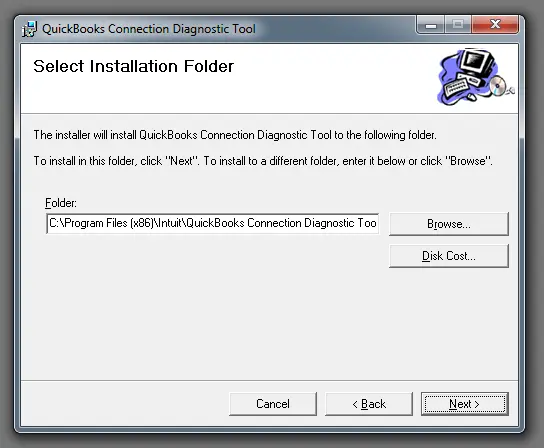
At times, the damage or corruption during the installation of the QuickBooks Desktop may lead to QuickBooks Install Error 1406. So, to fix the issues with the software installation,
try running the QuickBooks Install Diagnostic Tool. It will detect the issues and then run a scan to repair the installation.
Solution 4: Give Access Permissions to the Data.dat File
The data.dat file holds all the essential details of the QuickBooks program. But it is necessary to have enough permissions to work on this file. In case you don’t have enough rights to access this file, it might result in QuickBooks Error Code 1460. Therefore, to provide the access permissions, you must undertake the steps below.
- Firstly, press the Windows + E keys to access the Windows Explorer.
- On the Windows Explorer window, tap on the Organize tab > Next > Search Options.
- Afterwards, choose the View tab to show Hidden Files and Folders in Windows OS. Also, verify that the Hide-protected OS file box is marked.
- Now, tap on OK and browse to “C:/users/all/users/Microsoft/Office/data.” Then, right-click on the opa12.dat file (if you use Office 2007) and data.dat (if you use Office 2003).
- Furthermore, hit the Properties tab, choose the Security tab, and browse to the Advanced menu.
- Next, head to the Permissions option and click the Pencil icon to edit.
- Moving further, make sure that the Full Control option is marked.
- At last, hit the OK tab to continue. With this, you will see that the .dat file has assigned all the necessary permissions to run smoothly. After that, try to install the QuickBooks application and see if the issue is resolved.
Solution 5: Install the Latest Windows Updates
To get the latest Windows Operating system installed, perform the steps instructed below.
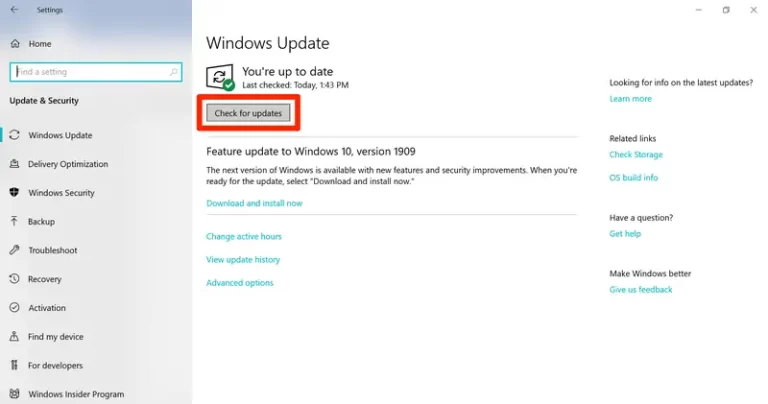
- Primarily, click on the Start menu, insert “Update” in the search field.
- After this, tap on the Check For Updates option to open a new window.
- When you are on the Update screen, you will see “You’re up to date” if your OS is already updated.
- If your Windows is not updated, then tap on Check For Updates and then install the new updates available.
- Now, wait unless the updates get installed.
- Finally, relaunch your computer and then try installing the QuickBooks Desktop.
Solution 6: Run the QuickBooks Clean Install Tool
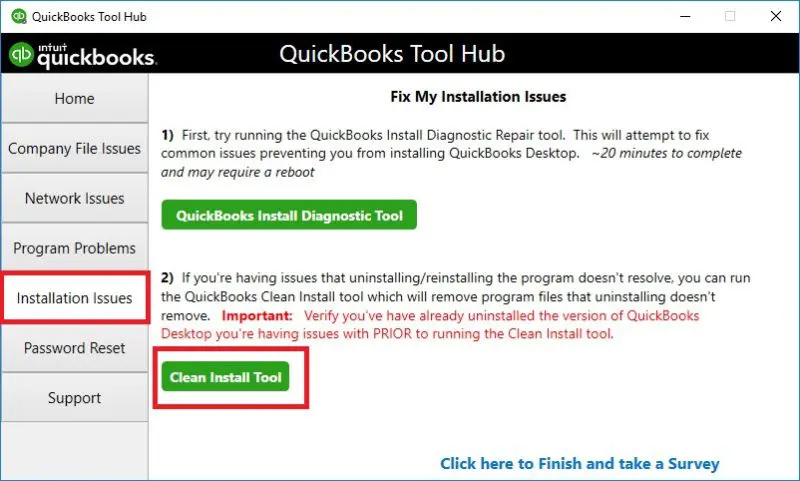
Even if the above solutions don’t help you resolve Error Code 1406 in QuickBooks Desktop, then try running the Clean Install Tool. It will remove the old QuickBooks version, rename the installation folders, and then install QuickBooks from scratch. This will remove the technical glitches found in the application and let you install QuickBooks easily.
Solution 7: Fix Damages With Microsoft Components
For installing the QuickBooks application smoothly, it is necessary to resolve the damage to the Microsoft components, i.e., the .NET Framework and MSXML components.
A. Repairing.NETFramework Issues
Select the .NET Framework 4.5 (or a higher version)
If you haven’t chosen the .NET Framework 405 checkbox, use the steps below.
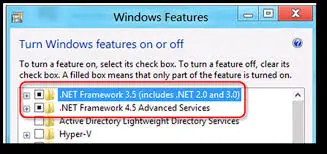
- Initially, tick-mark the checkbox to turn on .NET Framework 4.5 (or later).
- Next, tap on OK to restore the changes.
- Thereon, relaunch your PC.
Now, if the checkbox of .NET Framework 4.5 is marked, then apply the steps below.
- Initially, tick-mark the checkbox to turn off .NET Framework 4.5 (or later).
- Thereon, to save the changes, click OK.
- After this, restart your computer.
- Once you sign in to Windows, then use the steps to enable .NET Framework 4.5 again.
Mark the .NET Framework 3.5 (or a higher version)
In case you haven’t marked the .NET Framework 3.5 SP1 checkbox:
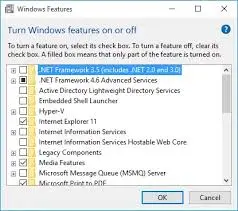
- First of all, ensure that the checkbox for .NET Framework 3.5 SP1 is marked to enable it.
- Now, hit OK to save the changes made.
- Then, start restarting your Windows PC.
In case the .NET Framework 3.5 SP1 checkbox is previously marked:
- To start the process, tick-mark the checkbox to turn off .NET Framework 3.5 SP1.
- Afterwards, click OK to restore your changes.
- Now, relaunch your PC.
- Next, after signing in to Windows, perform the steps to turn .NET Framework 3.5 SP1 on again.
B. Registering the MSXML Components
For Registering MSXML on a 64-Bit Operating System:
- Initiate this process by clicking the Windows icon. Now, within the search bar, type cmd.
- By this, you will get a new window, where you must right-click on CMD. Then, opt for the Run as Administrator option.
- Afterwards, provide the following command “cd\windows\syswow64” in the C: prompt and hit Enter key.
- Now, type “regsvr32 MSXML6.dll” and press the Enter button.
- In the end, begin installing the QuickBooks Desktop.
For registering MSXML 32-bit operating system:
- Begin by first opening the Run command window. For this, simultaneously press the Windows+R keys.
- Herein, type “cmd” and press the Enter key.
- Continue typing “regsvr32 MSXML6.dll”, then again press Enter.
- By this, you can begin installing the QuickBooks Desktop.
Solution 8 Restoring the System to an Earlier Point
If the above solutions don’t work, then try restoring the system to an earlier point to fix QuickBooks Error Message 1406. This process is basically required after upgrading the system. Follow the procedure given below for restoring the system.
- To begin with, go to the Start menu, click the Programs option, and then System Tools.
- After this, pick the Restore the system option. You may also use the System Restore window by selecting Restore in the Start menu.
- Thereon, you must double-tap on the System Restore icon and hit the Next tab.
- With this, you will notice that the system restore process may take some time to start. So, you have to wait unless the process is completed.
- Finally, your system will automatically relaunch, and then you can start running the QuickBooks application again.
Conclusion
QuickBooks Error Code 1406 might prevent users from installing or updating the QuickBooks application. So, to continue installing or updating the application, try the solutions explained above in this blog. In case you are having any trouble installing QuickBooks, feel free to connect with our QB experts for better assistance.
Frequently Asked Questions (FAQ’s):-
1. What is Error Code 1406 in QuickBooks?
Error Code 1406 appears at the time of installation of the QuickBooks Desktop. This error indicates that the program fails in writing to a specific registry key because of improper system permissions. Other factors promoting the error include a damaged Windows Registry or an interruption of the antivirus programs.
2. How can you determine the occurrence of QuickBooks Error 1406?
The following are the indications that will help you identify the occurrence of QuickBooks Error 1406.
- Users might face issues while installing or updating the QuickBooks Desktop.
- You may see the sudden crashing of the QuickBooks program.
- Moreover, you will notice the error message on your computer screen.
- This error may also affect the system performance, hampering the ongoing business tasks.
3. Can the appearance of Error 1406 in QuickBooks Desktop damage my company’s data?
No, the Error 1406 in QuickBooks Desktop won’t affect company data, as it is related to the installation or update error. But, for the safer side, it is suggested to construct the back of the company file.
4. Does turning off the antivirus software help fix QuickBooks Error 1406?
Yes, turning off the antivirus software settings temporarily helps resolve the QuickBooks Error 1406.
5. What precautions must you take to prevent Error Code 1406 in QuickBooks?
The following are the precautions to consider for avoiding Error Code 1406 in QuickBooks.
- Check that you have enough admin permissions to make changes in Registry files.
- Ensure that there is no damage present with the installation of QuickBooks Desktop.
- Moreover, ensure that your system is well-connected with a good internet connection.
Related Posts-
Here’s How to Update QuickBooks Desktop to the Latest Release
Fix QuickBooks Error 1402 When Installing

Intuit has stopped providing new subscriptions for the QuickBooks Desktop 2024 and previous versions.
You can migrate to QuickBooks Online or switch to QuickBooks Desktop Enterprise.
Recent Posts
-
How to Fix QuickBooks Error 12157? (Update Failure Issue)
-
QuickBooks Shipping Manager Not Working: Here’s What To Do
-
How to write off bad debt in QuickBooks Online & Desktop?
-
Unable to Login? Here’s How to Recover Intuit Account Easily
-
How To Troubleshoot QuickBooks Out of Memory Error?



