QuickBooks MAPI Keeps Asking for Password? Fix It With Ease
Users often come across QuickBooks MAPI keeps asking for a password error while sending an email. This issue usually appears because of the outdated software, incorrect email settings, or interruptions due to the Windows Firewall. Unfortunately, this issue prevents users from sending the email. In this detailed post, we have elaborated on all the possible causes along with the instant solutions to resolve the “QuickBooks MAPI keeps asking for a password issue. Thus, it will help you send emails easily without any interruptions.
What Do You Understand By MAPI In QuickBooks?
Email systems say MS Outlook is used to communicate with applications that include QuickBooks through a secure interface known as MAPI. The MAPI is also known as the Messaging Application Programming Interface and is used to link QuickBooks with your email services. Thus, it helps in sending emails quickly. However, sometimes users might come across QuickBooks MAPI keeps asking for a password, which indicates a communication issue between the email client and the QuickBooks software.
Reasons Why QuickBooks MAPI repeatedly asks for a password
The following are the reasons why users come across QuickBooks MAPI repeatedly asking for a password. Let’s study all the possible causes and find the solutions accordingly.
- Users often come across this issue while running an old QuickBooks version.
- A wrong configuration in the email client is also one of the reasons behind this error. If QuickBooks fails to connect with the email client because of the wrong settings, then it will ask you for the password repeatedly.
- The availability of damage in the MAPI32.dll file can cause problems while emailing reports and invoices.
- At times, the presence of a Firewall or security applications stops the connection between QuickBooks and your email client.
- In case your MS Outlook profile is corrupt, QuickBooks Desktop might fail while validating your email address.
- Sometimes, an inappropriate installation of QuickBooks may cause disruptions while generating and sending invoices.
Learn More – How to Sync Outlook Contacts with QuickBooks Desktop
Here’s What To Do When QuickBooks MAPI is still asking for a password
After finding the root causes, let’s understand the troubleshooting methods to address the QuickBooks MAPI still asking for a password issue.
Solution 1: Toggle Your Email Preferences In QuickBooks Desktop
By changing the email preferences in QuickBooks Desktop, you can configure the email settings.
- Initially, launch the QuickBooks Desktop application and then hit the Edit tab.
- After this, browse to the Preferences tab and then pick the QuickBooks Email or Webmail option.
- Now, hit the OK and then resume the last step for setting the preferences once again.
- Following this, move to the My Preferences tab and opt for the Outlook icon.
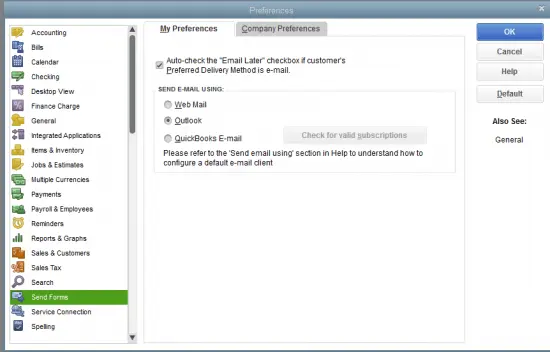
- Afterwards, click the OK tab and close the QuickBooks Desktop. Then, relaunch your system properly.
- Complete the process by emailing your reports and invoices to QuickBooks.
Solution 2: Start Configuring MAPI32.dll file On Your PC
Perform the steps to configure the MAPI32.dll file on your computer.
- In the beginning, hit the Windows logo key to launch the Start menu and then type File Explorer in the search box.
- Now, launch the File Explorer window to move further.
- Thereon, insert the following file path into the search console: “C:\Windows\System32.”
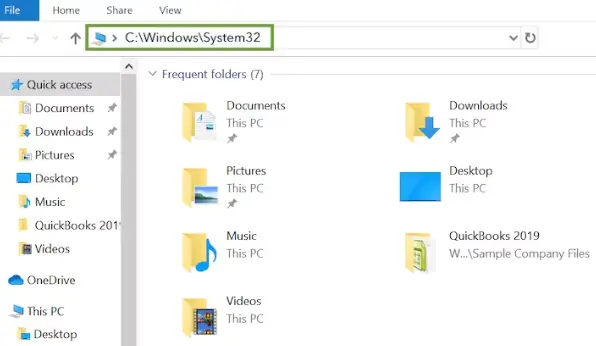
- Afterwards, start searching for the Fix mapi.exe file icon and then access it on your PC.
- Once the repair process is over, relaunch your computer.
Solution 3: Start Configuring Your Microsoft Outlook Profile
To resolve the damage or corruption of the Microsoft Outlook Profile, you must perform the steps below.
- Primarily, launch the Microsoft Outlook application.
- After this, browse to the File menu and hit the Account Settings drop-down menu.
- Thereon, choose the Account Settings option.
- Following this, move to the Email tab and choose your account (profile).
- Now, tap on the Repair option and then carry on with the steps given on the screen.
Read More – QuickBooks Outlook is Not Responding
Solution 4: Download & Install the Latest Windows Updates
Sometimes, operating an outdated version of Windows might prevent users from sending invoices to the clients. Therefore, to address the issue, you must download the latest Windows Updates by implementing the steps below.
- Firstly, tap on the Start menu and type Windows Update in the search console.
- After this, the Windows Update window will appear on your screen.
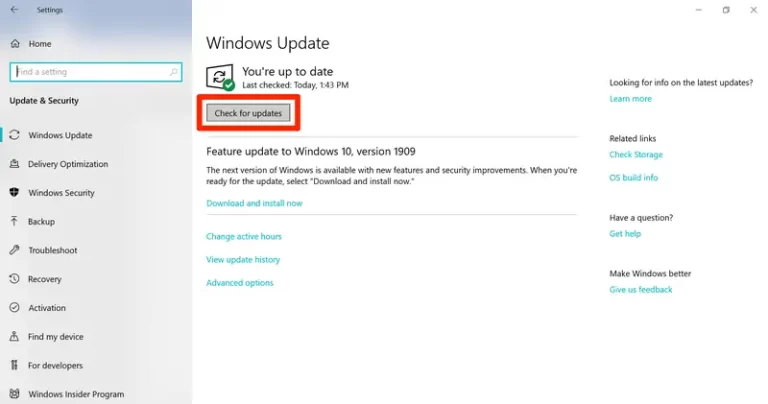
- Now, if your Windows is updated, you will see a message that notifies “You are Already Up-To-Date.”
- If not, then you have to tap on the Check For Updates tab from the right side of the screen.
- Now, wait unless Windows is looking for the latest updates available, and then click on it to install.
- Relaunch your Windows PC once your Windows updates are installed successfully.
Solution 5: Verify Your Email Client Configuration
Inaccuracy in configuring the email client might cause QuickBooks MAPI to keep asking for a password. Therefore, to resolve the issue, you must verify and repair Outlook.
- Start the process by accessing Microsoft Outlook and then navigate to the File menu.
- After this, hit the Options tab and then move further.
- You must verify that you have marked the checkbox beside the “Make Outlook the default program for E-mail, Contacts, and Calendar.”
- At last, shut down and relaunch Outlook and review that everything is working smoothly by sending a test email.
Solution 6: Provide the Email Credentials Accurately
In case you have modified your email password recently, QuickBooks might use the old credentials for login. Therefore, it is essential to verify that you update the new password in the QuickBooks application itself.
- Initially, launch the QuickBooks application and then hit the Edit tab, followed by Preferences.
- After this, choose the Test Email and then review that you use the correct password.
- Thereon, pick the My Preferences tab and hit the Test email option to verify that you have used the accurate password.
- If you notice that the password is wrong, then make sure to update it instantly.
Solution 7: Switch Off the Admin Mode in QuickBooks
- Initially, locate the QuickBooks Desktop icon and then right-click on it.
- After this, pick the Open File Location tab and immediately move to the QuickBooks folder.
- Next, right-click the QuickBooks.exe file icon so that you can instantly tap the Properties tab.
- Now, access the Compatibility tab and ensure that the Run this program as an Administrator box is unmarked.
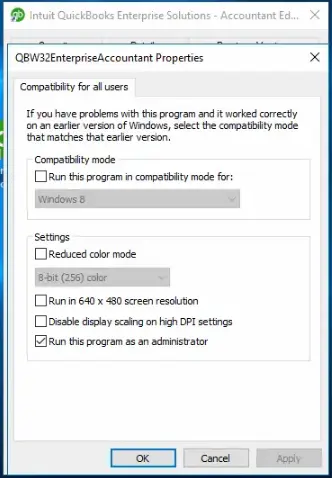
- Save the new settings by clicking the Apply and OK buttons, and start emailing your reports to your clients.
Solution 8: Get the Latest QuickBooks Desktop Updates
Working on the outdated QuickBooks Desktop version is one of the reasons that trigger QuickBooks MAPI to repeatedly ask for a password. So, to resolve the issue, it is mandatory to install the latest QuickBooks updates.
Solution 9: Rearrange the Windows Firewall Settings
At times, the interference of the Windows Firewall might obstruct the users from signing in to the QuickBooks account. Therefore, to resolve the issue, you must modify the Windows Firewall settings.
Conclusion
By performing the above-listed solutions, you can easily resolve the QuickBooks MAPI keeps asking for a password issue. Thus, it will let you send emails without any interruptions. If you still have any trouble, you can easily communicate with our QB professionals for quick resolution.
Frequently Asked Questions (FAQ’s):-
Question 1: How to remove a password from QuickBooks?
Ans. The following are the steps that you must follow to remove the password from QuickBooks.
- Initially, launch the QuickBooks Desktop application and head to the Company file.
- After this, choose the Edit menu and pick the Change QuickBooks Password option.
- Now, you must insert the Current password in the respective text field and leave the space in the New Password Field blank.
- At last, hit the OK tab to remove the password successfully.
Question 2: Why does QuickBooks keep prompting for administrator permission?
Ans. QuickBooks often prompts for administrator permission when you don’t have enough rights to access the application. Therefore, it is essential that your access folder is in multi-user mode and you have enough Windows permissions.
Question 3: How do I stop QuickBooks from asking for a code?
Ans. You can stop QuickBooks from asking for a code by signing in to your QuickBooks login ID and password. After this, you must browse to the 2-step verification section. Later on, you must choose the Turn Off tab.
Question 4: QuickBooks freezes when emailing via Outlook, what to do?
Ans. At times, QuickBooks freezes while emailing via Outlook while running the older QuickBooks version, and due to a poor internet connection. Therefore, to fix the issue, you must get ready with the latest QuickBooks version and ensure that your network connectivity is stable.
Question 5: How to resolve the QuickBooks email not working issue?
Ans. The following are the solutions you must apply if QuickBooks email is not working.
- Initially, you must log in to your QuickBooks Online account.
- After this, head to the Settings > Account and Settings > Company Section.
- Now, hover your cursor over the Edit tab from the Contact Info option.
- Theron, check out each email address and make the necessary changes.
- Once the changes are implemented, hit the Save and then the Done option.

Intuit has stopped providing new subscriptions for the QuickBooks Desktop 2024 and previous versions.
You can migrate to QuickBooks Online or switch to QuickBooks Desktop Enterprise.
Recent Posts
-
How To Troubleshoot QuickBooks Out of Memory Error?
-
How to File the Form 940 in QuickBooks Desktop & Online?
-
How to E-File Form 941 with QuickBooks Online & Desktop
-
A Useful Guide to Print Paystubs QuickBooks Desktop & Online Payroll
-
Quick Tips to Backup Data with QuickBooks Online Safely



