Fix QuickBooks Error 15203 With These Proven Methods
Are you stuck on QuickBooks Error 15203 while downloading the latest QuickBooks Desktop or payroll updates? This issue may arise because of the damage within program files, inappropriate Internet Explorer settings, or a corrupt Windows system file. Whenever this error appears, it restricts users from downloading the latest QuickBooks Desktop or payroll updates. So, it’s essential to resolve the QuickBooks Error Code 15203 by performing the solutions explained ahead in this blog. Let’s begin reading this blog.
Why Do Users Come Across QuickBooks Error Code 15203?
Herein, we have described all the possible root causes that trigger QuickBooks Error Code 15203.
- Incorrect firewall settings might restrict the payroll updates in QuickBooks Desktop.
- Sometimes, the wrong mapping of the Shared Download drive may also trigger QuickBooks Desktop Payroll Error 15203.
- Issues with the verification of the digital signature certificate.
- Any missing file or component required for the payroll updates.
- The presence of damaged Windows files may also cause this error.
- Improper administrative rights are required to download the latest QuickBooks Desktop or Payroll updates.
Instant Solutions to Rectify Error 15203 in QuickBooks Smoothly
Once you understand what’s actually causing Error 15203 QuickBooks, let’s find out the troubleshooting methods to fix the issue. So, let’s have a look at the solutions given below.
Solution 1: Get the Latest Updates Download As An Administrator
So, herein, we have provided you with the step-by-step instructions to download the QuickBooks Desktop or payroll updates as an administrator.
- Exit from your data files and the QuickBooks Desktop if it’s already open.
- Now, right-click on the QuickBooks Desktop icon and tap on the Run as Administrator option.

- When you get the message indicating “Do you want to allow this program to make changes to your computer?”, hit the Yes option.
- Now, begin downloading the latest QuickBooks Desktop updates or the latest payroll tax table updates.
Solution 2: Use the Quick Fix My Program To Repair the Damaged Program
If you are still getting the QuickBooks Update Error 15203, then try fixing the issue by running the Quick Fix My Program tool via Tool Hub. Use the following steps to run the tool and configure the damaged QB program.
- Firstly, check that you have downloaded and installed the QuickBooks Tool Hub.
- Tap on the QuickBooks Tool Hub icon from the desktop to open it.

- Now, hit the Program Problems tab and then the Quick Fix My Program tab.
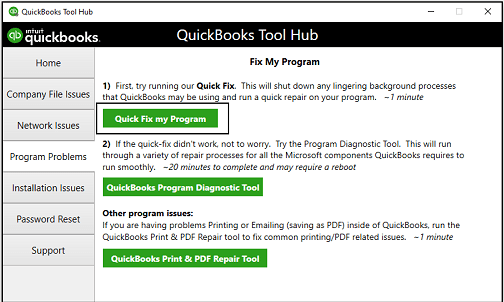
- Once you are all set, try to launch the QuickBooks application again and then your data file.
- Finally, try to download the latest QuickBooks Desktop updates or the latest payroll tax table update.
Solution 3: Download & Install a Digital Signature Certificate
To get a fresh version of the Digital Signature Certificate, you must follow the steps outlined below.
- Initially, access to the C:\Program Files\Intuit\QuickBooks.
- Now, find and right-click on QBW32.exe, then choose the Properties option.
- Head to the Digital Signature and ensure that the Intuit is chosen from the signature list.
- Go to the Details tab and then hit the View Certificate option.
- When you are in the Certificate window, hit the Install Certificate option.
- Thereon, hit the Next window unless the Finish tab is displayed. When you find the option, hit the Finish tab.
- After this, relaunch your PC, launch QuickBooks, and then try to download the update once again.
Solution 4: Access the QuickBooks Install Diagnostic Tool
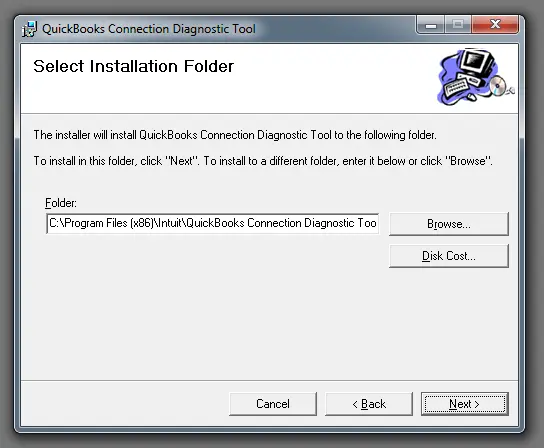
Sometimes, the problems with the installation of the QuickBooks Desktop application may result in QuickBooks Error Code 15203. So, to resolve the issue, you must try to run the QuickBooks Install Diagnostic Tool. This tool will scan for issues with the QuickBooks installation and then repair it.
Solution 5: Try Reinstalling the QuickBooks Desktop application
If the above solutions don’t work and you are still discovering QuickBooks Desktop Payroll Error 15203, then try to reinstall QuickBooks Desktop. Doing so will update the application from scratch and remove all the technical bugs present in the QB software.
Solution 6: Run the Reboot.bat File On Your Computer
- Initially, locate and then right-click on the QuickBooks application icon.
- After this, choose the Open file location tab.
- Start looking for the Reboot.bat file and then right-click on it.
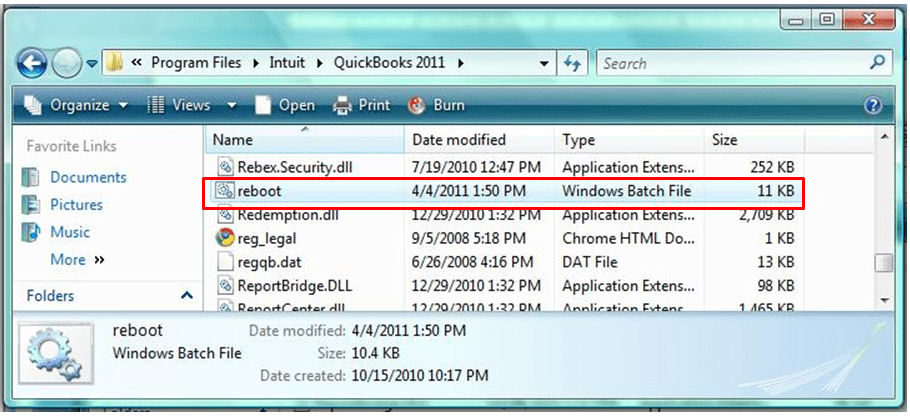
- Now, tap on the Run as Administrator option, and it will give full admin access rights.
- Relaunch your PC and then try to download the latest QuickBooks updates to see if the QuickBooks Error 15203 still exists.
Solution 7: Review the Third-Party Firewall Settings
At times, the incorrect firewall settings might restrict users from downloading the latest QuickBooks payroll updates. So, to resolve the issue, verify the firewall settings by performing the following steps.
- You must contact the developer of your third-party firewall for the guidelines on how to adjust the settings. Then, you can give the permissions to QuickBooks for downloading and installing the latest updates.
- Also, ensure that the following files are given proper access to go through your firewall.
- qbw32.exe (QuickBooks executable file)
- qbupdate.exe (QuickBooks update executable file)
- At last, you must ensure that ports 80 and 443 aren’t disabled.
Solution 7: Check Your Internet Explorer Settings
- Initially, hit the Gear icon and then click the Internet Options.
- Choose the Advanced tab to move further.
- Now, beneath the Security tab, ensure that the checkboxes for Use SSL 2.0 and Use SSL 3.0 are marked.
- Finally, hit the Apply and then the OK tab to complete the process.
Conclusion
QuickBooks Error 15203 is a bit complex issue that may appear while downloading the latest payroll or QuickBooks Desktop updates. We hope that by performing the above solutions, you can address the issue easily. Thus, it will let you download the latest updates without any hindrance.
Furthermore, if you are still experiencing any issues while downloading the payroll updates, then connect with our BizBooksAdvice professionals for better results.
Frequently Asked Questions (FAQ’s):-
Question 1: Can incorrect date and time settings cause QuickBooks Error 15203?
Ans. Yes, the inappropriate setting of date and time on the system might trigger QuickBooks Error 15203. Therefore, it is essential to rectify the settings to address the issue.
Question 2: What are the signs or symptoms of QuickBooks Error 15203?
Ans. Whenever the QuickBooks Error 15203 appears, users won’t be able to update the software. Therefore, any failure to process the payroll updates might cause malfunctioning or crashing of the QuickBooks application.
Question 3: How do I check if my QuickBooks installation is corrupted?
Ans. To check that the QuickBooks installation is corrupt, you must run the Verify Data and Rebuild Utility tool. To run this utility, you first need to download and install the QuickBooks Tool Hub.
Question 4: Does restarting the system in selective startup mode fix Error 15203?
Ans. You might restart the system in selective startup mode to address the Error 15203 in QuickBooks.
Question 5: Does fixing the Internet Explorer settings help resolve the QuickBooks Payroll Error 15203?
Ans. Yes, changing the incorrect Internet Explorer settings helps resolve the QuickBooks Payroll Error 15203.

Intuit has stopped providing new subscriptions for the QuickBooks Desktop 2024 and previous versions.
You can migrate to QuickBooks Online or switch to QuickBooks Desktop Enterprise.
Recent Posts
-
Fix QuickBooks Error 15203 With These Proven Methods
-
How to Address the QuickBooks Online Login Issues?
-
How to Resolve QuickBooks Error 3000: Complete Guide
-
Know What’s New In QuickBooks Desktop 2024: Latest News
-
Simple Methods to Resolve QuickBooks Error 6073 99001



