Merge Vendors in QuickBooks Desktop With Expert Suggestions
With the expansion of the business, the users often experience the issue of duplicate vendor profiles. As a result, it might become difficult to manage, and it adds unwanted chaos to the financial records. Therefore, to eliminate such confusion, you must merge vendors in QuickBooks Desktop. Doing so will not only keep your accounts organized but also help in preventing mistakes. Merging the duplicate accounts will transfer all your data into one account and make the duplicate account inactive.
Does the query “how do I merge vendors in QuickBooks Desktop” also bother you? Well, stop worrying and read this comprehensive guide and find the detailed procedure to merge the accounts smoothly.
What is Merging Vendors in QuickBooks?
Merging vendors in QuickBooks is the procedure of joining two or more vendor profiles within one account. The main purpose of merging is to remove duplicate vendor records, which may create discrepancies while maintaining the accounts. Moreover, merging accounts will ensure that your financial data remains accurate. Thus, it also smoothens the accounting process without creating any chaos.

How to Merge Two Vendors in QuickBooks Pro Desktop?
To run the merge vendors Tool, you either require an Accountant or an Enterprise Accountant account. Then, perform these steps to apply this action.
Accountant Edition
- Firstly, move to the Accountant option and click Client Data Review.
- Choose the Merge Vendors tab.
Enterprise Edition
- Browse to the Company option and click the Accounting Tools tab.
- Choose the Merge Vendors tab.
Later on, perform the remaining steps given below.
- Firstly, select the vendors that you want to merge in QuickBooks Desktop and click the Next tab.
- After this, hit the Primary Vendor option and hit the Merge tab.
- Click the Yes tab to merge the vendors and then select the OK tab to complete the process.
Read More:- QuickBooks Multi-User Mode Not Working
Things You Require Before You Merge Duplicate Vendors
The users must have the following requirements:
- Do the necessary modifications to vendor profiles within the QuickBooks Online application.
- You must have a Company Name as well as a Display Name of the vendor profile that you wish to store.
How to Merge Vendors in QuickBooks Desktop?
Herein, we have described the step-by-step guidelines to merge vendors in QuickBooks Desktop.
- Move to the Expenses and then click on the Vendors option.
- Choose the vendor’s profile that you wish to keep from the options available.
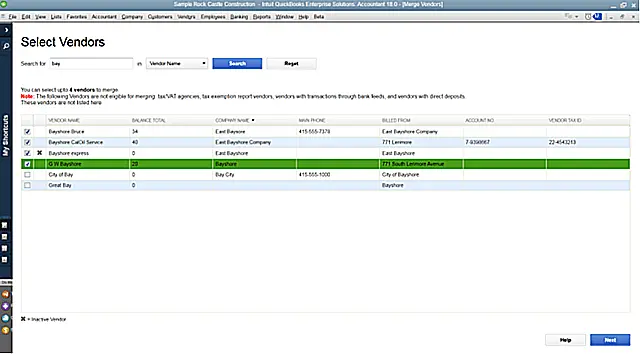
- Hit the Edit drop-down arrow and opt for the Merge contacts option.
- Pick the vendor that you wish to merge by hitting the Into drop-down menu list.
- Finally, choose the Merge Contacts option.
Results
With this, the two vendor profiles will merge, and in the end, you will be left with one account. QuickBooks will then transfer the last transactions from the duplicate to the vendor that you wish to keep. Now, the duplicate vendor profile will be shown as DELETED (currently shows inactive).
Things Required Before Merging Duplicate Accounts
If you want to merge the accounts that have reconciliation reports:
- Make sure that the account being merged doesn’t store its reconciliation history.
- You need to save those reports before fearing of losing them.
- Also, you will notice that the transactions will remain as usual on the merged account and will remain reconciled.
If both the accounts that you registered have opening balance equity transactions:
- Remove the transaction having the latest date prior to merging.
- You will see that the transaction will eventually become the opening balance of the newly merged account.
How to Merge Duplicate Accounts in QuickBooks Desktop?
To merge duplicate accounts in QuickBooks Desktop, perform the following steps.
- Firstly, check your charts of accounts in QuickBooks.
- After this, locate the account you wish to keep and hit the drop-down arrow. Then, click on the Edit menu.
- Write down the Account Name, Account Type, and Detail Type of the account. Make sure that these accounts are the same ones that you want to merge.
- Test whether it’s a sub-account or a parent account. You will notice that the names of sub-accounts are mentioned within the Name column of the Chart of Accounts list. If that’s so, then write down the parent account to which it’s linked.
- Return to the Charts of Accounts and then look for the duplicate account (the one that you wish to keep). Then, choose the drop-down arrow from the Action column and hit the Edit menu.
- Modify the Account name and Detail Type to that of the account that you wish to keep.
- If you want to make this a sub-account, then consider the following points:
- For merging two parent accounts, verify that they don’t have any sub-accounts.
- In case you are merging two sub-accounts, check that they both have the same parent account.
- When you are merging a sub-account and a parent account, edit the Account Type to exactly match the other parent account so that it becomes a parent account.
- Once you are all set, hit the Save tab and click Yes, merge accounts. With this, QuickBooks will transfer the past transactions from the duplicate to the account that you wish to keep.
Conclusion
Through this blog post, we hope that you can now easily merge vendors in QuickBooks Desktop. Thus, it also eliminates the chaos that might occur due to duplicate accounts while managing the financial statements.
Furthermore, if you still experience any issues while merging the two vendors, then connect with our BizBooksAdvice professionals. They will get in touch with you within the shortest possible time to address the issue.
Frequently Asked Questions (FAQ’s):-
Question 1: Can I merge two accounts in QuickBooks Desktop?
Ans. If you wish to merge two parent accounts, then verify that they don’t have any sub-accounts.
Question 2: Do I lose any data when merging vendors?
Ans. Yes, you can lose the data when merging vendors. But, it doesn’t cause any damage to the unique information, which isn’t automatically transferred to your primary record. So, to prevent this issue, you must back up your data and confirm the final result after merging.
Question 3: Why is QuickBooks not letting me merge vendors?
Ans. QuickBooks is not letting me merge vendors because of various reasons, including mismatched currencies, duplicate names, or specific vendor types.
Question 4: How long does it take to merge vendors in QuickBooks Desktop?
Ans. To merge vendors in QuickBooks Desktop, it may take a few minutes for every pair of vendors, as it involves renaming one vendor to match the other.
Question 5: What if I accidentally rename a vendor incorrectly?
Ans. If you rename a vendor incorrectly, then you need to change the name within your system’s vendor database and then inform the required stakeholders to prevent confusion. Thus, it also fixes the potential problems linked with the transactions and records.
Related Posts-
Update QuickBooks Company File

E-File Your taxation form smoothly & Get Professional QB Help with the following forms:
Form 1040, Form W-2, Form 1099-NEC, Form 1099-MISC, Schedule C, Form 941, Form 940, Form 1065, Form W-9
Receive instant and step-by-step assistance for stress-free form filing.
Recent Posts
-
Fix QuickBooks Error 15215 When Updating | Top 9 Methods
-
Fix QuickBooks Error 12057 Using Expert Tips & Tricks
-
QuickBooks Online Login: Sign in to Access your QuickBooks account
-
QuickBooks Error 1311: 9 Top-Rated Solutions to Fix it
-
QuickBooks Desktop 2023 Discontinued: Products & Services Affected



