How to Move QuickBooks to New Computer Effortlessly?
Want to set up QuickBooks in your new system and worried about safely transferring your business data? Well, it’s possible to move QuickBooks to new computer with the help of the migrator tool. It is a great tool provided by QuickBooks used for transferring the QuickBooks from an old computer to a new one. But, before transferring the data, ensure to take a backup of the company file to avoid data loss. Alternatively, you can also transfer QuickBooks to a new computer manually. Herein, in this guide, we have explained how to move QuickBooks Desktop to a new computer smoothly.
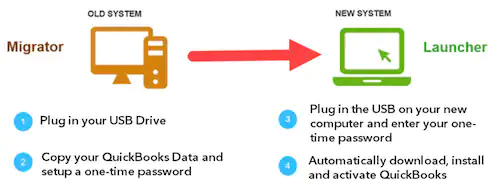
What Data Can or Can’t You Transfer with the QuickBooks Migrator Tool?
Below, we have provided the list of all the data that you can or can’t transfer with the QuickBooks Migrator Tool.
| Data That Can Copy | Data That You Can’t Copy |
| Related files, custom templates & forms | Any manual backup files. |
| Scheduled and memorized reports | Any company files you haven’t recently opened. You can move these files manually or restore from Intuit Data Protect. |
| QuickBooks letters and templates | Intuit Data Protect. You’ll need to uninstall this from the old computer and set it up on the new computer manually. |
| Printer Setting (PrintEng.ini, wpr.ini, and QBPrint.qbp) | Any payroll & payment setup. You’ll have to sign in again on the new computer as part of our effort to protect your data. |
| Spell Checker (spell.ini and UserDictionary.tlx) | Any multi-user setup configurations. |
| Financial Statement Designer (FSD clients) | |
| Cash Flow Projector (.cfp) | |
| Loan Manager (.lmr) | |
| Statement writer (for QuickBooks Accountant) | |
| Advanced reports (for QuickBooks Enterprise) | |
| QuickBooks Desktop details, including the version and other details needed to install QuickBooks Desktop on your new computer. | |
| Up to the last three company files that you opened on the old computer, including sample files. | |
| Scheduled and memorized reports | |
| Local attachments | |
| Financial Statement Designer (FSD data) | |
| Business Planner (.bpw) |
What Do You Require to Move QuickBooks to a New Computer?
To move QuickBooks to a new computer or reinstall it, you must consider the following things. This will ensure the smooth transferring of QuickBooks to a new computer.
- You need a company admin access to use the QuickBooks Desktop application.
- Check that your new computer, on which you wish to install QuickBooks, is well-connected with a stable internet connection.
- Verify that you must have the U.S. version of QuickBooks Desktop 2018 or the latest version.
- Also, verify that you have an updated copy of Windows 10 or the latest version, whichever is available.
- Moreover, you need an external storage device, such as a USB flash drive, to hold your QuickBooks files. However, the Migrator tool will prompt you how much space you require to run the tool. Usually, the storage space required is between 150 and 250 MB.
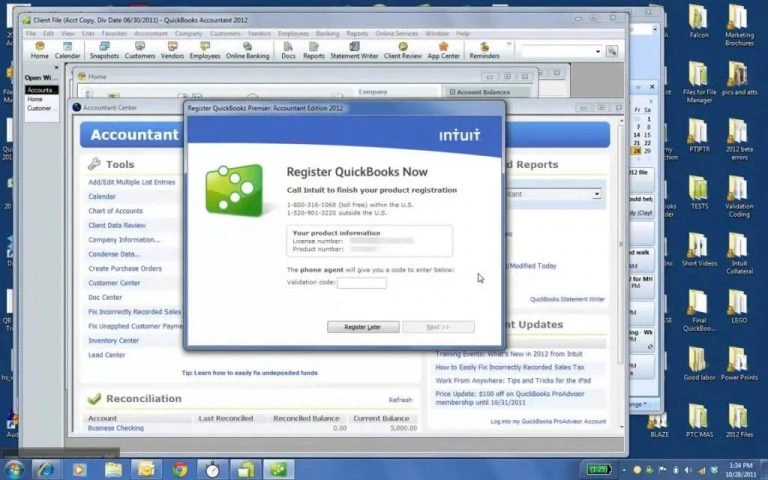
- Above all, you need the QuickBooks Desktop license and product numbers. You can get these details within your Intuit Account or in your Purchase Confirmation email.
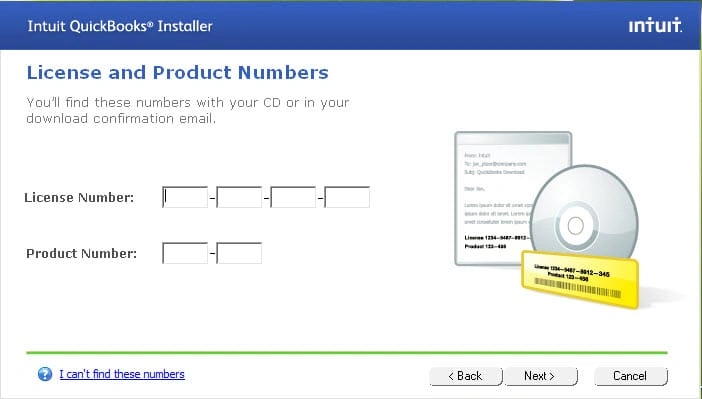
How to Move QuickBooks Desktop to Another Computer with the Migrator Tool?
Being a single user, you can run the Migrator tool to move QuickBooks Desktop data to a new computer. Herein, you can move up to three company files to another computer.
- Launch the QuickBooks application, head to the File menu > Utilities > Move QuickBooks to another computer option.
- Choose the “I’m ready” option and generate a one-time password. This password is required once to use the migrator tool.

- Use the instructions given on the screen to pick the USB flash drive you are using. Then, wait for a few minutes till the time the file is copied.
- Now, put the flash drive into your new computer. There might be the possibility that the Migrator tool fails to open automatically because of Windows security concerns.
- Launch the flash drives to see your files and double-tap on the Move_QuickBooks.bat file to run the migrator tool.
- Provide the correct password that you have recently generated and tap on the Let’s Go tab.
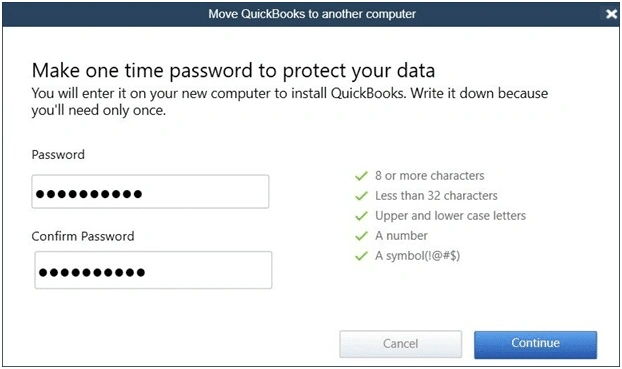
- Furthermore, wait for some time till the Migrator tool finishes the copying process.
Note:
- The time taken will entirely depend on the speed of your computer and internet, as well as the file size.
- In case you fail to open the migrator tool and run the files, try updating it to the Windows 10 version.
Once your data is transferred, the Migrator tool will eventually remove the QB files from the USB flash drive. But your files will still be available on your old PC. Herein, it’s suggested to edit the name of the file on the old PC to prevent accessing the wrong file.
Further Steps
Now, go to your new computer and launch the QuickBooks Desktop application. Then, you must cross-check whether all the data is transferred properly.
However, the Migrator Tool won’t copy some of the information; to do so, perform these steps.
- Log in to your already available QuickBooks payroll, banking, and payment service (if available).
- After that, sign in to Intuit Data Protect and then schedule the backup.
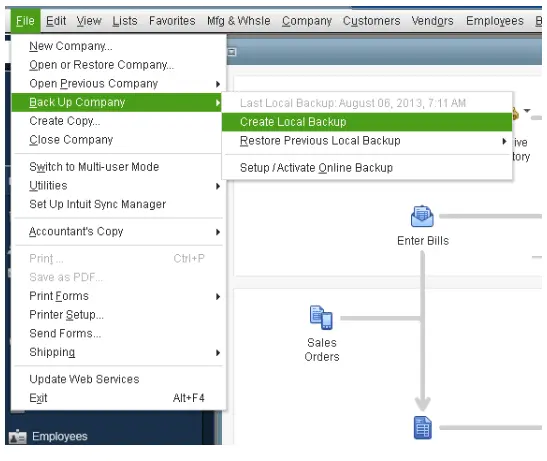
- Now, move any additional company files from the old PC to the new one.
- Next, conduct the backup of your company data on your new PC.
- Remove the QuickBooks Desktop from your old PC if you won’t need it anymore.
Steps to Manually Move or Reinstall QuickBooks Without the Migrator Tool
Herein, we have described the step-by-step instructions to move QuickBooks without the migrator tool to another computer.
- Be ready with your QuickBooks product and the license information.
- Remove the older QuickBooks version before reinstalling it.
- Now, go to the computer on which you wish to transfer the QuickBooks Desktop and then download the installation files. You can also use the CD Drive to set up the QuickBooks application.
- Nex, download and install QuickBooks Desktop on your new PC.
What Will Happen to Your Company Files?
- Moving the QuickBooks installation file to another computer doesn’t move your data file. So, for that, you have to copy the company file separately.
- Reinstalling QuickBooks over an existing installation won’t harm your data files. Furthermore, you can access your company files with the reinstalled copy of QuickBooks as you normally would.
How to Add Another Company in QuickBooks Online?
Herein, we have provided the step-by-step instructions to add another company in QuickBooks Online.
- Firstly, access the QuickBooks pricing page.
- After this, pick the subscription option you wish to view for the new company.
- Now, select the appropriate plan that you want to have.
- Browse to the Sign-In page, which appears on your screen, and insert your email address.
- You must hit the Create a new company tab.
- Complete the prompts given on the screen for generating the account.
Conclusion
So, here we conclude this post and hope that you can easily move QuickBooks to new computer. Thus, it will let you transfer the data smoothly without causing any damage or loss. Furthermore, if you are still having any doubts, then connect with our BizBooksAdvice professionals for guidance.
Frequently Asked Questions (FAQ’s):-
Question 1: How many companies can I add to QuickBooks Online?
Ans. You can add multiple companies within the same QuickBooks Online account. For every company, you must require the paid subscription, but you can access them all using the same login credentials. This simplifies the task of managing different businesses by keeping everything organized under one single account.
Question 2: How do I download the QuickBooks Desktop Migration Tool?
Ans. To download the QuickBooks Desktop Migration Tool, you must perform these steps.
- Firstly, log in to the QBO account and browse to the Export Overview page.
- After this, hit the Get Started option and then click Download tool.
- Begin the installation of the migration tool and hit the Next tab.
- Now, go through the terms and conditions mentioned in the License Agreement and hit the Next tab.
- At last, hit the Install and then the Finish tab to complete the process.
Question 3: How do I open a QuickBooks backup file on another computer?
Ans. To launch a QuickBooks backup file on another computer, perform these steps.
- Initially, move to the File menu and click the Open or Restore Company option.
- After this, choose the Next option and start accessing the location of your company file.
Question 4: Can I move my QuickBooks to another computer?
Ans. Yes, you can move QuickBooks to another computer. For that, you must move to the File menu > Utilities and then hit the Move QuickBooks to another computer. Thereon, hit the I’m Ready and insert a one-time password in the search box. Furthermore, carry on with the on-screen instructions to pick the USB flash drive.
Question 5: Do you have to purchase a new license for every user in QuickBooks?
Ans. You must require one license seat for every person within the network who is accessing the QuickBooks Desktop application.
Related Posts-
Procedure to Move QuickBooks Desktop File to QuickBooks Online
How to Renew QuickBooks subscription for Uninterrupted services?
Create QuickBooks Portable Company File: Move QB Data Easily
Learning How to Import Credit Card Transactions Into QuickBooks?
Facing Issue with QB Features? Let’s Reinstall QuickBooks Desktop

Intuit has stopped providing new subscriptions for the QuickBooks Desktop 2024 and previous versions.
You can migrate to QuickBooks Online or switch to QuickBooks Desktop Enterprise.
Recent Posts
-
How to Fix QuickBooks Error Code 6210, 0 (Step-by-Step Guide)
-
How to Resolve QuickBooks Error 3371 Status Code 11118?
-
How to Resolve QuickBooks Error H101 in Multi-User Mode (Step-by-Step Guide)
-
What Causes & How to Fix QuickBooks Error 30159?
-
QuickBooks Error 12007: Internet & Firewall Fixes



