QuickBooks Running Slow? Top Fixes for Online & Desktop
Most often, the users might experience a QuickBooks running slow problem due to incompatible system requirements or some internet connectivity issues. Other factors that trigger this issue include storage of browsing history, large or corrupt data files, or other factors, which we will discuss below.
In this guide, we also cover the detailed steps to resolve the root causes to speed up the performance and resume working with the application to accomplish your financial tasks. Let’s get started…
Why Does QuickBooks Run Slowly Online and on Desktop?
The following are the possible reasons why QuickBooks is running so slowly.
QuickBooks Desktop
- Damage or missing QBWUSER.INI file.
- Your system isn’t compatible with running QuickBooks Desktop on your device.
- Any sort of damage to the Windows operating system may also cause the QuickBooks running slow issue.
- Damaged program files or QuickBooks Desktop installation.
- Running the QuickBooks Desktop version that isn’t available any longer.
QuickBooks Online
- Your system is unable to meet the basic system requirements for running QBO.
- Problem with the installation of the QuickBooks application.
- Presence of damage or corruption in the Windows Operating system.
- Insufficient storage of cache and browsing history may hamper the QBO performance.
Quick Solutions to Overcome Slow QuickBooks Performance
The users often experience the QuickBooks Running slowly problem in both the Online and Desktop versions. Therefore, we have provided the troubleshooting methods for both these versions below. Let’s check them out.
QuickBooks Online
Solution 1: Check the System Requirements to Run QuickBooks Online
Sometimes, users may experience a QuickBooks Online running slow issue when they fail to meet the basic system requirements to operate the software seamlessly.
1. Suggested Operating System and Internet Speed
The following are the operating systems that are supported by the QuickBooks Online application.
- Windows PC: Windows 10, Intel Core i5 or comparable processor (2015 or newer) with at least 4 GB of RAM.
- Mac: OS X “Big Sur” 11.1 or newer.
- Internet Connectivity: A 3 Mbps or higher version is supported.
2. Basic Operating System and Internet Speed
Make sure that QuickBooks meets the basic necessities to run the software efficiently.
- Windows PC: Windows 10, Intel Core i3 or a comparable processor (2013 or newer) with at least 2 GB of RAM.
- Mac: OS X El Capitan 10.11 or newer.
- Internet connection: 1.5 Mbps.
3. Supported Web Browsers
The following are the web browsers which is compatible with running the QBO application.
- Google Chrome: Version 78 or newer
- Mozilla Firefox: Version 76 or newer. Note: To preview and print forms on Mac OS, you’ll also need the Firefox PDF plugin.
- Microsoft Edge: version 75 or newer
- Safari: version 12 or newer (Mac only)
Mobile Web browsers
Herein, we mentioned the web browsers that are supported in the mobile browsers.
iPhone / iPad
- OS 11.1 or newer
- Safari browser. Note: Make sure Private Mode is off to allow cookies.
- Other browsers, such as Chrome and Dolphin, may work but aren’t officially supported.
Android smartphones and tablets
Nougat 7.1.1 or newer
- Chrome browser
- Other browsers, such as Firefox and Opera, may work but aren’t officially supported.
Microsoft Surface
Microsoft Edge
Solution 2: Test Your Internet Connectivity By Running a Speed Test
To check that your system is well-connected with a stable internet connection, run a speed test on your browser.
- Open your Chrome browser and type internet speed test in the search bar.
- After this, hit the Run Speed Test option.
- By this, it will start running a test and will let you know about the downloading speed and uploading speed.
Solution 3: Check That You are using the updated Chrome Browser
If you are getting QuickBooks Online problems, then try updating the Chrome browser.
- Open the Chrome menu on your system.
- Choose the Help menu and then click on About Google Chrome.
- If you see that you are using the old Chrome browser, then update it to resolve the QBO issues.
Solution 4: Try to Run QBO in Incognito Mode
Running QuickBooks Online in incognito mode will not save browsing history, cookies, or cache files, which may prevent users from accessing the application. The following are the shortcut keys you must use to access the Incognito mode.
| Apple Safari’s Private Browsing Mode | Command + Shift + N |
| Google Chrome’s Incognito Mode | Ctrl + Shift + N |
| Microsoft Edge’s InPrivate Window | Ctrl + Shift + N |
| Mozilla Firefox’s Private Browsing Mode | Ctrl + Shift + P |
Solution 5: Remove the Browsing History, Cookies & Cache files
You might be wondering why my QuickBooks Online is running so slowly? It may be due to the storage of excessive browsing history, cache files, and cookies, which hampers the application’s performance. So, to resolve the issue, try deleting the unnecessary browsing history.
Chrome Browser
- Launch the Chrome browser, right-click on the three vertically presented dots at the top right corner.
- From the options, tap on the History option and then again click the History tab.
- Now, hit the Delete Browsing Data from the left panel.
- Tick-mark the checkboxes next to the browsing history that you want to delete.
- Also, choose the time range till the time you wish to delete the data.
- Finally, head to the Delete Data tab.
Safari Browser
- Launch the Safari browser on your device and tap on Preferences.
- Browse to the Privacy section and choose the Manage website Data tab.
- Now, insert intuit and press the Enter key.
- Head to the Remove All option and then tap on the Remove Now tab.
- Once you are all set, try relaunching the Safari browser.
QuickBooks Desktop
Solution 1: Update the QuickBooks Desktop to the Latest Version
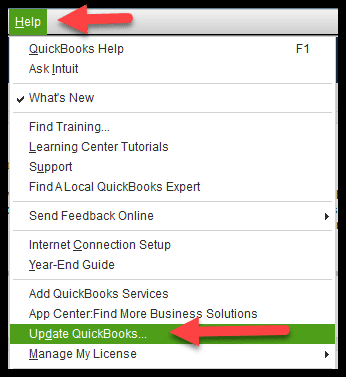
An outdated QuickBooks Desktop program may cause the QuickBooks application to run slowly. So, it is necessary to update QuickBooks to the latest release. By installing the latest version, you can experience better performance of the QuickBooks application.
Solution 2: Give a New Name to the QBWUSER.INI File
Damage or a missing QBWUSER.INI file may affect the QuickBooks efficiency and cause the application to run slowly. Therefore, changing the name of the file helps fix the issue. So, for that, implement the instructions given below closely.
Note: Once you rename the QBWUSER.INI file, it removes the list of already opened data files. In that case, you need to relaunch your data file manually.
- Access the folder containing the QBWUSER.INI file. This file is mainly situated in “Users [Your user name]AppDataLocalIntuitQuickBooks [year]”.
- Now, right-click on the QBWUSER.INI file and tap on Rename.
- Insert “.OLD” at the end of the file name, and it will appear as QBWUSER.INI.OLD.
- Also, change the name of the EntitlementDataStore.ecml file.
- Next, try launching the QuickBooks Desktop once again.
- Now, if you are able to launch the QuickBooks program after changing the name of the QBWUSER.INI file or EntitlementDataStore, ecml, then try launching the data file.
- If you are unable to launch the same company on your own, copy the file to a separate folder. You must launch it through a new location. If the file opens, it states that the issue is with the folder or folder permissions.
- If you fail to log in to your file, it states that your data file is damaged.
Solution 3: Check the System Requirements of QuickBooks Desktop
Sometimes, the users might get the QB Desktop running slow issue when the Desktop fails to meet the basic system requirements to run the application. Therefore, it is necessary to check the system requirements for QuickBooks Desktop 2024.
Solution 4: Configure the Damaged/ Corrupt QuickBooks Data File
At times, the presence of damage or corrupt company files might create issues while running the QuickBooks Desktop application efficiently. Here comes a time when you must use Verify and Rebuild Data in QuickBooks Desktop to configure the damages.
Solution 5: Get the Latest Windows Operating System Update
Working on an older Windows operating system might create problems while running the QuickBooks Desktop application. So, to fix the overall performance issues of the QuickBooks application, it’s best to update Windows.
- Tap on the Windows Start menu and look for the Settings menu.
- After that, choose the Windows Update option from the left panel.
- Select the Check For Updates option.
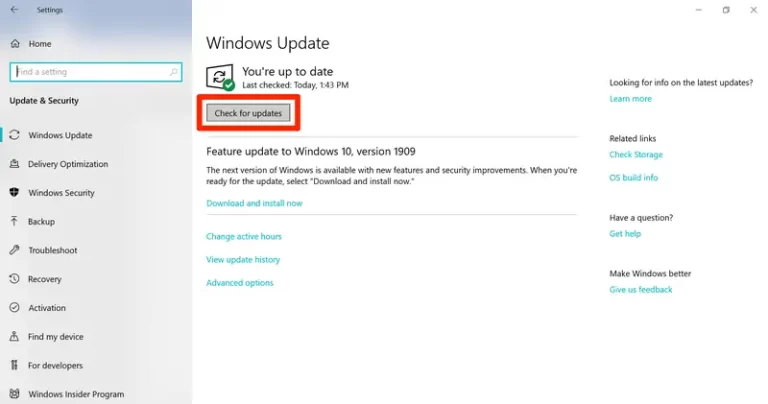
- Next, hit the Download and Install option if any new updates are available.
- Once it is updated, you will see the “You’re Up to Date” message.
- At last, relaunch your PC and launch QuickBooks to see if it is working properly.
Solution 6: Check the Company File Size
Users must verify that the company file size meets the basic guidelines and limits as prescribed by QuickBooks. Follow the instructions below to check the file size.
- Open your QuickBooks company file folder, right-click on the data file.
- Choose the Properties tab and then start reviewing the file size.
- In case you are using QuickBooks Desktop Pro and the data file size exceeds 150 MB, start running the QuickBooks Condense Data Utility to minimize the file size.
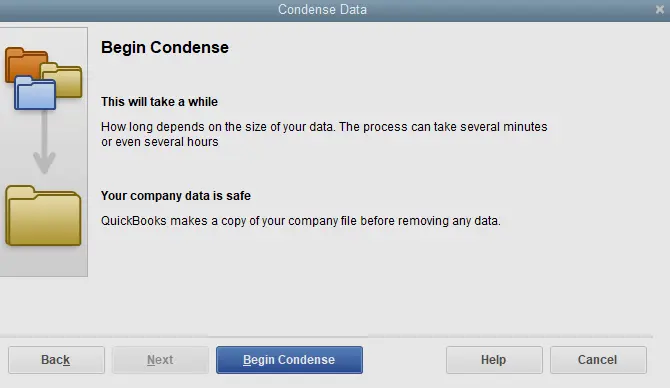
- Similarly, if you are a QuickBooks Desktop Enterprise user, you must ensure that the file size does not exceed 1 GB.
- Now, generate a new data file from scratch. For that, you must implement the steps below.
- Move to the File menu, hit the New Company option. Then, use the instructions given on the screen to move further.
- Launch your original data file and then start exporting your lists.
- Open the exported Intuit Interchange files (IIF) and remove list entries you won’t require any longer.
- Now, begin importing clean files into the new file.
- At last, set up the opening balances.
Solution 7: Run the Quick Fix My Program Via QB Tool Hub
Damage or corruption of the QuickBooks application may also be the reason for the slow performance of the program. So, to configure the QB application, you must run the quick repair on your QuickBooks program. It will close any open background running processes that are interrupting the running of QB. For that, apply the steps below.
- Download and then install the latest QuickBooks Tool Hub (1.6.0.8).
- After this, tap on the QuickBooks Tool Hub icon to open it.
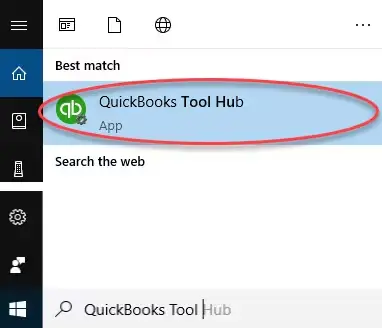
- From the QuickBooks Tool Hub, tap on the Program Problems option.
- Choose the Quick Fix My Program tab.
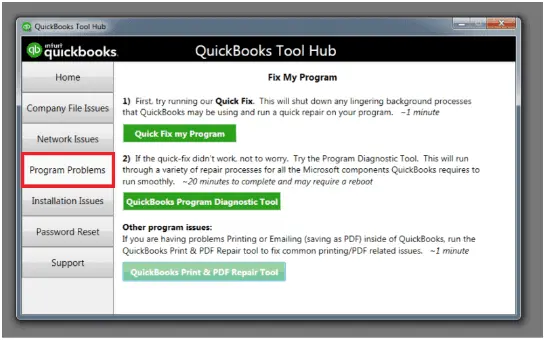
- Finally, begin running the QuickBooks Desktop and then your company file to check if the issue still persists.
Solution 8: Use the QuickBooks Install Diagnostic Tool Via the Tool Hub
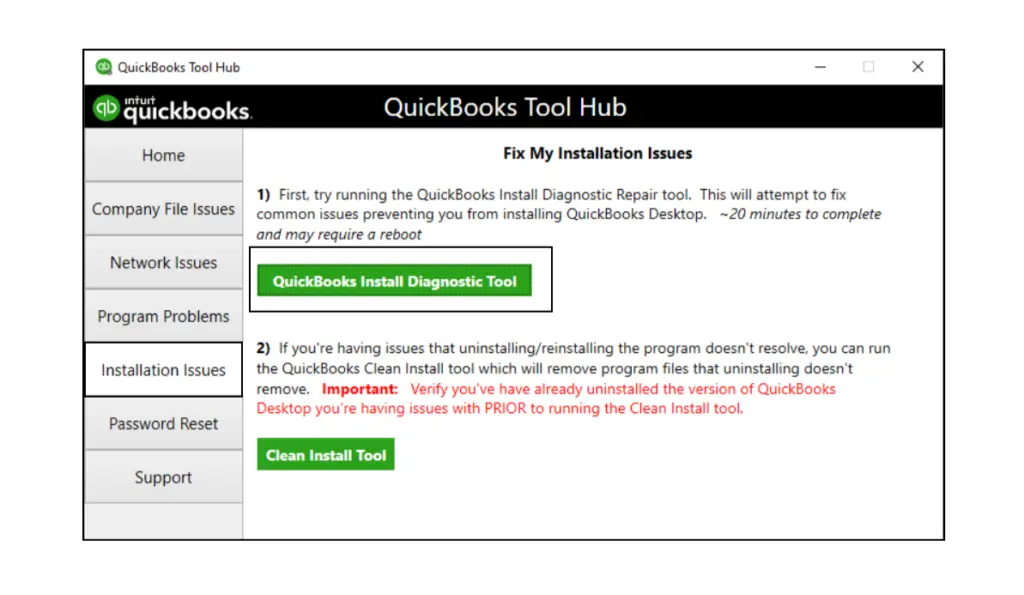
Issues or damage with the QuickBooks installation may also hamper the performance of the application. Thus, it gives rise to the QuickBooks is loading slowly issue. So, to fix the issue, you must run the QuickBooks Install Diagnostic Tool. It will repair the installation and damaged components during the QuickBooks Installation.
Solution 9: Reinstall the QuickBooks Desktop Application
If the above solutions don’t help you, then try to reinstall the QuickBooks Desktop. Installing the new QuickBooks Desktop version will entirely refresh the application and resolve all the technical glitches present.
Conclusion
QuickBooks running slowly is a major issue that not only affects the program’s performance but also makes it challenging for users to accomplish their tasks. So, it is necessary to get rid of this issue asap using the solutions given above in this post. Make sure to keep your QuickBooks updated and your system well-connected with good internet connectivity.
For any additional help, you can connect with our BizBooksAdvice professionals for guidance.
Frequently Asked Questions (FAQ’s):-
Question 1: Why is QuickBooks Desktop taking so long to open?
Ans. Issues with the web browser and excessive storage of the browsing history might force QuickBooks to run slowly. In other instances, QuickBooks Desktop might run slowly because of the inappropriate setup of the data files by the host computer.
Question 2: How much RAM is required to run the QuickBooks Desktop?
Ans. For running the QuickBooks Desktop smoothly, 8 GB RAM is required, and for a better experience, 16 GB is best.
Question 3: Why is my QuickBooks not loading?
Ans. Users often experience a QuickBooks not loading issue due to numerous factors, including an outdated web browser or issues with the internet connection.
Question 4: Where is the QBWUSER.INI file located?
Ans. You can locate the QBWUSER.INI file through the following location: “\Users[Your user name]\AppData\Local\Intuit\QuickBooks [QB version year].”
Question 5: Why does my QuickBooks keep freezing?
Ans. The presence of damage in the Windows operating system or program files is the possible reason behind the QuickBooks freezing issue. Therefore, to resolve the issue, you must repair the QuickBooks application to commence with your ongoing business operations.

Intuit has stopped providing new subscriptions for the QuickBooks Desktop 2024 and previous versions.
You can migrate to QuickBooks Online or switch to QuickBooks Desktop Enterprise.
Recent Posts
-
QuickBooks Payroll Calculator: Accurate Salary & Hourly Wages
-
Learn How to Create, Edit, or Delete Memorized Transactions in QuickBooks
-
How to Fix QuickBooks Time Login/sign in & Regain Access to the Account?
-
Revealing the Easy Methods to Fix QuickBooks Unexpected Error 5
-
QuickBooks Point of Sale Discontinued: Services Affected & More



