Best Ways to Fix QuickBooks Error 6000 (Company File Issue)
Are you stuck with the QuickBooks Error 6000 while opening the company file and failing to proceed with your ongoing work? Well, it may occur due to various reasons, including damaged data files, issues with the file location, or any network-related problems. In other instances, it may also emerge while trying to back up or restore the data file in QuickBooks. In this guide, we have explained all the possible causes as well as the troubleshooting methods to address Error Code 6000 in QuickBooks.
What is QuickBooks Error 6000?
QuickBooks Error 6000 basically emerges when you fail to access the data file. It may happen if you have changed the data file, or if Windows firewall is restricting you from opening the file. However, this error emerges with a warning message stating:
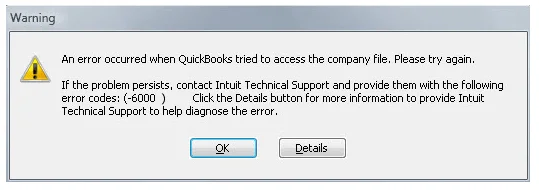
“An error occurred when QuickBooks tried to access the company file. Please try again later.”
Which Errors Are Included Within QuickBooks Error Code 6000?
Herein, we have described all the different errors that are covered within QuickBooks Error Code 6000.
| Error | Possible Causes |
| 6176,0 | Windows Firewall is interrupting the connection between two systems. |
| 6000, 107 | Damage present within the .TLG file. |
| 6000, 1076 | Damage with the installation of QuickBooks Desktop |
| 6010, 100 6138,105 6210,0 6189,83 6190, 83 | Your company file is hosted by a computer which isn’t a server. |
| -6012, -1061 -6144, -82 -6000, -82 | Incorrect network setup |
| -6129, -101 | Issues with the folder permissions or the QuickBooks Database Server Manager isn’t working properly. |
| -6190, 816 -6190, -85 -6190, -82 | User is working in single-user mode instead of multi-user mode. The issue may also arise due to the mismatch between the transaction log file (.tlg) and the company file (.qbw) |
| -6000, -832 | Issue may arise if the hosting is turned on or if the .ND file doesn’t work right. |
| -6144, -304 -6190, 1005 -6189, 1005 | The issue may arise when Something went wrong when you attempt to launch the QuickBooks application. |
| -6000, -305 | Incorrect network setup or due to the damaged company file. |
| -6073, -816 | It may happen when the multiple computers are hosting the file. Other possible causes may include firewall settings interrupting the connection, or because of the damage present in the data file. |
| -6144,-103 -6144, 0 | The .ND file is having inappropriate path to your data file. Also, this issue may arise because of the damage in QBDBMgrN Windows user account. |
| -6120, 0 | If one of the workstations is hosting the data file or due to the blockage of firewall port (8019). |
| -6087, 0 -6131, 0 | File is open locally |
| –6147, 0 | You open the data file or restore a company backup (.QBB). |
Why Does Error Code 6000 In QuickBooks Occur?
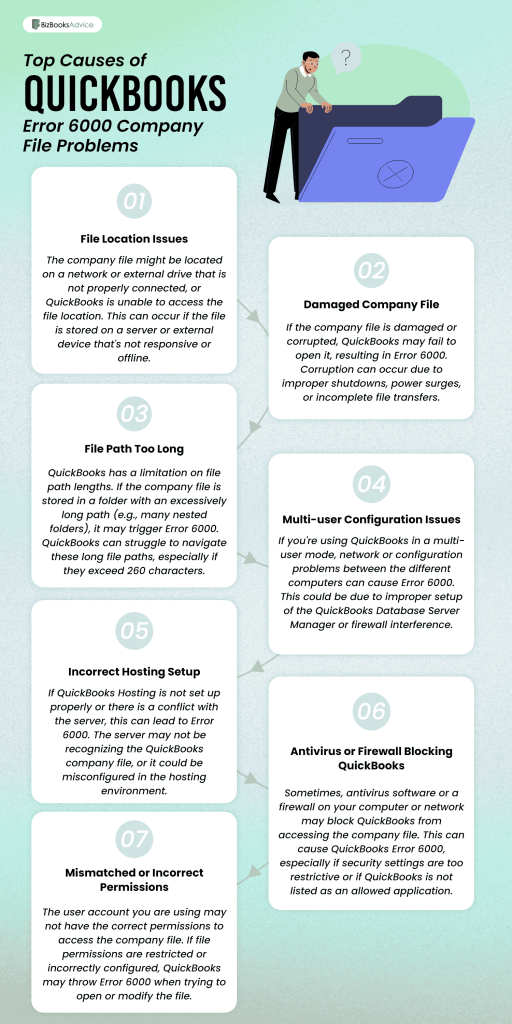
The following are the main reasons why the Error Code 6000 in QuickBooks appears.
- Problem with the file location or incorrect file path.
- The users often fail to access the company file due to network-related issues.
- Blockage of the Windows Firewall might also prevent you from using the data file.
- Running an old QuickBooks Desktop or Windows operating system.
- It may occur due to damaged or corrupted company files.
- Insufficient user permissions or access restrictions.
How to Fix Error 6000 When Opening a Company File in QuickBooks?
After understanding the root causes, let’s explore the solutions to address Error 6000 when opening a company file in QuickBooks.
Solution 1: Update QuickBooks Desktop to the latest release
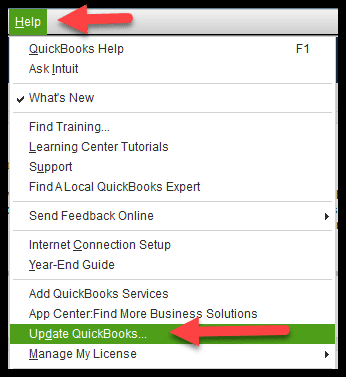
The first solution is to ensure that you are using the latest version of QuickBooks Desktop. The older QuickBooks version might prevent users from accessing the data file, resulting in QuickBooks Desktop Error 6000. So, to fix the issue, you must update QuickBooks Desktop to the latest release.
Solution 2: Use the QuickBooks File Doctor Tool
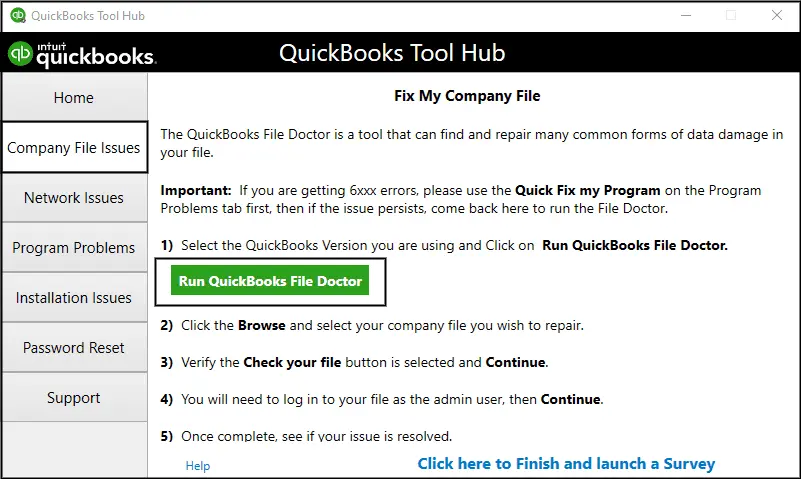
Sometimes, the users may experience QuickBooks Company File Error 6000 due to damage or a corrupt company file. So, to resolve the issue, you must run the QuickBooks File Doctor tool. Once you run this utility, it will scan for the damage within the file and then run a repair to fix it.
Solution 3: Change the Name of.ND and TLG Files
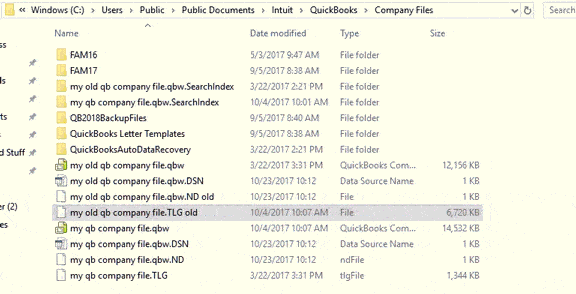
Both the.ND and the.TLG is the essential QuickBooks file that lets users access the data file in a network or multi-user environment. In case these files get damaged, you might receive Error 6000 in QuickBooks Desktop. So, giving a new name to these files will save your data from getting damaged. Later on, QuickBooks generates these files again every time you scan the QBDBMgrN, and then you can access the files.
Go through the steps below for changing the name if the.TLG and .ND files.
- Initially, access the company file folder that is holding your company file.
- After this, look for the file names having similar names but with different extensions, say .ND and.TLG.
- company_file.qbw.nd
- company_file.qbw.tlg
- Now, right-click on the .ND and then the .TLG files. Then, click on the Rename option from the list of options.
- Thereon, insert .OLD at the end of these file names.
- When you have changed both the file names, launch the QuickBooks application. Then, access your data file and see if the error still continues.
Solution 4: Try Accessing the Sample Company File
If you still fail while accessing your company file, then try opening a sample file. Doing so will help you spot whether the issue lies with the QuickBooks application or with the data file itself. In case your sample file fails to open and prompts you with an error, it’s an indication that your QuickBooks installation is damaged. In that scenario, you need to fix the issues with the installation of QuickBooks.
- Access the No Company Open window and choose the Open a Sample file option.
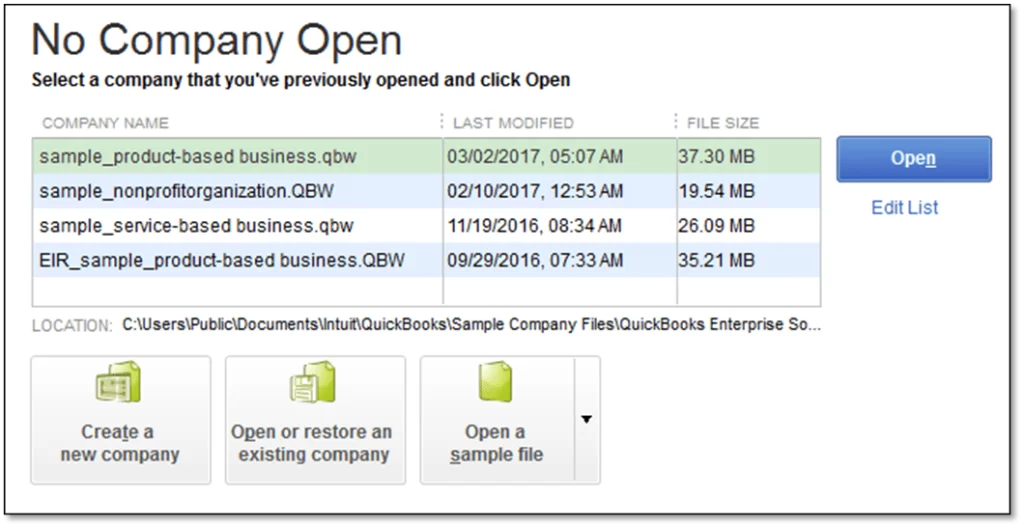
- After this, pick any sample company file from the available options.
- Now, if you are able to launch your data file, then try the next solution. Otherwise, you are getting the same error message, then access the QuickBooks Install Diagnostic Tool.
Solution 5: Copy Your Company File to Your Desktop
After copying the file to the desktop, open it and test whether the issue lies with the location of your data file.
- If your data file opens from the desktop, it states that there is damage within the location of the file.
- There might be the possibility that your data file is saved in too many folders, which exceeds the system path limitation.
- If you are still unable to launch the file after changing the location, it means that your file is damaged.
- Go to the QuickBooks folder that holds your company file.
- Now, start looking for the file having .QBW extension, right-click on it and hit the Copy option.
- Move to the desktop, right-click anywhere on the desktop, and choose the Paste option.
- Keep holding the Ctrl key and then launch the QuickBooks application. With this, it will take you to the No Company Open window.
- Choose the Open or restore an existing company option. Move to your desktop and look for the data file.
- Access the company file and see if the Error 6000 in QuickBooks still appears.
In case you are still getting Error 6000 When Opening a Company File in QuickBooks, apply the solution depending on how you launch your file.
Instance 1: If you open your company file locally
It means that you launch your company file on the same computer on which you installed the QuickBooks application.
Solution 1: Try to Restore the Backup Of the Company File
If you get QuickBooks Company File Error 6000, try restoring the company file backup to determine whether the issue is with your current QuickBooks file.
- Firstly, see whether your computer isn’t hosting:
- Launch your QuickBooks data file and click the File menu.
- Tap on the Utilities option and then move further.
- Now, verify if the Stop Hosting Multi-User Access option is listed:
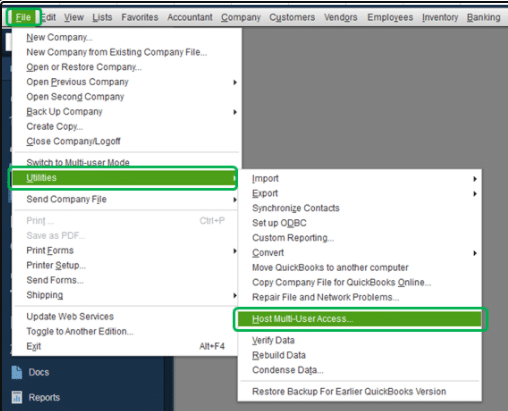
- Hit the Stop Hosting Multi-User Access option.
- Choose the Yes option from the Stop hosting multi-user access option.
- Opt for the Yes menu in the company file, but in a closed window.
- Afterwards, check that the path to your company file doesn’t exceed 210 characters.
- Return to the location of your data file.
- Now, copy the path from the address bar.
- Thereon, paste the path into Notepad and then count the characters along with the spaces.
- Next, you must try to restore your QuickBooks data file.
Solution 2: Access the Auto Data Recovery For Restoring the Backup
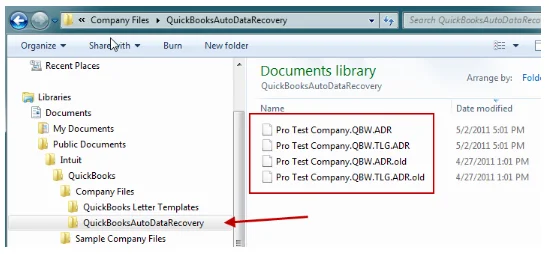
If you get the Company File Error Code 6000 in QuickBooks, then you can recover QuickBooks data files. Running the QuickBooks ADR tool will help you regain access to the lost data. Thus, it will help you regain access to your data files so that you can resume your work without any hassle.
Instance 2: When you open the file over the network
This issue may arise when you access the data file saved on the server or another computer.
Solution 1: Verify If Hosting is Enabled For all workstations
Herein, it is advised that you must access one computer or the server for hosting the data files.
- Initially, hit the F2 key to launch the Product Information screen.
- After this, look for the Local Server Information. Then, start verifying that hosting is disabled.
Solution 2: Access the QuickBooks Database Server Manager
The QuickBooks Database Server Manager is used for hosting the QuickBooks data files. So, to fix the issue, you must restart the QB Database Server manager and then run a scan on the company files after changing the name.ND and .TLG files.
- Open the QuickBooks Tool Hub and then hit the Network Issues tab.
- After this, choose the QuickBooks Database Server Manager tab. Then, start installing QuickBooks on your server if you haven’t installed it earlier.
- When you are in the QuickBooks Database Server Manager screen, try to log in to your company files. Then, check whether the issue is still interrupting you.
Solution 3: Shut Down all QuickBooks Processes
- Firstly, login to your server computer as an Administrator.
- After this, launch the Task Manager by pressing the Ctrl + Esc + Shift keys.
- Now, show processes for all users and click on the Users tab.
- You must choose each QuickBooks process: QBW32.EXE, qbupdate.exe, and QBDBMgr.exe. Then, tap on the End Task option.
- Finally, launch your company file in multi-user mode.
Solution 4: Verify the Folder Permissions Manually
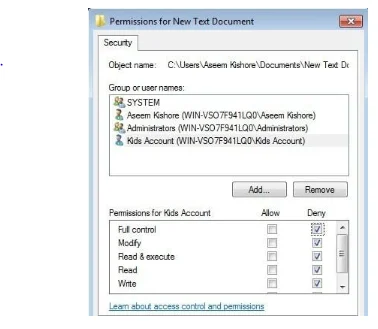
Another major reason that causes QuickBooks Error 6000 is insufficient permissions to access the company file. So, to resolve the issue, it’s necessary to verify the folder permissions for sharing data files.
See if the folder permissions are set properly
- Launch the Start menu to access the File Explorer.
- Now, right-click on the QuickBooks company file folder and tap on Properties.
- When you are on the Security tab, hit the Advanced tab.
- Browse to the QBDataServiceUserXX and click the Edit menu.
- After this, you must set the following settings as Allowed:
- Traverse Folder/Execute File
- List Folder/Read Data
- Read Attributes
- Read Extended Attributes
- Create Files/Write Data
- Create Folders/Append Data
- Write Attributes
- Write Extended Attributes
- Read Permissions
If the folder permissions aren’t set accurately, do as follows:
- Initially, locate and right-click the QuickBooks folder. Then, choose the Properties tab.
- After this, head to Security and then the Edit menu.
- Select the QBDataServiceUserXX and hit the Full Control and then Allow option.
- Conclude the process by hitting the Apply, then the OK tab.
Change Folder Permissions
To make adjustments to the folder permissions, perform these steps:
- Press the Windows logo key and launch the File Explorer window.
- After this, locate and right-click on the following folders given below:
- C:\Program Data\Intuit\Entitlement Client\v8
- C:\Program Data\Intuit\Entitlement Client\v6.0
- C:\Program Data\Intuit\Entitlement Client\v5
- C:\Program Data\Intuit\Entitlement Client\v3
- C:\Program Data\Intuit\Entitlement Client
- C:\Program Data\Intuit\QuickBooks Enterprise Solutions X.0 (X = version) or C:\Program Data\Intuit\QuickBooks 20XX (XX = year)
- C:\Program Data\COMMON FILES\INTUIT
- C:\Program Data\COMMON FILES\INTUIT\QUICKBOOKS
- C:\Users\Public\Public Documents\Intuit\QuickBooks\FAMXX (XX = year)
- C:\Users\Public\Public Documents\Intuit\QuickBooks\Company Files
- C:\Users\Public\Public Documents\Intuit\QuickBooks\Sample Company Files\QuickBooks Enterprise Solutions X.0 (X = version) or C:\Users\Public\Public Documents\Intuit\QuickBooks\Sample Company Files\QuickBooks 20XX (XX = year)
After this, carry on with the following steps for any folder.
- Initially, right-click on the QuickBooks folder and hit the Properties tab.
- When you are on the Security Tab, choose the Everyone option.
- Now, hit the Full Control option > Apply and then the OK tab.
Solution 5: Reset the Firewall Ports & Antivirus Software
At times, the interference of firewall and antivirus software blocks access to certain QuickBooks programs or files. So, to address the issue, you must check the firewall ports and then 8include them as exceptions in QuickBooks.
Include Windows Firewall As an Exception For QuickBooks
- Access the Start menu, type Windows Firewall, and open the Windows Firewall.
- Choose the Advanced Settings tab, right-click on Inbound Rules, and hit the New Rule tab.
- Afterwards, tap on the Port option and hit the Next tab.
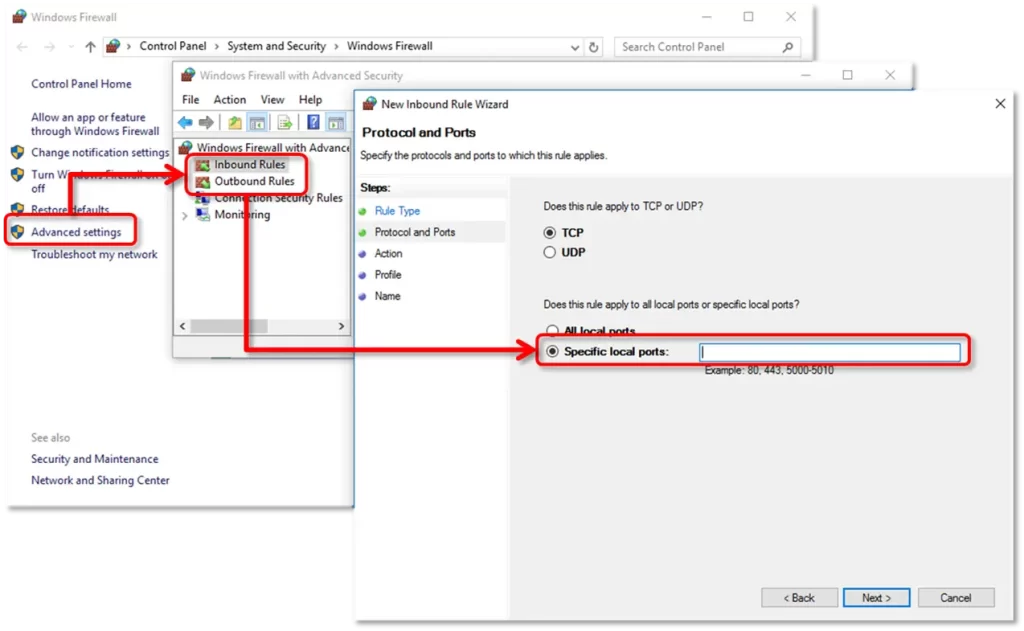
- You must check that the TCP checkbox is marked.
- Now, provide the specific ports required for QuickBooks year version:
- QuickBooks Desktop 2020 and later: 8019, XXXXX.
- QuickBooks Desktop 2019: 8019, XXXXX.
- QuickBooks Desktop 2018: 8019, 56728, 55378-55382.
- QuickBooks Desktop 2017: 8019, 56727, 55373-55377.
- Click Next after adding the port number and hit the Allow the Connection option.
- When asked, ensure that all profiles are marked and click Next.
- Thereon, generate a new rule and assign a new name “QBPorts(year)”.
- Complete the process by hitting the Finish tab.
Create Windows firewall exceptions for QuickBooks programs
QuickBooks uses executable files (.exe) to perform various tasks. So, perform the following steps to create exceptions for each executable in the table:
- Initially, launch the Start menu and type “Windows Firewall” into the search.
- By this, it will launch the Windows Firewall window.
- After this, head to the Advanced Settings and right-click Inbound Rules. Then, hit the New Rule option..
- Thereon, choose the Program > Next > This Program Path > Browse tab.
- Now, locate and then choose one of the executable files in the section below. Then, hit the Next tab.
- Tap on the Allow the Connection tab to move further.
- If asked, ensure that all profiles are marked and click the Next tab.
- Furthermore, create a new rule and assign a new name, say “QBFirewallException(name.exe).”
- At last, resume the steps above and generate the outbound rules. Then, perform all the same steps, except for Outbound Rules.
Conclusion
QuickBooks Error 6000 is a bit challenging problem that restricts the users from accessing the company file and hampers the ongoing business tasks. So, to resolve the issue, you must check the file path, file location, and ensure that the file isn’t damaged or corrupt. If this issue is still interrupting, then connect with our BizBooksAdvice professionals for help. They will assist you with the proper stepwise instructions to address the issue smoothly.
Frequently Asked Questions (FAQ’s)-
Question 1: Where is my QuickBooks company file saved?
Ans. The QuickBooks company file is usually located in “C: drive: C:\Users\Public\Public Documents\Intuit\QuickBooks\Company Files.”
Question 2: How do I restore my QuickBooks company file?
Ans. To restore the QuickBooks company file, you must perform these steps.
- Launch the QuickBooks application and then tap on the File menu.
- After this, hit the Open or Restore Company option.
- Now, restore the file based on its type: Windows company file (.qbw) and hit the Open a Company file option.
- Launch the correct folder and pick the company file. Then, hit the Open tab and insert a password.
Question 3: How can I identify the occurrence of QuickBooks Error 6000?
Ans. You may receive QuickBooks Error 6000 while attempting to launch the company file, and it emerges with the message stating that QuickBooks could not open the file. However, the error code may vary, QuickBooks Error 6000 82, 6000 301, etc, but the nature of the error will remain the same.
Question 4: How often should I check for updates to prevent QuickBooks Error 6000?
Ans. It is necessary that you look for the updates regularly, every time you try to access the QuickBooks application. However, keeping QuickBooks updated will help you reduce compatibility issues as well as file errors.
Question 5: Which specific error codes are covered under QuickBooks Error 6000?
Ans. The error codes that are covered under QuickBooks Error Code 6000, 80, Error Code 6000 -77, QuickBooks Error Code 6129, QuickBooks Error 6210, QuickBooks Error 6073, 99001.

Intuit has stopped providing new subscriptions for the QuickBooks Desktop 2024 and previous versions.
You can migrate to QuickBooks Online or switch to QuickBooks Desktop Enterprise.
Recent Posts
-
Best Ways to Fix QuickBooks Error 6000 (Company File Issue)
-
Fix QuickBooks Error 15203 With These Proven Methods
-
How to Address the QuickBooks Online Login Issues?
-
How to Resolve QuickBooks Error 3000: Complete Guide
-
Know What’s New In QuickBooks Desktop 2024: Latest News



